PC in lecture-rooms, auditoriums and conference-rooms
When we're talking about a PC in an AV-room, we are referring to the stationary PC ontop of the lecture podium or conference table.
What is so special about the presentation PC:
- The PC is connected to the cameras in the room, which can be controlled using the Control panel.
- The PC is also connected to the loudspeakers in the room.
- The PC is rigged to duplicate its screen the projector/smartboard.
- The IT department administers the PC, and it has got its own unique Host-name which lets Orakelet assume remote control of it if needed.
- Requires login with an UiT-username/password (or an shared account located in the room).
The control panel
All rooms have Crestron Control panels placed in close proximity to the screen, ontop of the lecture forniture/conference table.
The panel is touch-enabled. Touch the screen to wake it up, and then press Start.

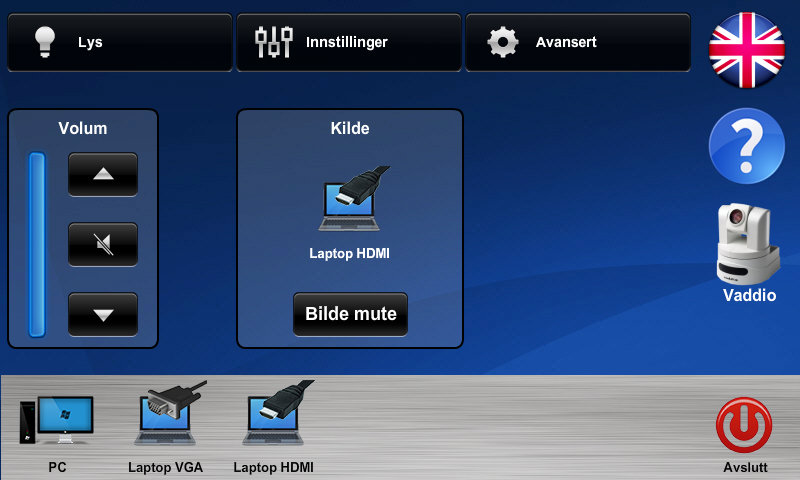
- Adjust the audio volume in the room (learn more about audio at the AVhjelp-page about sound)
- Select any connected laptop/pad (learn more about auxilliary equipment at the AVhjelp-page about Connecting a Laptop)
- Control the cameras (see more about this at the AVhjelp-page about cameras)
- Control videconferencing-systems where available (learn more about videoconferences at the AVhjelp-page)
- Switch languages: press the British flag for English. Press the (now available) Norwegian flag to switch back again.
- You may also adjust any microphones in the room (see more about mics at the AVhjelp-page about audio)
Log off or Shut down?
UiT computers are not meant to be shut down!
By Shut down, we refer to the option where you click Shut down in the Windows menu, forcing the neext user to manually turn the computer back on again using the Power On-switch. Shutting down renders the Crestron panel moot, and creates confusion for the next user.
Please Log off, as shown below:
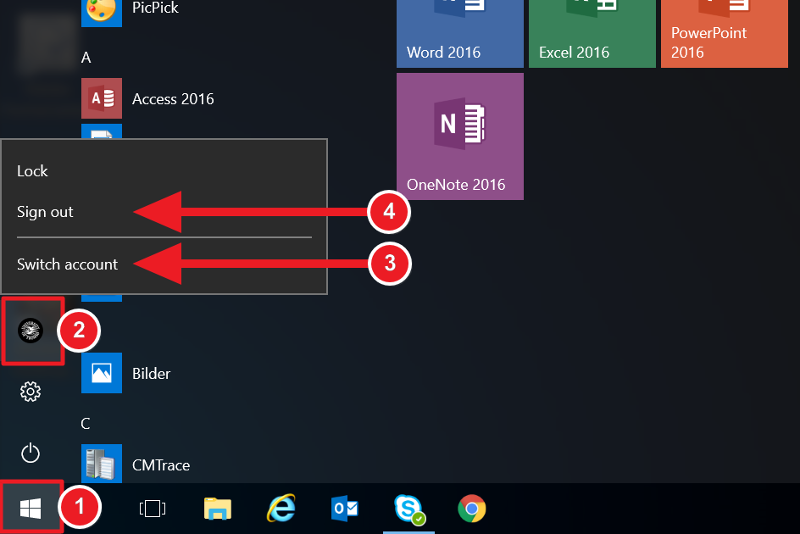
- Click the Windows-button on your bottom-left side ofthe screen.
- Find and click the user-account button. Look for the UiT logo.
- Switch account/Bytt bruker is used when there are multiple users on the same computer who uses separate log-ins.
- Sign out/Logg av is when you are done and need to finish the meeting, lecture etc.
- Note: when you Log off Windows, please also shut down the Crestron Panel. This ensures that "the room" is deactivated and ready for the next session.
Additional information about On/Off-button and USB-connectors
The On/Off-button should only be used in those cases where the PC does not start directly using the Crestron Control Panel.
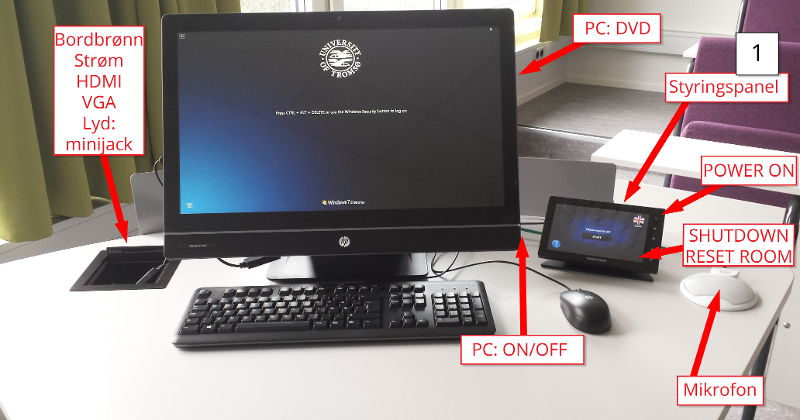
On/off-switch and USB ports
The on/off-switchshould only be used if the PC does not respond when booted using the Crestron Control panel.
- In new rooms (above picture), the PC on/off-switch is situated at the right side of the screen. In this example the PC is an All-in-One-model, in which the computer is built into the screen. USB-ports will often be located at the left hand side of the screen.
- In older rooms, you may have to look inside the lecture podium or a small cabinet not far from the screen to find the actual computer. This box is commonly referred to as the PC, client or stationary PC by IT staff. These models usually have USB-ports in the front-panel, together wit the on/off-switch as shown below:
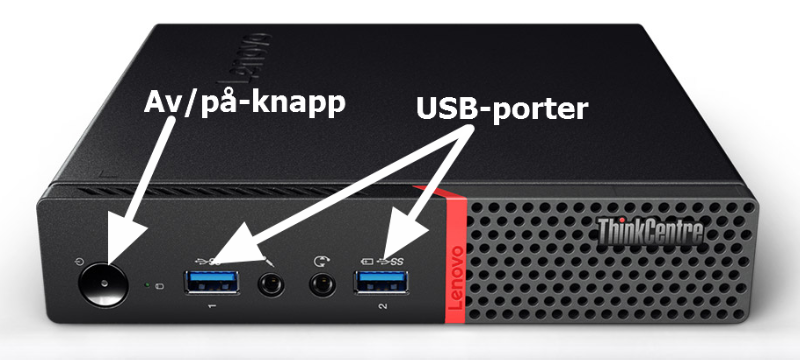
Report errors to Orakelet
Any errors concerning the PC or its software should be reported. When doing this, take note that you may be asked to provide the computer's Host name. A host name can be seen in the top right-hand corner of the screen, and consists of a short series of letters and numbers (varying from computer to computer):
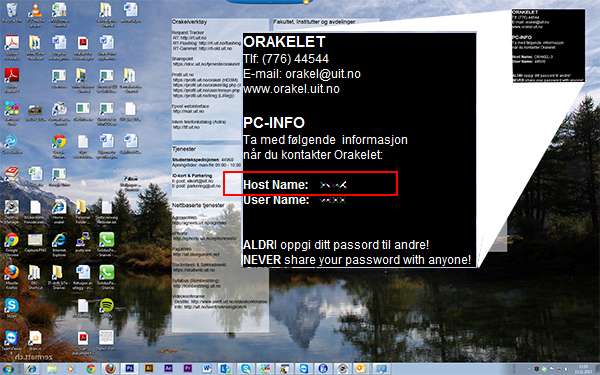
Other methods of locating the Host name:
- Click the Win-key + Pause|Break-key to show Host name.
- Right-click This PC when you are standing in Windows File Explorer. Select > Properties. View Host name.
- In Windows 10: click Start > Settings > System > About. View the Host name at the top.
IT support announcements:
Det er ingen aktive driftsmeldinger for øyeblikketAll IT-support announcements
Newsletter:
Opening Hours
Phone
- Monday -Friday: 08:00 – 14:30
Service desk
- Monday - Friday: 09:00 – 14:30
Service desk closed for lunch
- 11:30 - 12:00
CONTACT INFORMATION
- Contact form
- Telefon: +47 776 44544
 Til norsk versjon
Til norsk versjon