🧑💻 Incoming exchange students: how to log in to the Application Web (Søknadsweb) to apply for exchange
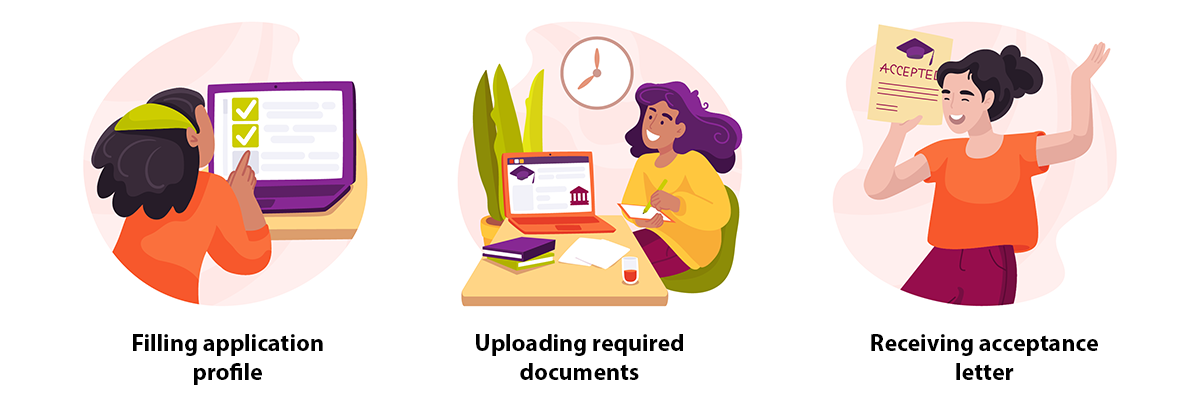
🎓 How to apply for exchange at UiT – step-by-step guide
✉️ Before you begin
- You can only access the Application Web if you’ve been nominated by your home university/college.
- You’ll receive an email from UiT titled “Nomination for student exchange” with instructions.
- If you’re unsure which email address was used for your nomination, contact: 📧 mobility@uit.no
-
Autumn Semester (August–December)
🗓️ Opens: 15 March | Deadline: 30 April -
Spring Semester (January–June)
🗓️ Opens: 15 September | Deadline: 31 October
🩺 Clinical traineeship and Medical Electives students (e.g. Nursing, Midwifery, Occupational Therapy, Paramedics, Physiotherapy, Social Education (Vernepleie)):
Please follow the separate deadlines and procedures listed here.
Other students (e.g., Micro Courses and BIP): You can find the deadlines for your application in the section "Application alternatives" after logging in to the Application Web (Søknadsweb).
-
1️⃣ Go to the Application Web
🔗 Søknadsweb – Choose Institution.
For illustration: open the image provided. -
2️⃣ Select Institution
Choose “UiT The Arctic University of Norway”.
For illustration: open the image provided. -
3️⃣ Request a Password
Scroll to “Login International Applicant” and click “Send me a new password”
➤ Use the same email address your university used to nominate you.
For illustration: open the image provided. -
4️⃣ Log In
Enter your email and the password you received
Click “Register new international applicant”.
For illustration: open the image provided.
- Home address: Format: Use international format: Address Line 1: street name and house number. Address Line 2: you can leave it empty. Postal Code and City: e.g., 3999 - Paris. (P.O. Boxes is not accepted). Tip: You can find the correct postal code by googling your street name and city on Google Maps: Google Maps
- Mobile Number: Required for emergency contact and during the enrolment process.
- Language: Choose English (even if you speak Norwegian, Swedish or Danish).
- Application Alternative: Choose your subject area, which is your host school/department at UiT.
- Documentation/Application submission deadline: it is the date besides the subject field in the Application Altenatives.
- For illustration, open the image provided.
- In the comment box:
- Course-based students: list your desired courses.
- Traineeship students: write in the subject field of your traineeship.
❗ Do not click the “New Application” tab – it’s not for exchange students.
- Upload all documents as PDF files
- Use Microsoft Lens to convert images to PDF if needed
📱 iOS | Android
🔗 List of required documents (Exchange to UiT)
- Autumn semester courses published: 15 March
- Spring semester courses published: 15 September
- You’ll receive a confirmation email after uploading each document.
- Status of your applications: You can track your application under “My Applications” in the top menu.
- To withdraw or modify your application, click on the gray button "Change Application" under the tab section "My Applications". Note: Withdrawal and changes are only possible before the application deadline.
- Multiple applications: Exchange students are NOT allowed to make multiple applications besides their application for exchange, which is by invitation only.
- The Incoming Exchange Team will check your documents.
- If anything is missing, they’ll contact you.
- Your application will then be forwarded to the academic department for review.
📅 Review starts:
- 10 May for autumn semester.
- 10 November for spring semester.
For more information about the admission process, please visit: Incoming exchange students: admission process at a glance! | UiT
-
You’ll receive your Letter of Acceptance by:
- June (for autumn semester)
- December (for spring semester)
-
Accept or decline your offer in Søknadsweb by the deadline stated in your email.
⚠️ Do not book travel until you’ve accepted your offer.
Last changed: 20.09.2025 14.45