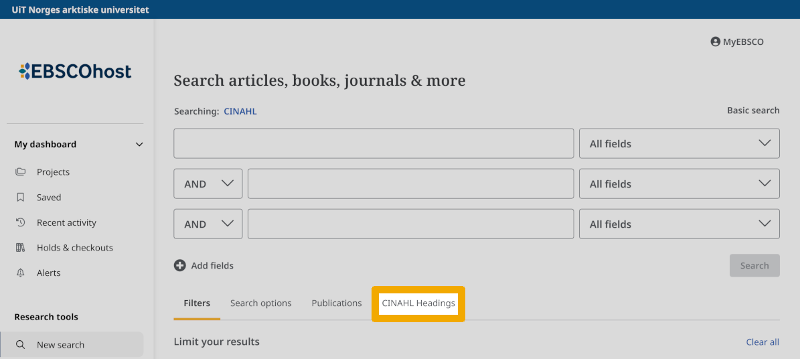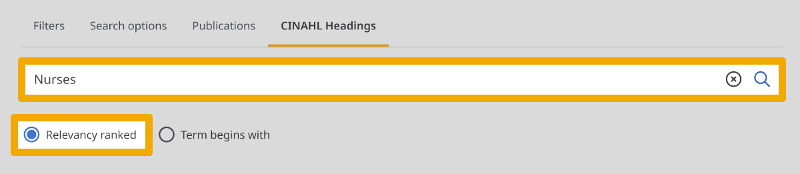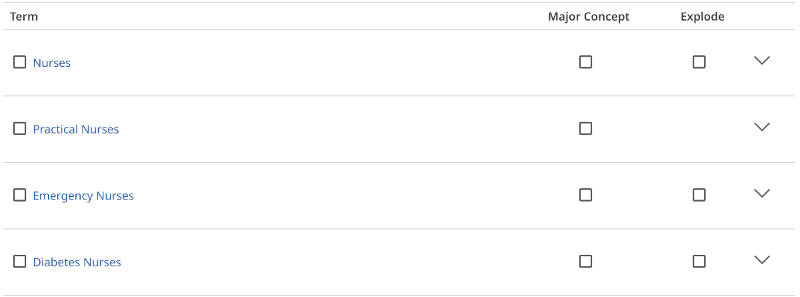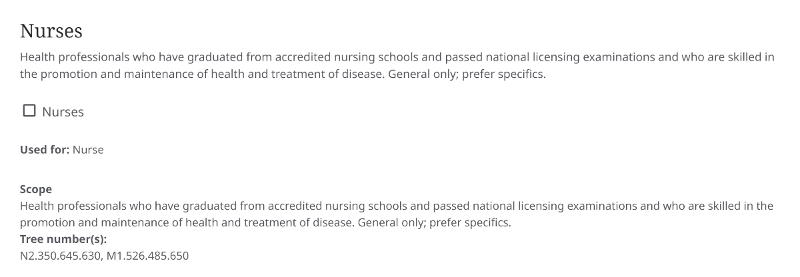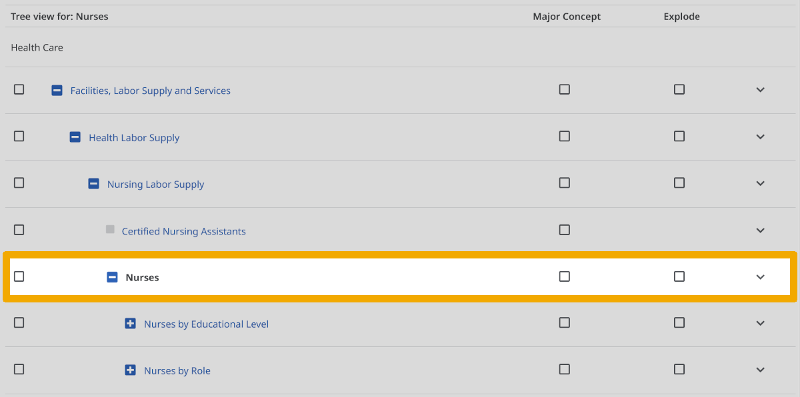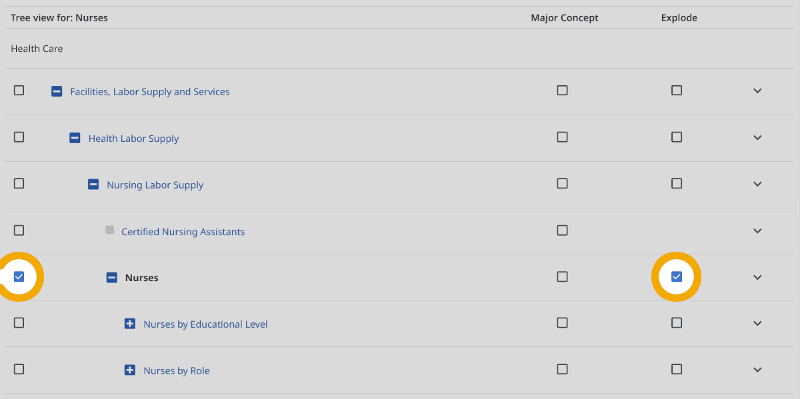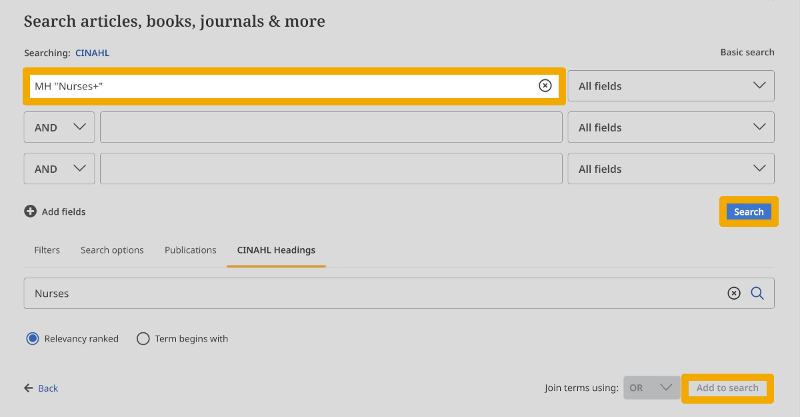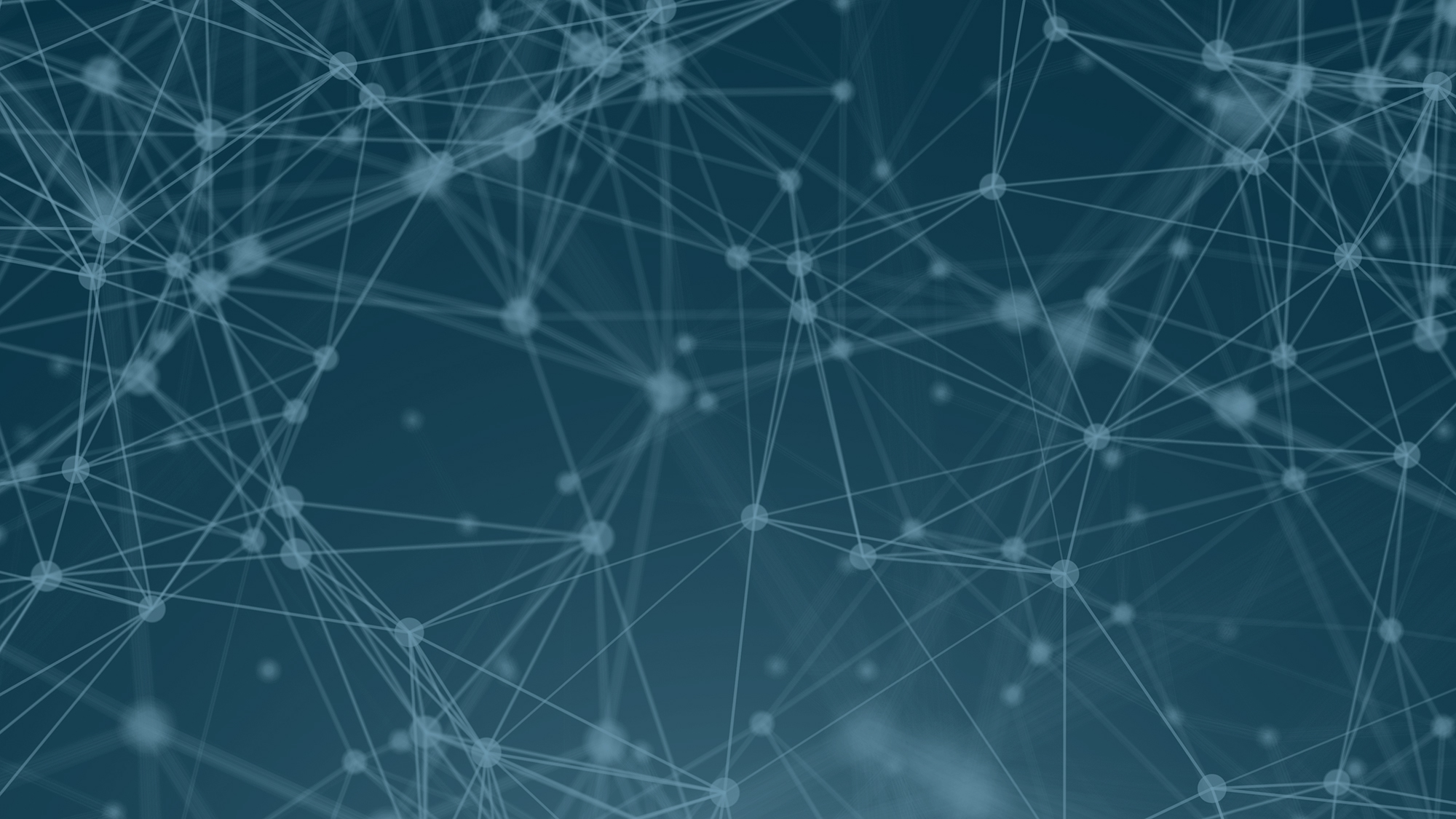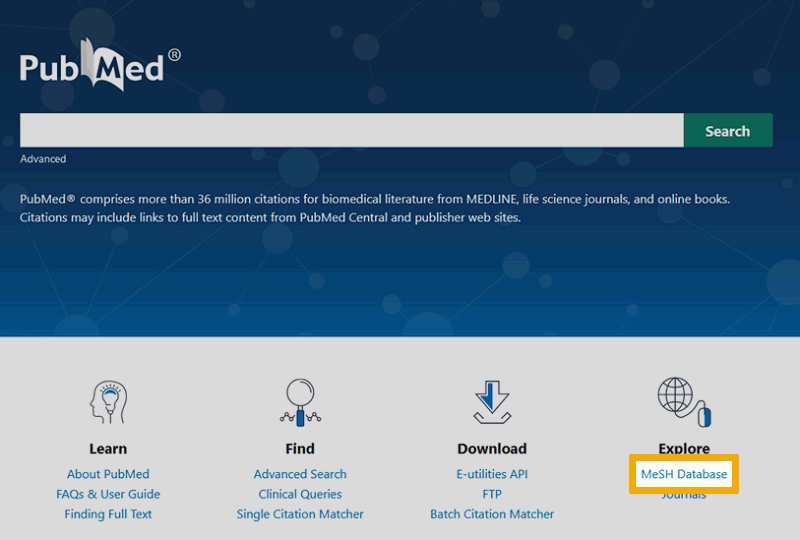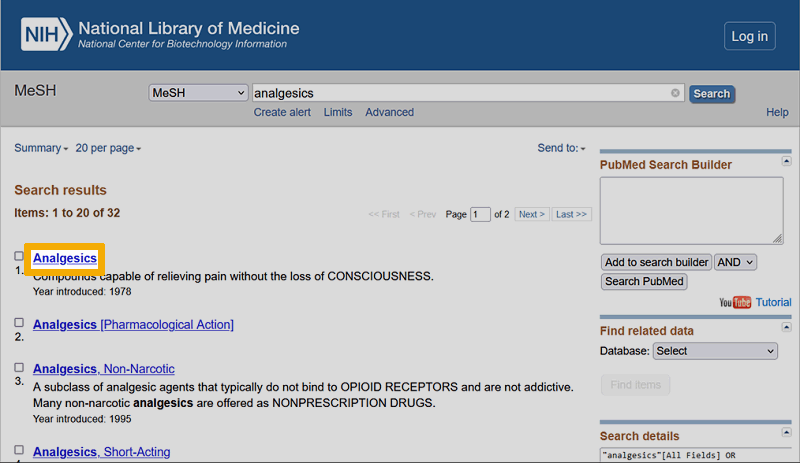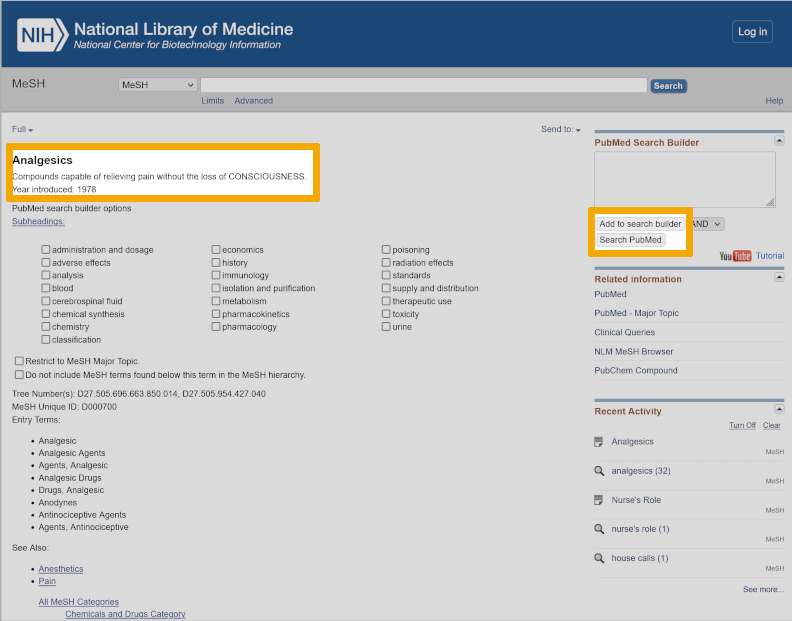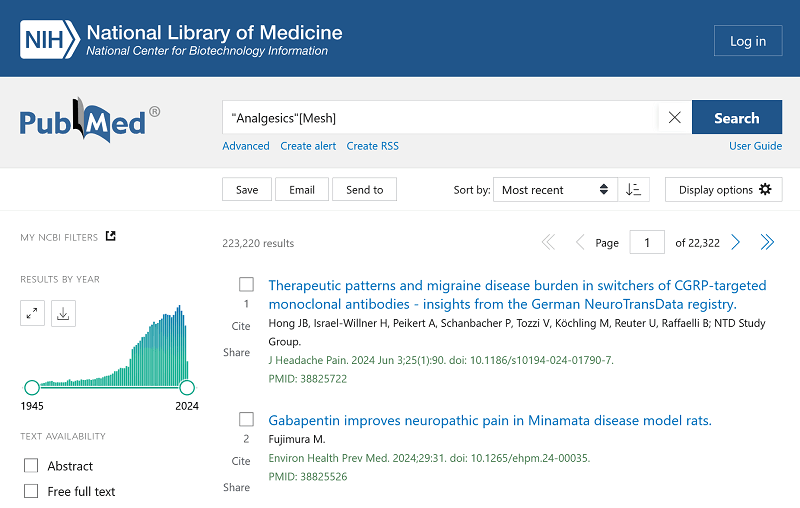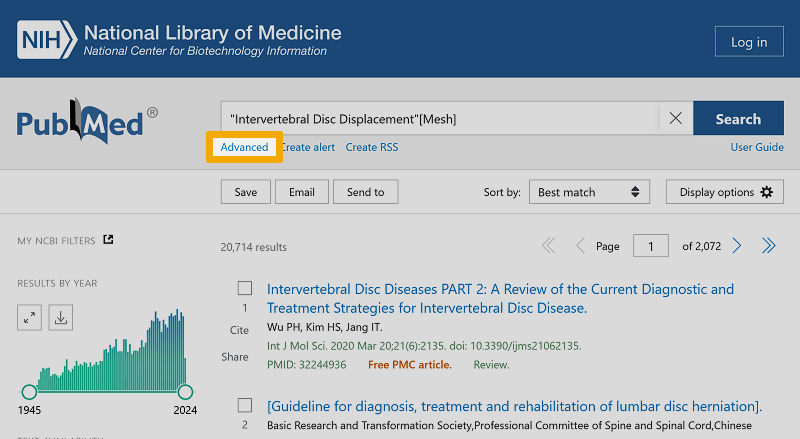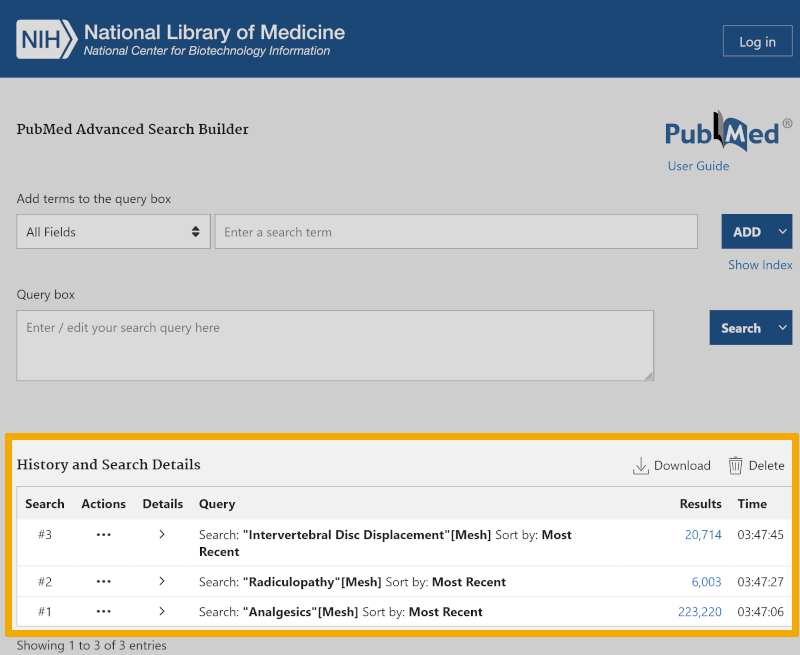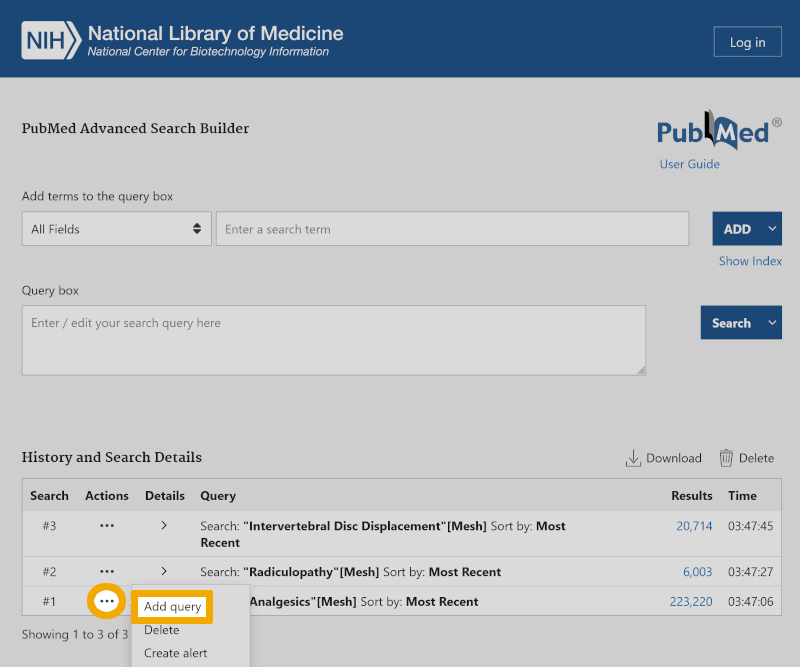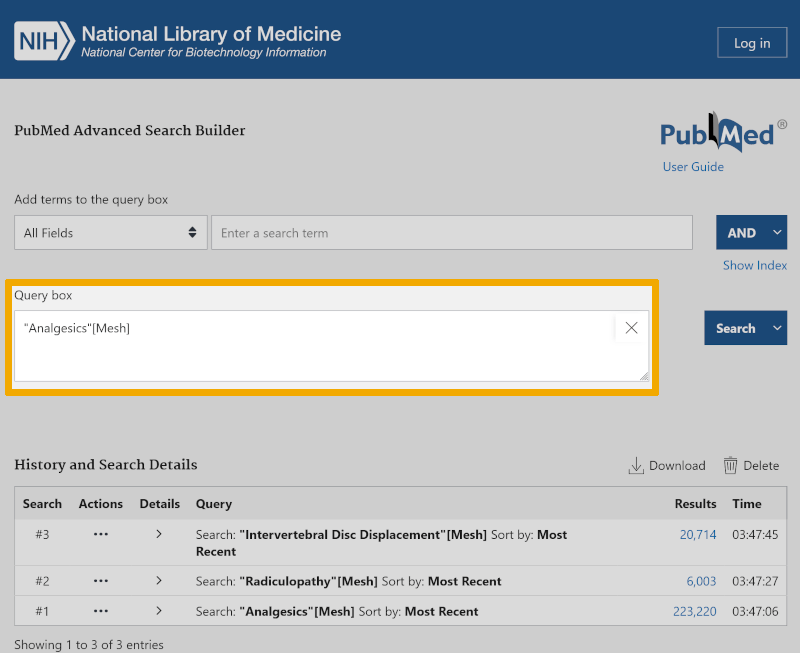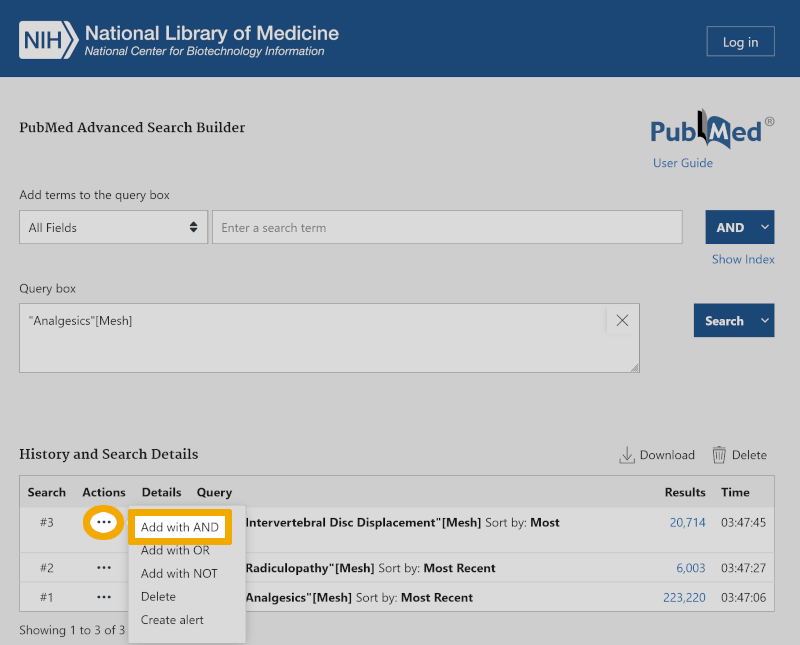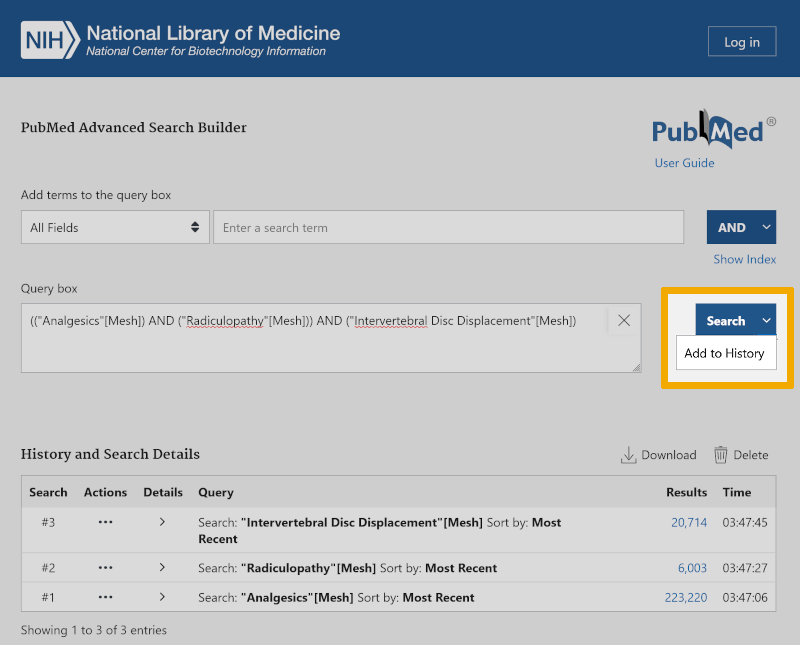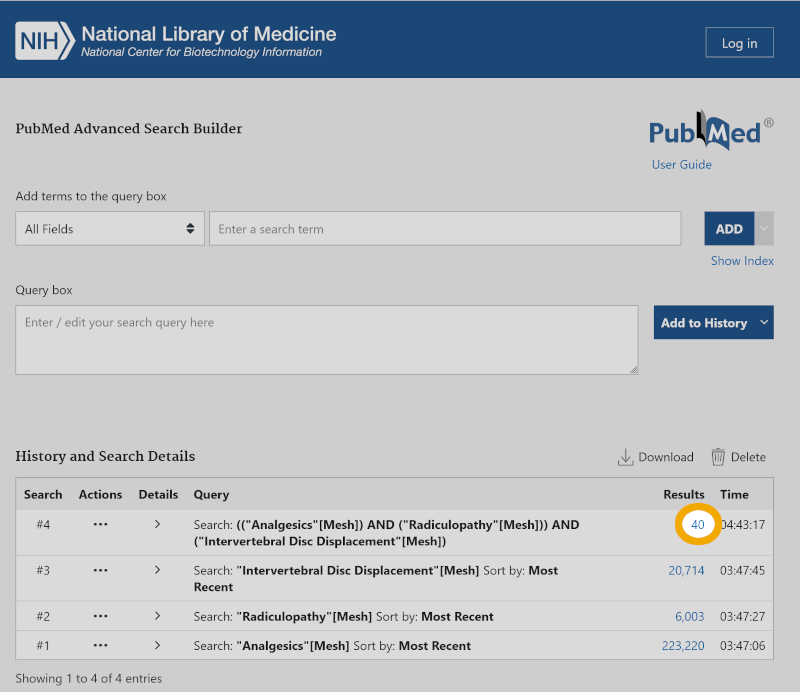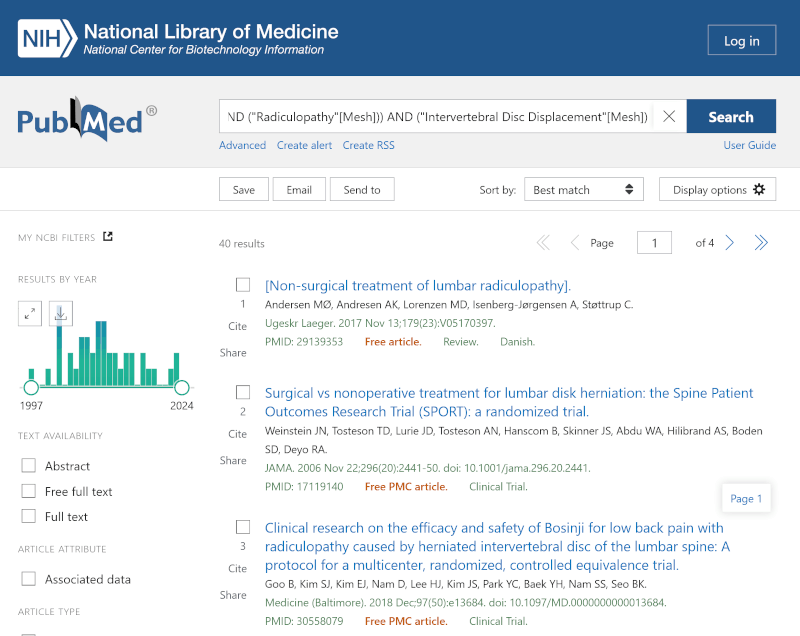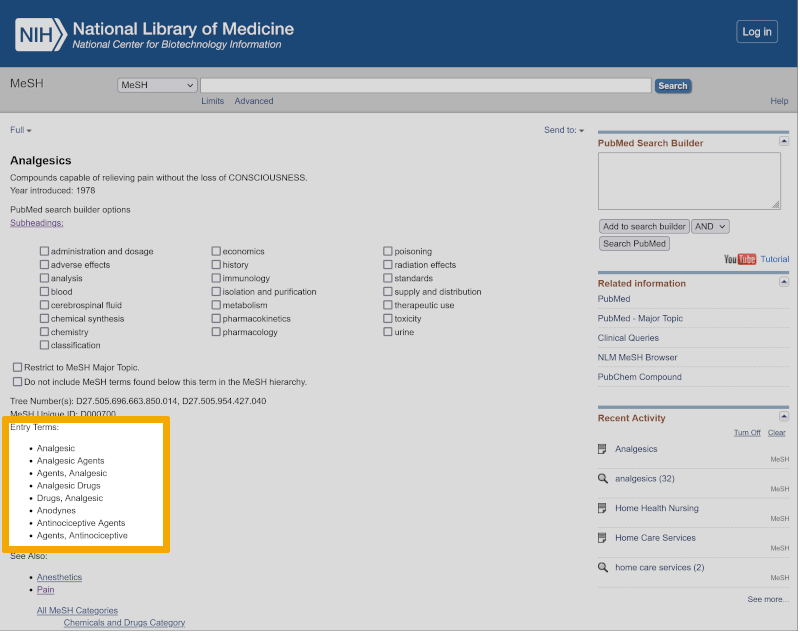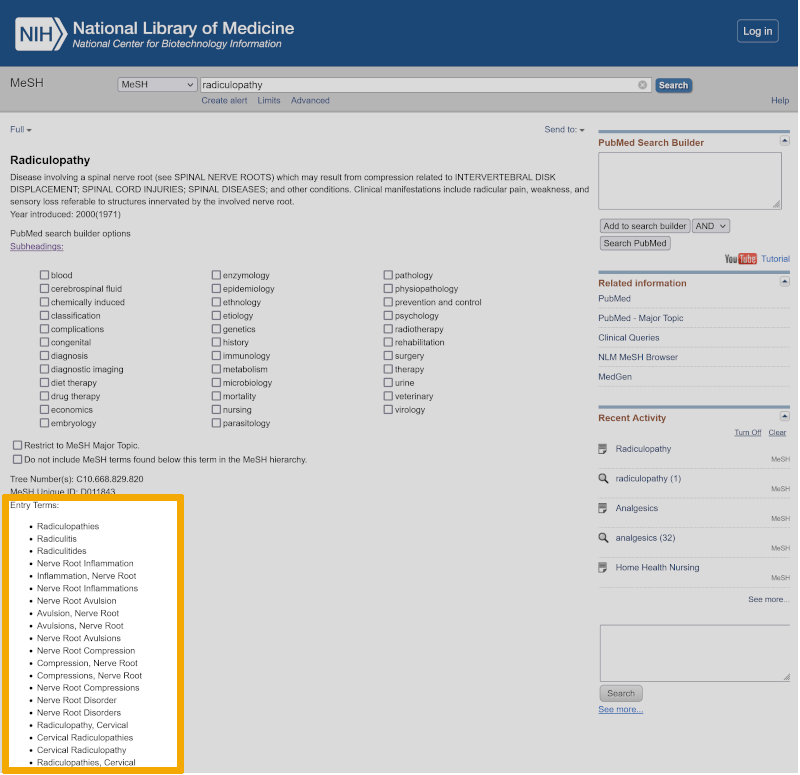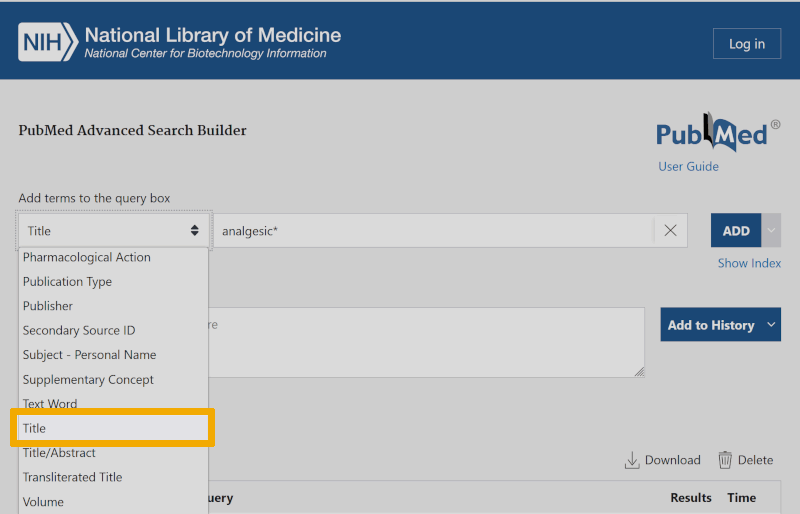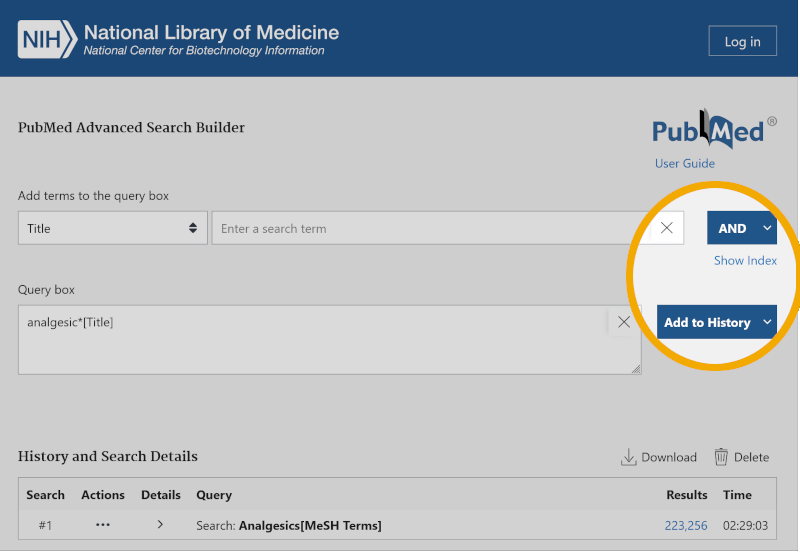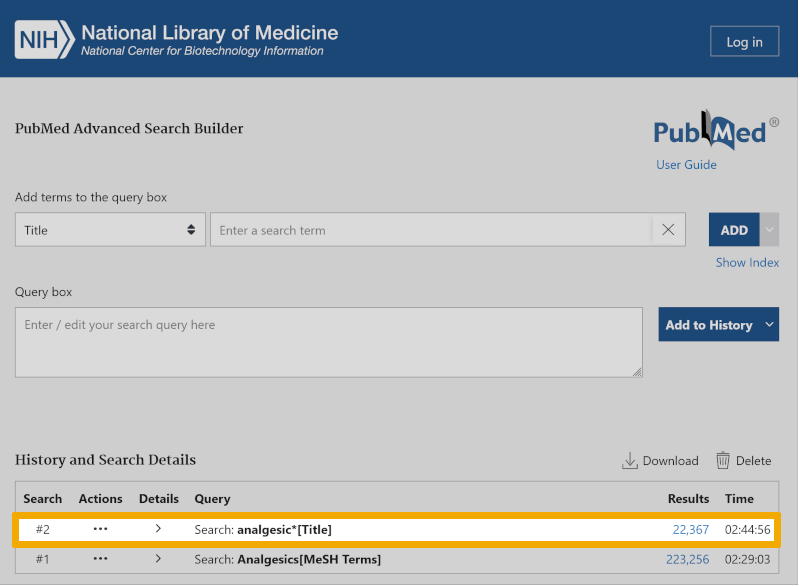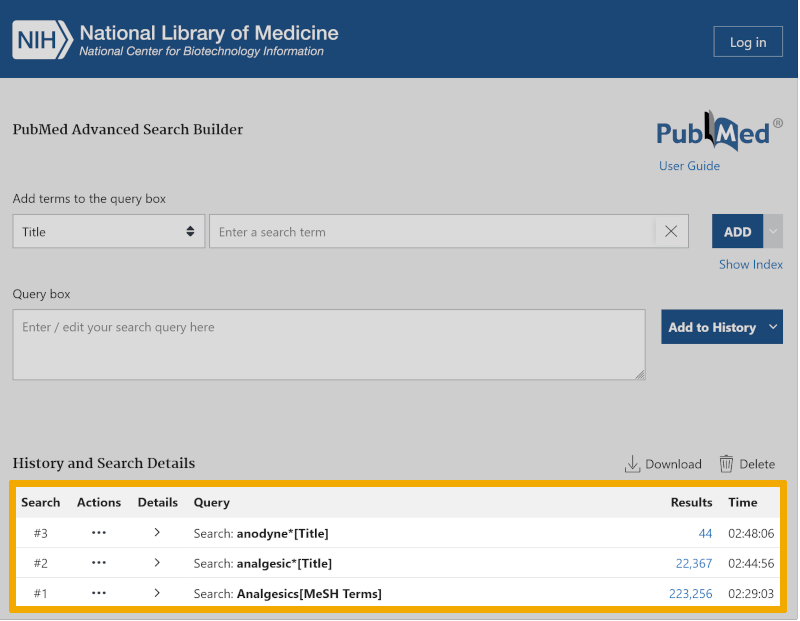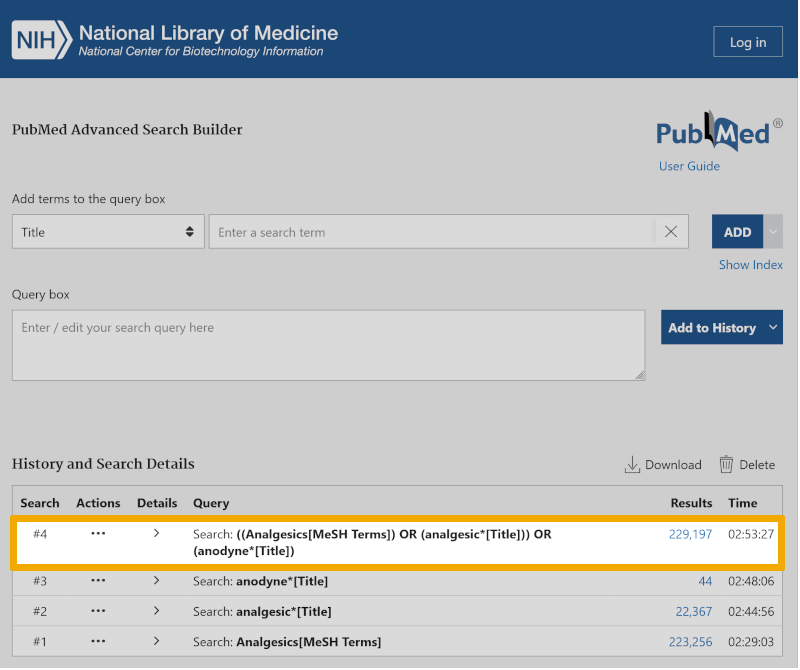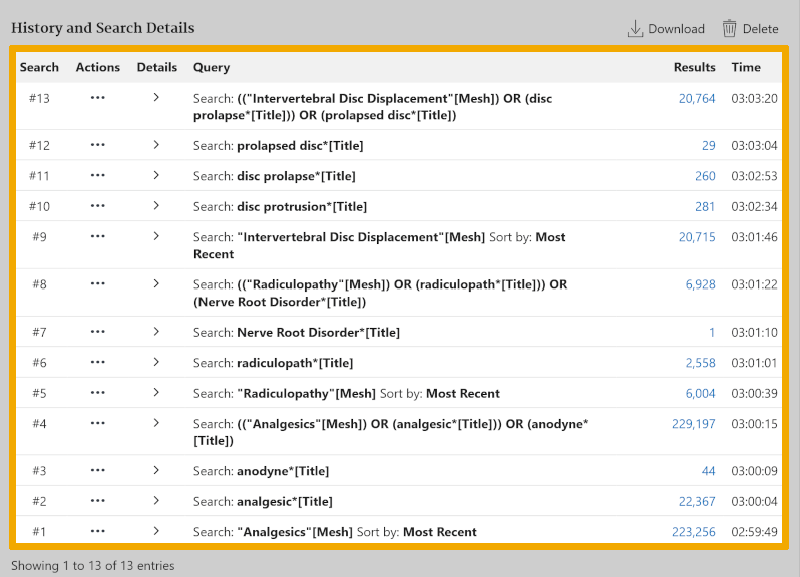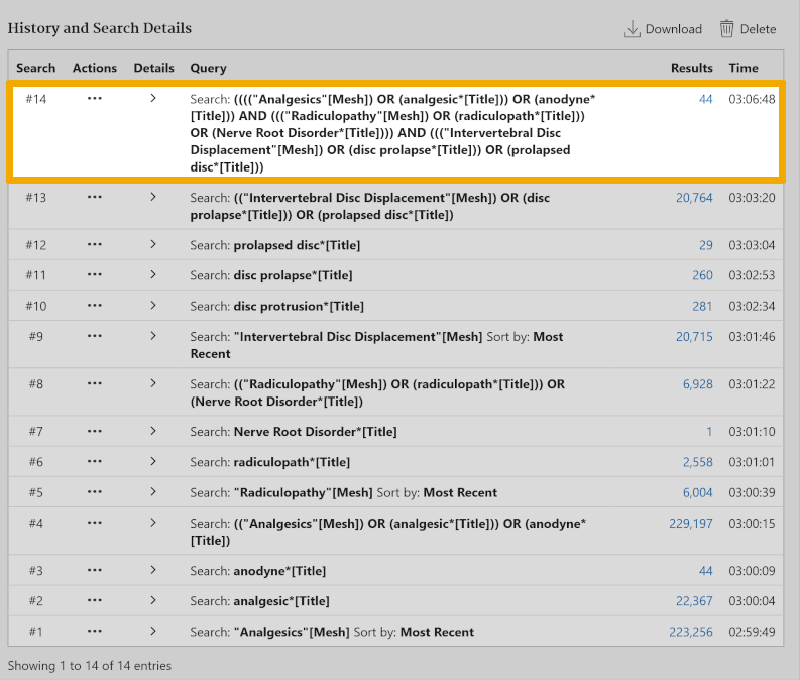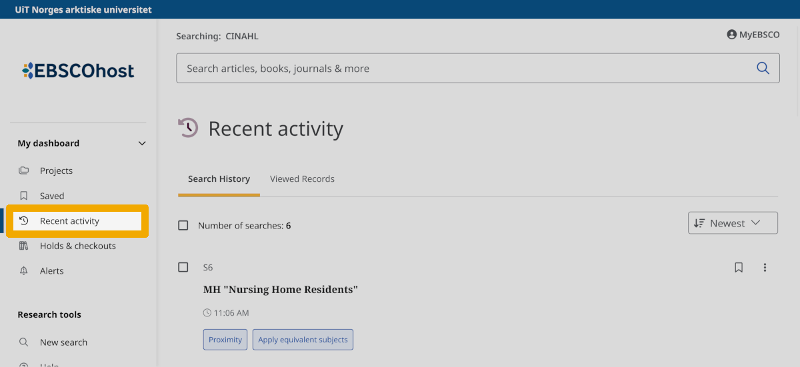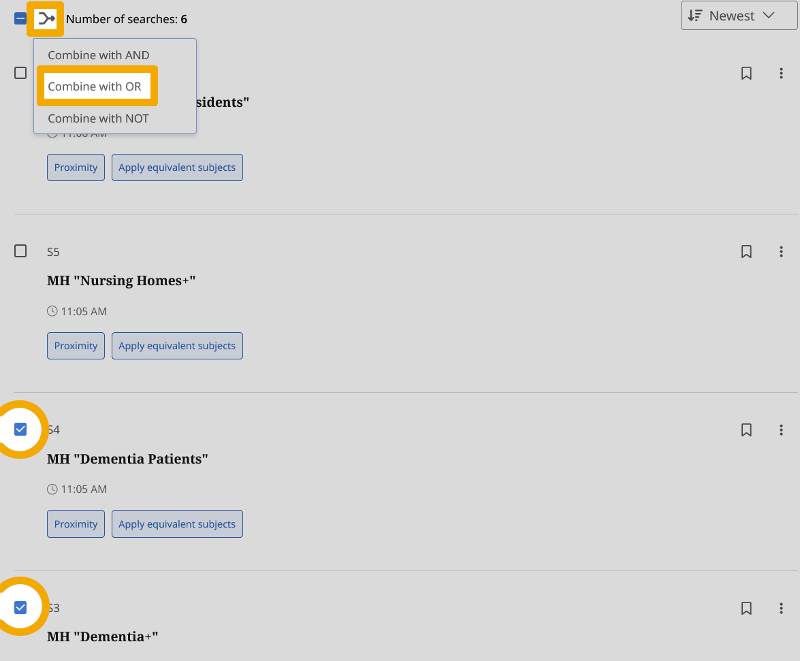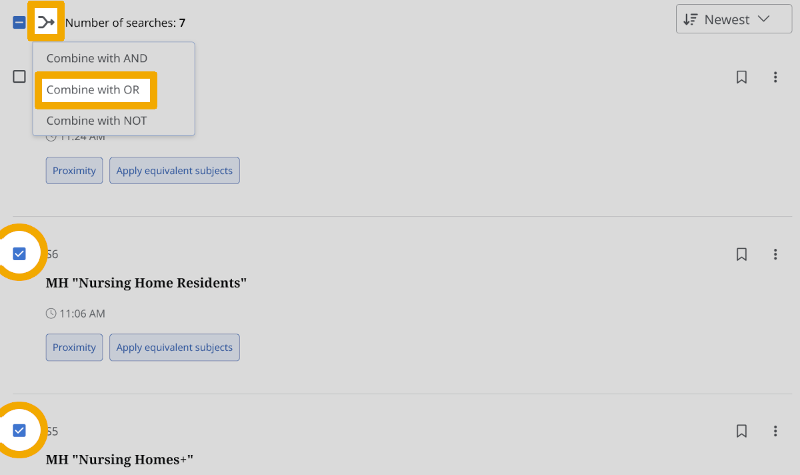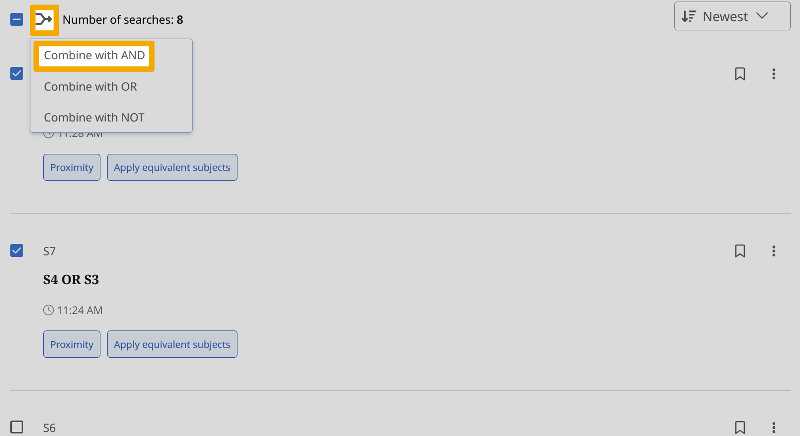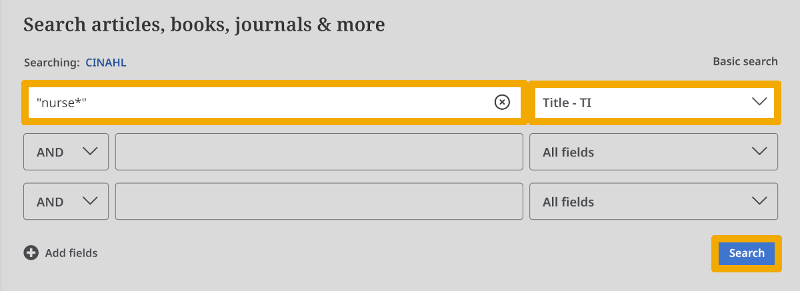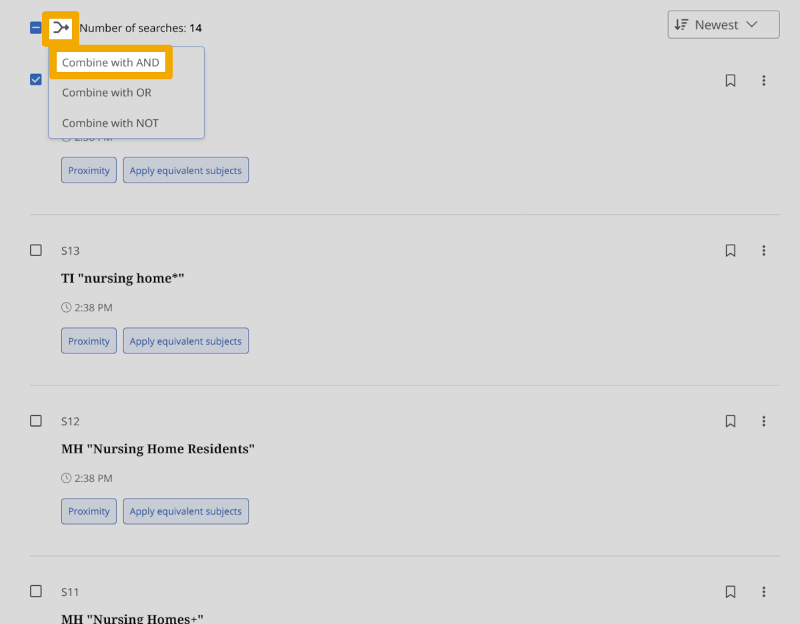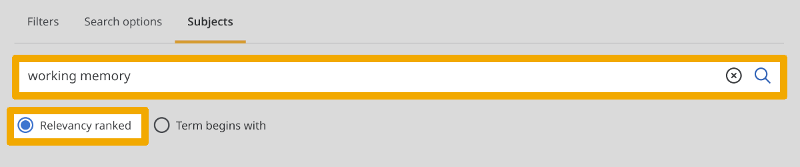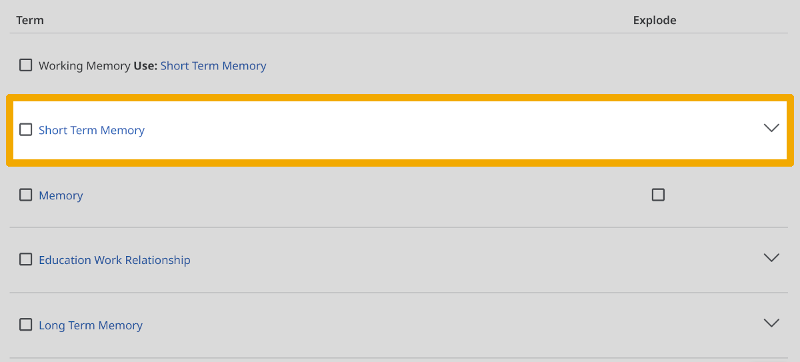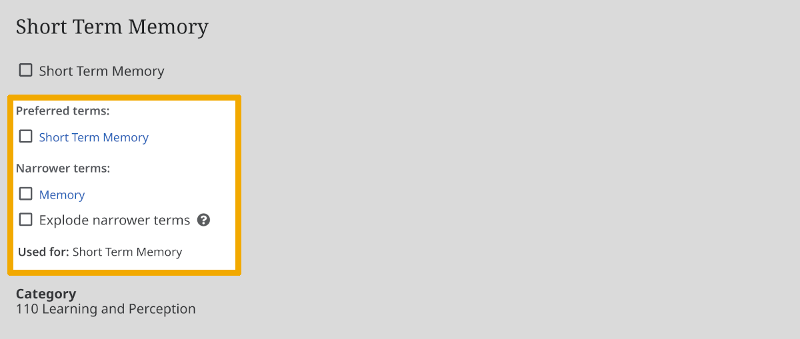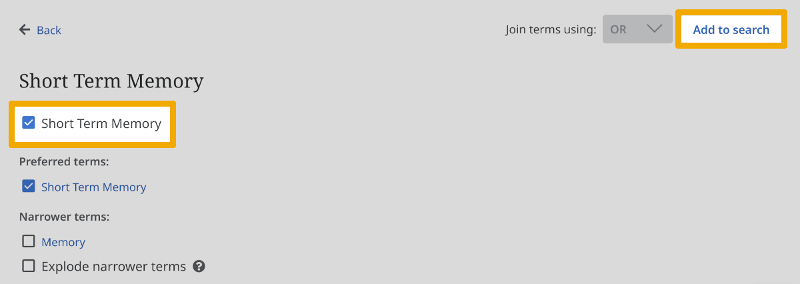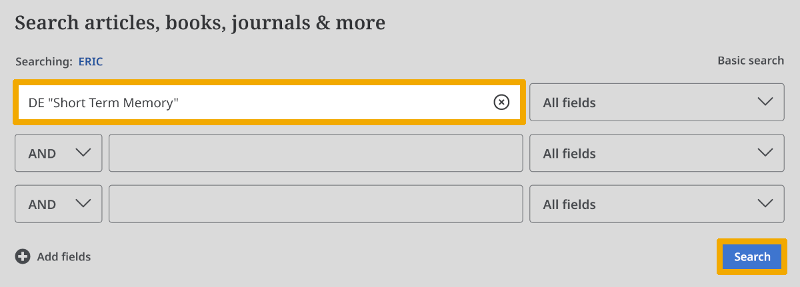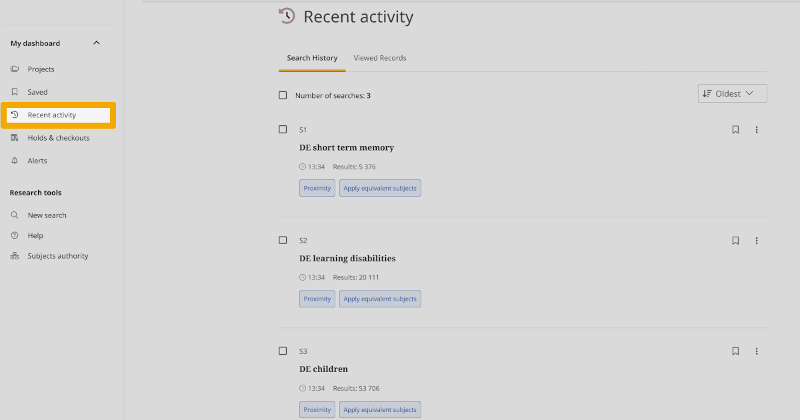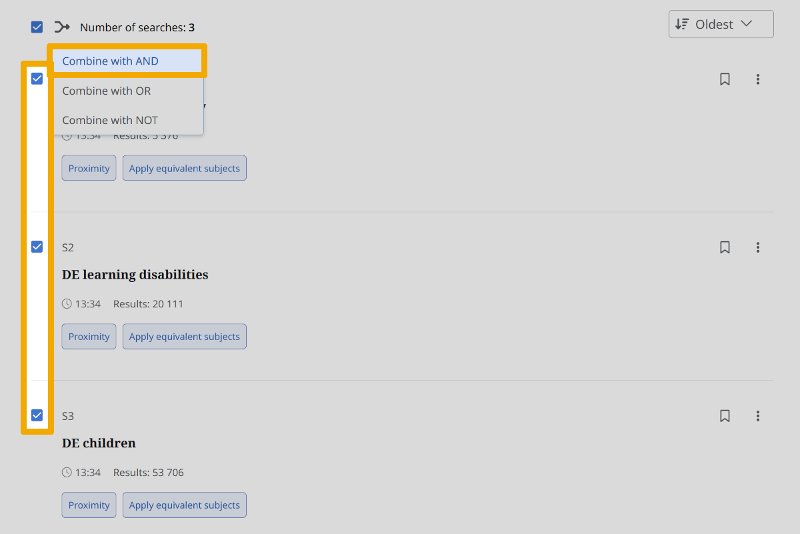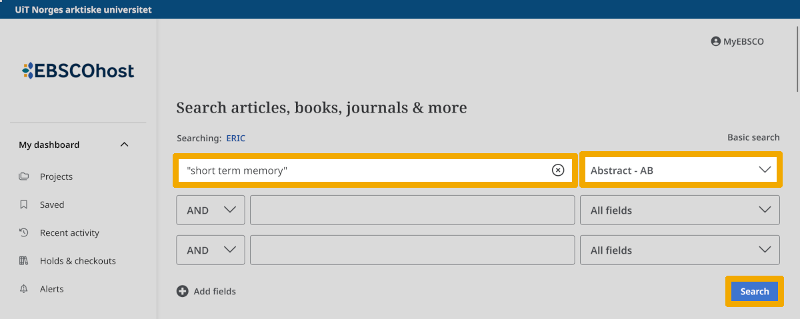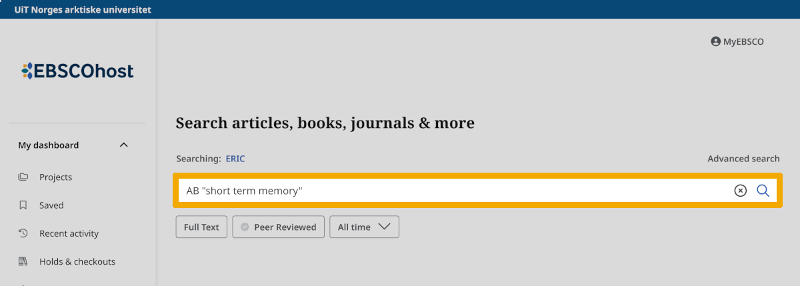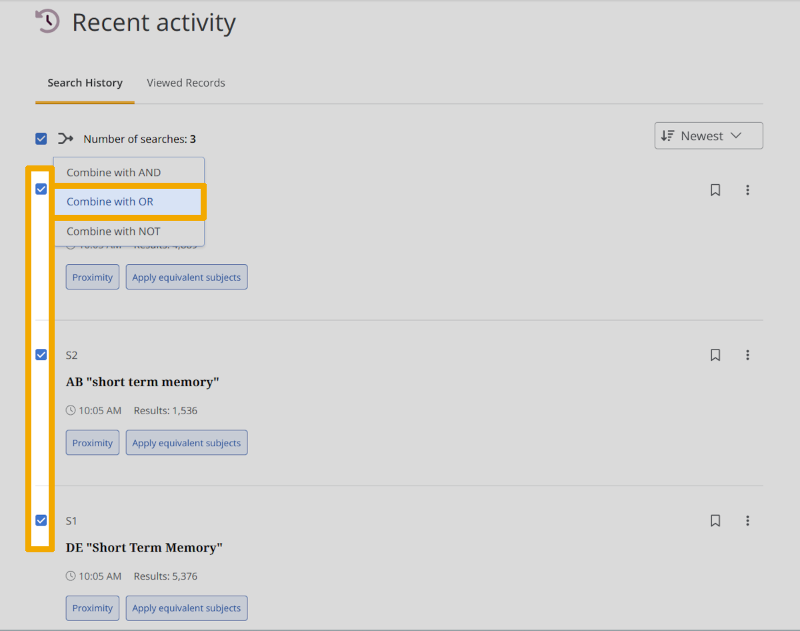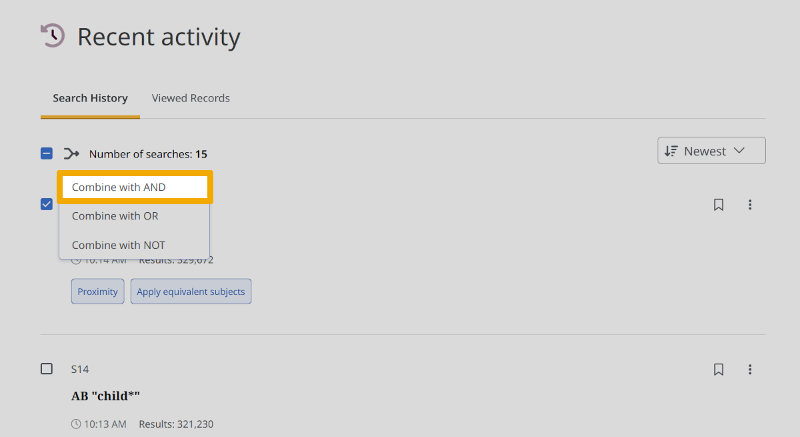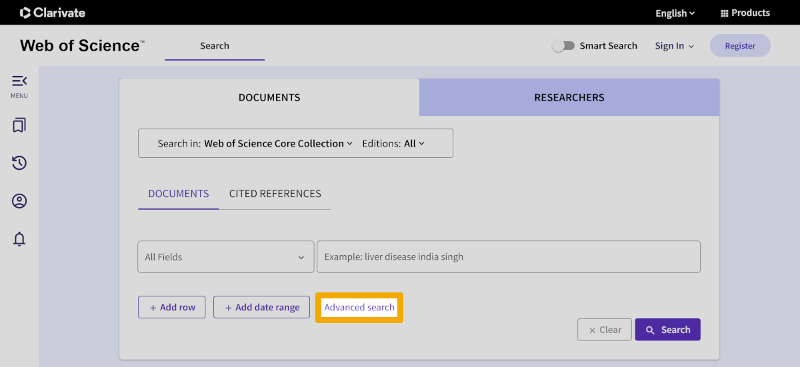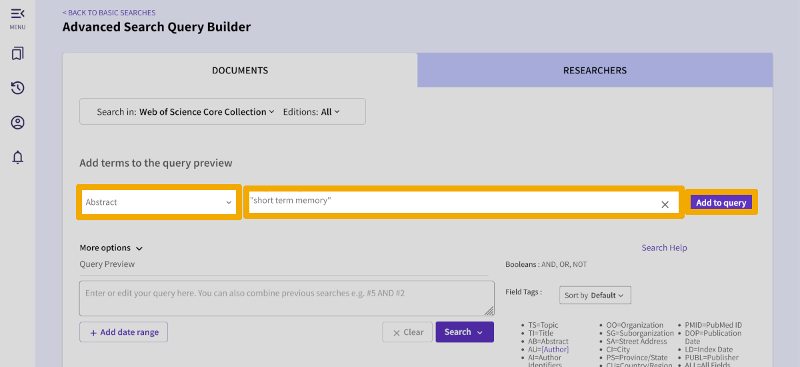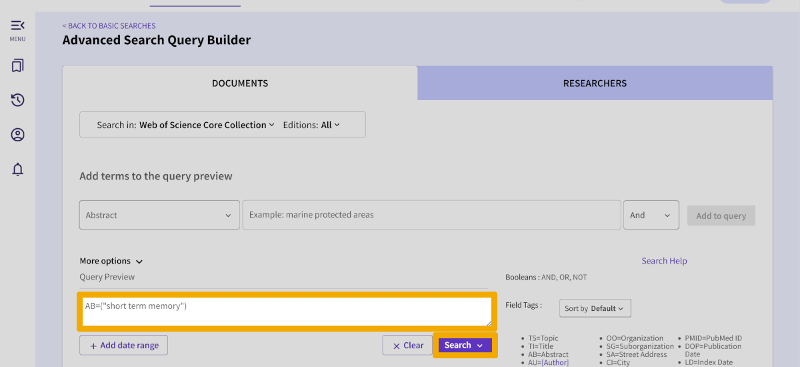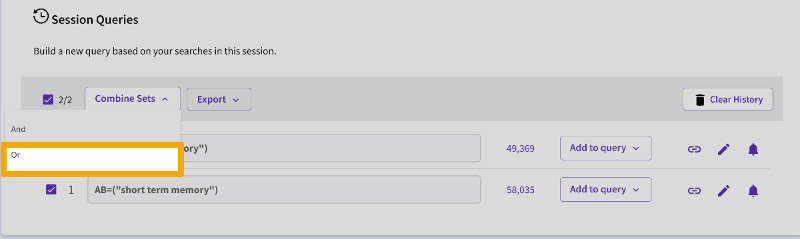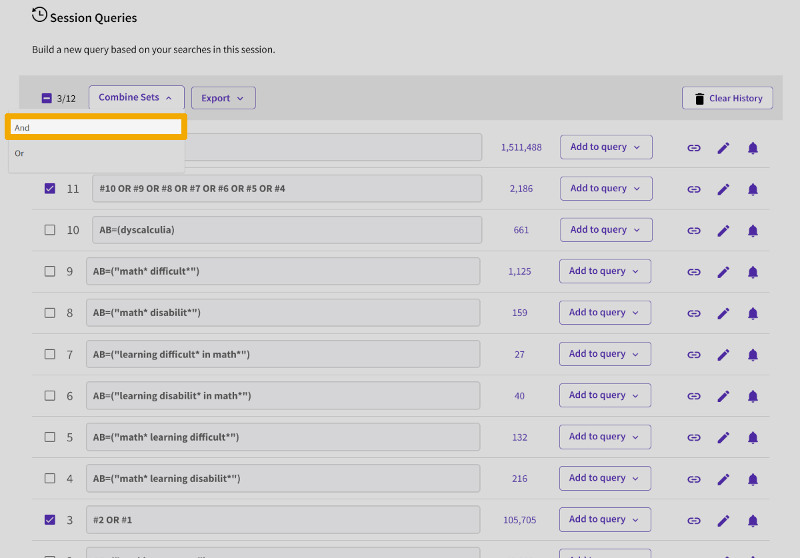Step 1: From research question to searchable terms
An important method to use, before finding the important search keywords in your own project, is to ask yourself the following question: What main elements from my own project do I want to find in relevant publications?
The main elements in our example are:
- Pain relief
- Nerve root affection
- Prolapse
To find the correct scientific terms, we recommend setting the main elements as headings on their own "box". This gives you a good overview of the individual search keywords and helps you to conduct the search in a systematic and structured manner.

Step 2: Find search keywords for each main element
Now you can start the process of finding the correct scientific search keywords. There are many different methods to use. For example, you can ask a supervisor, a study colleague, look up in a medical dictionary. You can ask the supervisor for relevant articles, and look these up in the releveant database(s), where you can easily find which controlled search keywords these are indexed with.
In our case we find the following medical terms:
- Analgesics
- Radiculopathy
- Intervertebral disc displacement (it is important to use the correct term here, as the word ‘prolapse’ should not be used here. Prolapse can occur in many parts of the body while our project is only looking for prolapse in the back!)
We now fill in these words in our "boxes", and get the following setup for our search:

We use PubMed as the reference database for this search.
The first thing we do in PubMed is to look up all three main elements in PubMed’s controlled search vocabulary (MeSH – Medical Subject Headings – Medical search keywords/subject terms). This is a very important step in the process and helps us find the most important search keywords for our main elements.
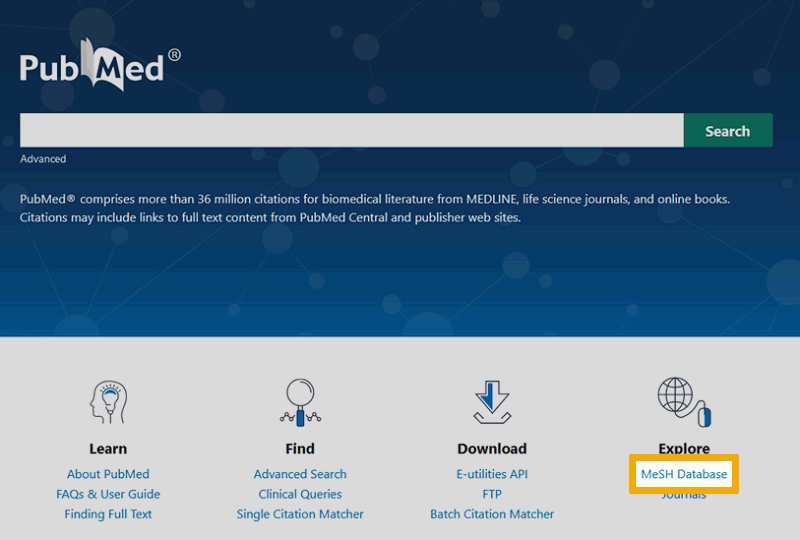
Here exemplified with the first main element, Analgesics.
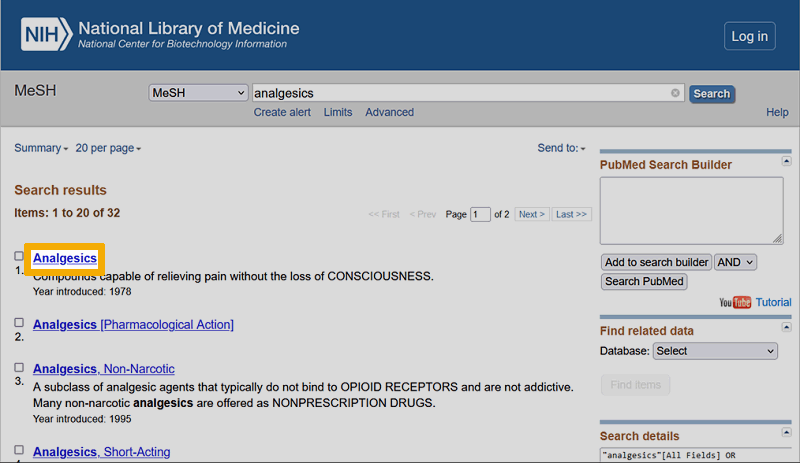
Then, you click on the hyperlink ‘Analgesics’ and are directed to the main page for the controlled search keyword you wish to use.
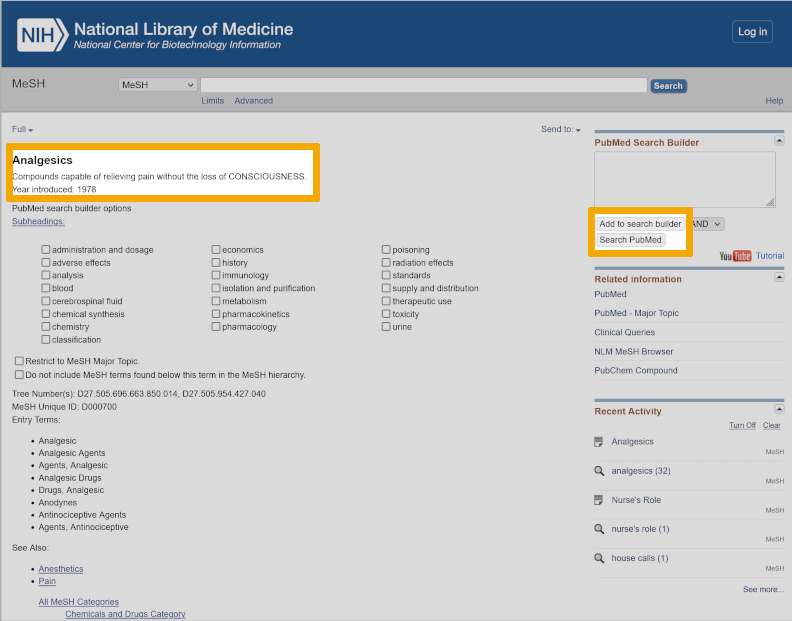
On this screen, there are several elements to be aware of. It is important to read the explanation of the controlled search keyword to make sure it coincides with your own understanding of what the terminology means. Then, you click on the button ‘Add to search builder’ to move the controlled search keyword into the PubMed search builder, and finally, you click on the button ‘Search PubMed’. You are then directed to PubMed’s search window for reference searches, which shows all the references that have been read and indexed with the MeSH term ‘Analgesics’.
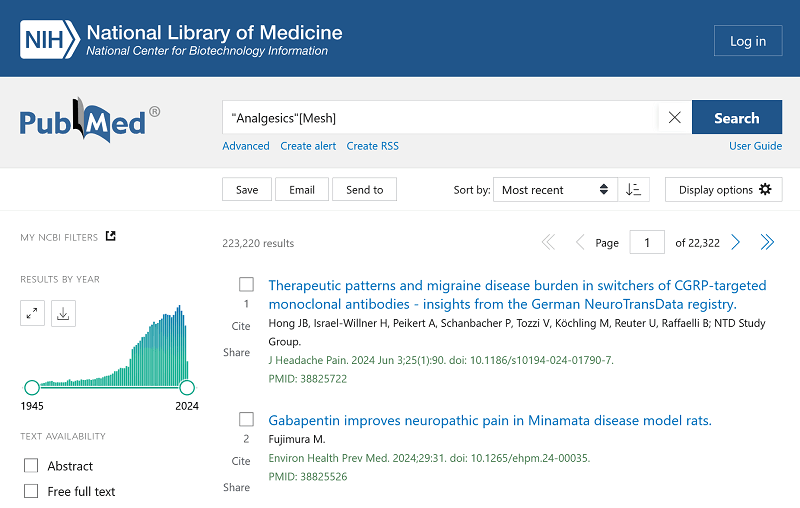
Step 3: Build the first search
Now you have found the controlled search keyword for the first "box" (Analgesics) and transferred it from the MeSH dictionary to PubMed. You have now started the process of building your first literature search for this project. To carry out this literature search, repeat the process for the two remaining search keywords in the next two "boxes", ‘radiculopathy’ and ‘intervertebral disk displacement’. You have now transferred 3 controlled search keywords (MeSH terms) from the MeSH database to PubMed. You are now ready to combine these search keywords for your first search for this project.

We recommend that you always combine search keywords in ‘Advanced’ (see below). In ‘Advanced’, you have a full overview of all the search keywords you have used, and you can easily see how to combine them into a search.
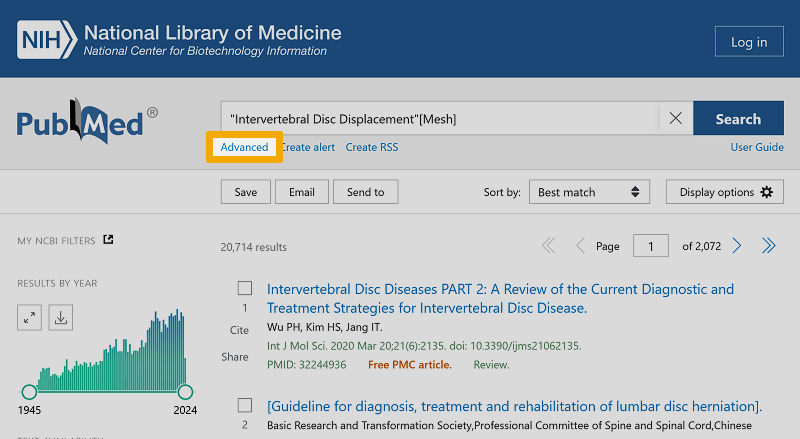
When you now click on ‘Advanced’, the following screen appears:
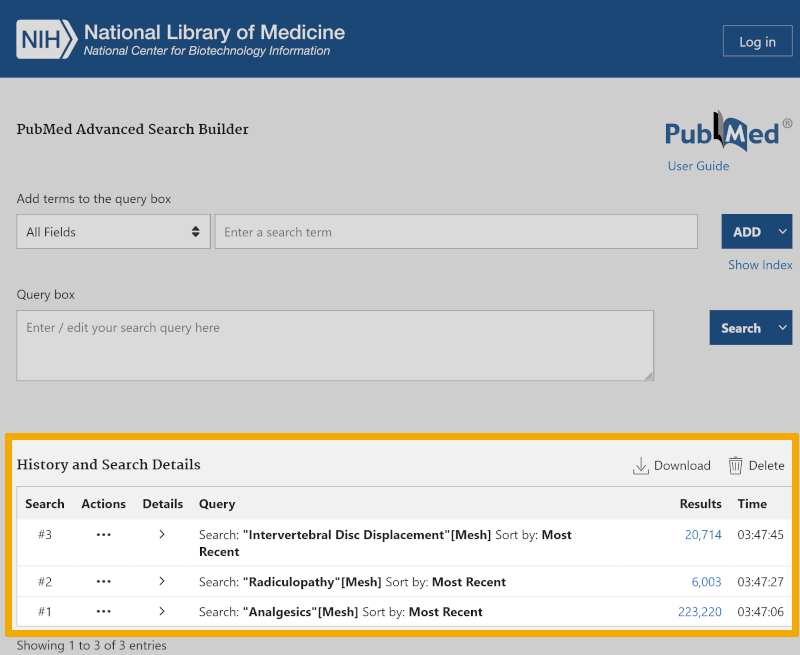
Under ‘History and Search Details’ you find the entire search history for your controlled search keywords, and you are now ready to build your first search. You do this by clicking on the three dots you find under the heading Actions in ‘History and Search Details’ on the ‘Advanced’ page.
You now get three options: ‘Add query’ (create a search), ‘Delete’, and ‘Create alert’. You should now choose ‘Add query’.
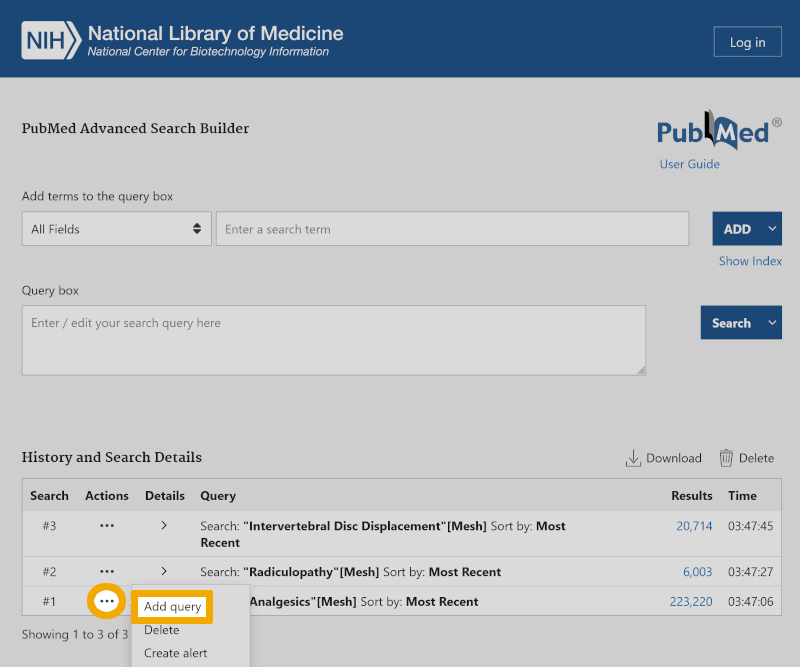
You see now that your first controlled search keyword ‘Analgesics’, automatically places itself in the ‘Query box’.
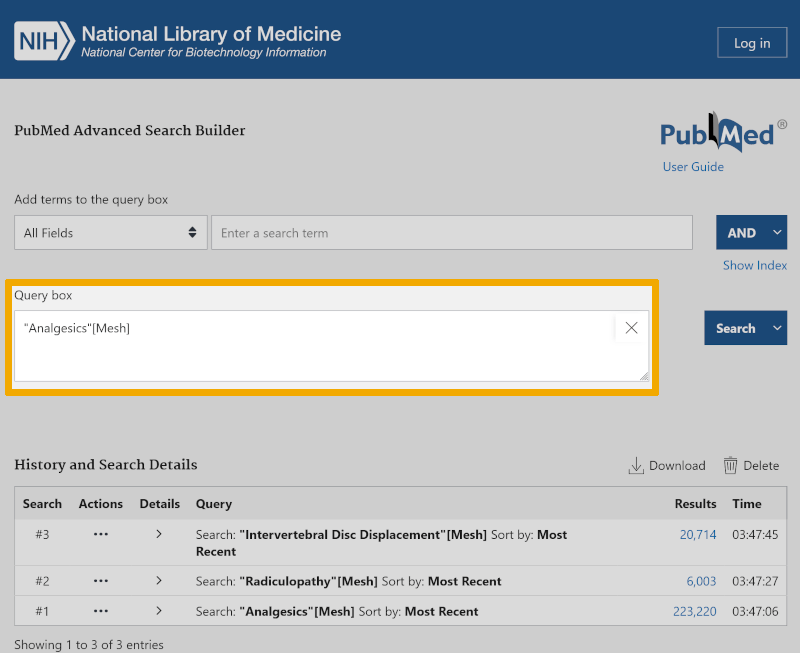
Then, you click on the three dots under ‘Actions’, to the left of your next controlled search keyword.
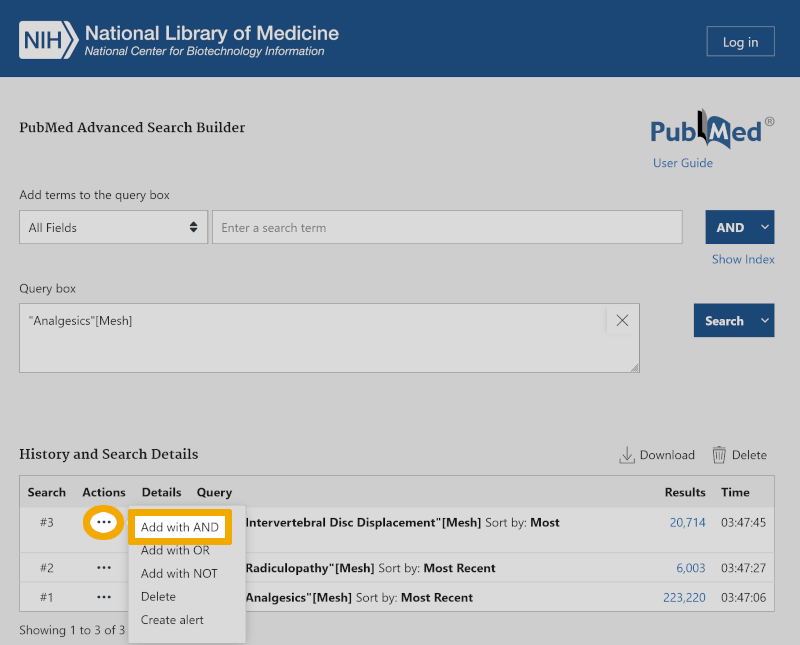
Here you choose the Boolean operator AND, since we want to find literature that deals with all the search keywords in the same publication. Repeat this for the last controlled search keyword, and you now get the following screen:
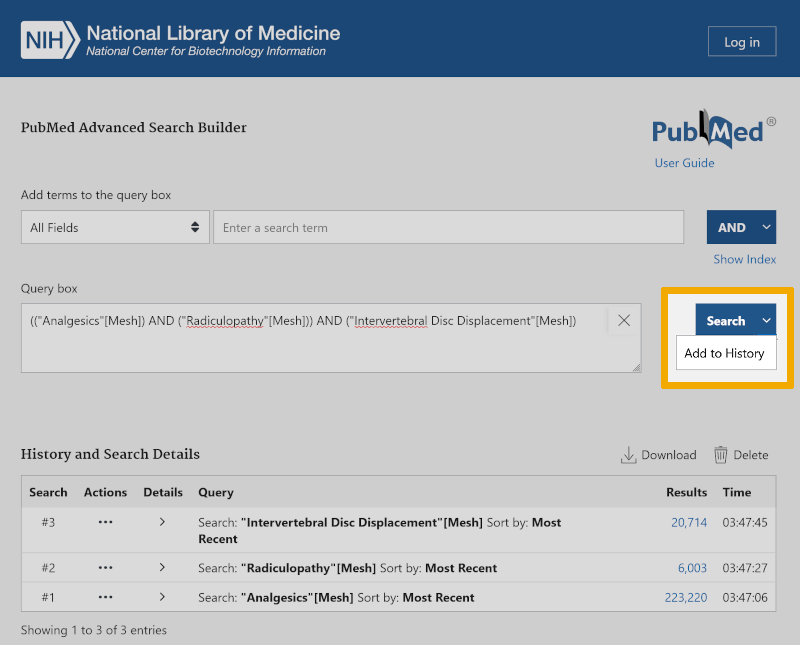
By clicking on the ‘Search’ button to the right of this screen, you can choose to search directly in PubMed, or add the result of your first search directly to ‘History and Search Details’ (in practice, both happen). We choose to click on ‘Add to Search History’.
Line #4 under ‘History and Search Details’ shows that we have found 40 articles in PubMed that are all indexed with all of our controlled search keywords. You have now built and conducted your first literature search.
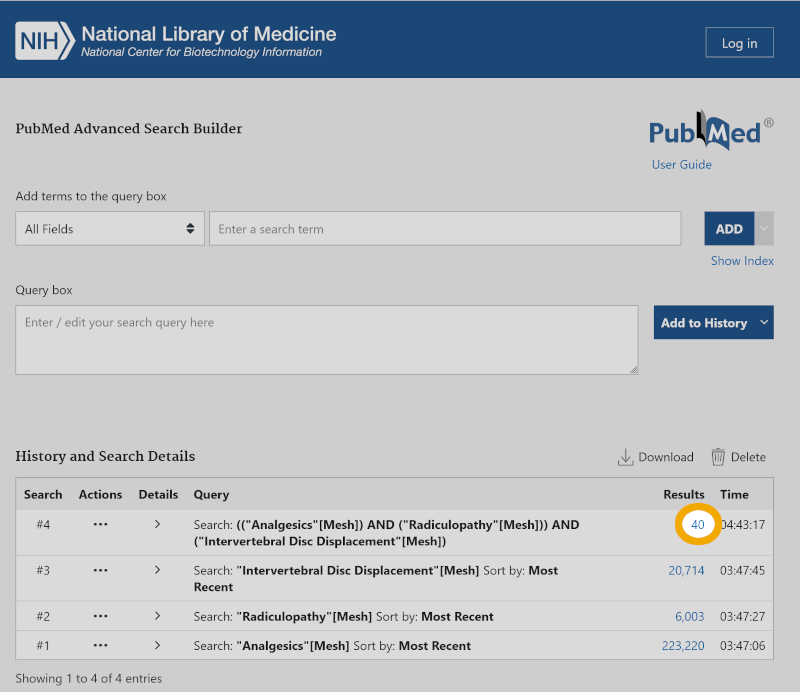
By clicking on the number 40 (hyperlink) under ‘Results’ on line #4, you are sent to PubMed’s search results page, and you can now see all the references found in your first literature search.
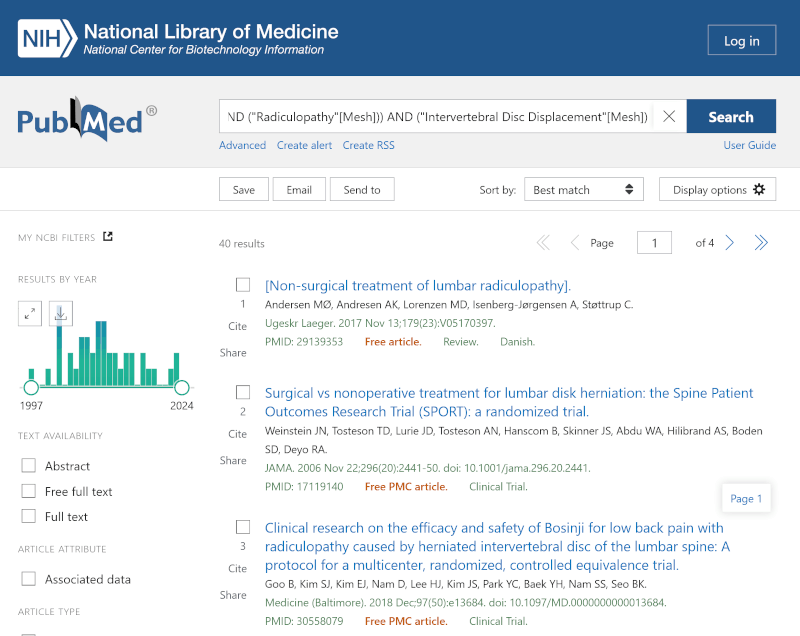
Step 4: Improve the search
The search we have now conducted is one where we have only used controlled search keywords for each main element from the project title. In an ideal world, this would be sufficient, but in the practical world, you can improve the search by also using some free search keywords in what we call a text word search. Indexing, or "tagging," of articles with controlled search keywords, such as MeSH terms, takes time. Therefore, there may be delays of several months, or longer. Additionally, those who index can make small errors. Therefore, it is always advisable to build a literature search that also includes one or more free search keywords, in addition to the controlled search keywords.
We start with our example:

Where can you find free search keywords for the three main elements?
One of the most important tools you have is actually to start by familiarizing yourself with the terminology of the scientific field you are working with. The best way to do this is by starting to read articles and noting down the terminology researchers use to describe what you might be interested in.
Another very useful tool is to look up the individual main elements you have identified and translated to the controlled search keyword vocabulary. In PubMed, this is the MeSH database, which we have previously used.
If we look up ‘Analgesics’ in the MeSH database, we find something called ‘Entry Terms’:
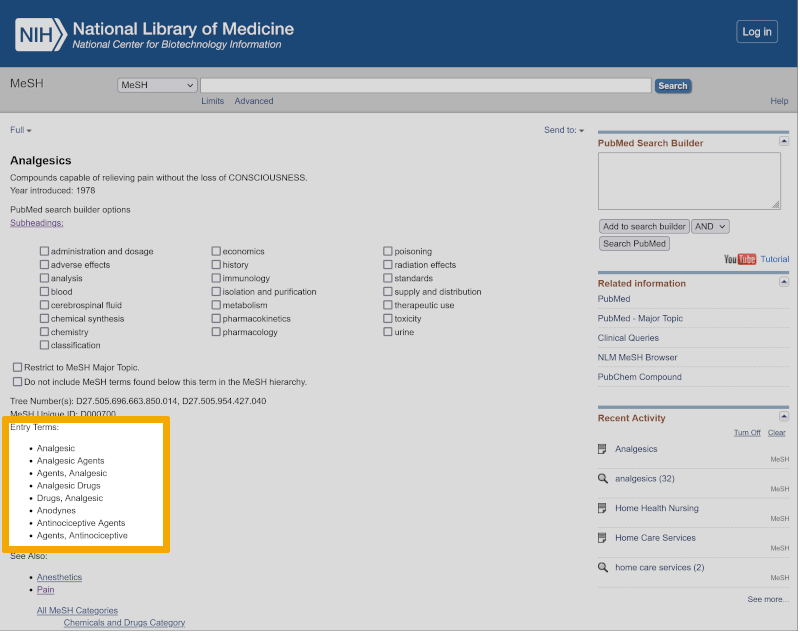
Here you will find a range of synonymous text words, which can be used as free search keywords. Text word searches are done in selected search fields. The two most common search fields to search in PubMed are: ‘Title’ or ‘Title/Abstract’.
The procedure is based on the box system we have introduced. Here you enter the free search keywords (Entry Terms) you want to use, under each of the controlled search keywords.
For ‘Analgesics’, we choose to use ‘Analgesics’ which we truncate using the asterisk star * and Anodyne* for our text word search. We base our choice of free search keywords for our text word search on terminology that has been used in articles we have read so far, or found using ‘Entry Terms’ from the MeSH database, and we note this in our box model for the literature search as follows:

Here you see the beginning of a figure, which, when completed, can be published in the methods section of your bachelor’s thesis as a visual explanation of how you have built and conducted your literature search.
We have now found the free search keywords we want to use together with the controlled search keyword ‘Analgesics’ (MeSH term), and repeat the procedure for the controlled search keyword ‘Radiculopathy’.
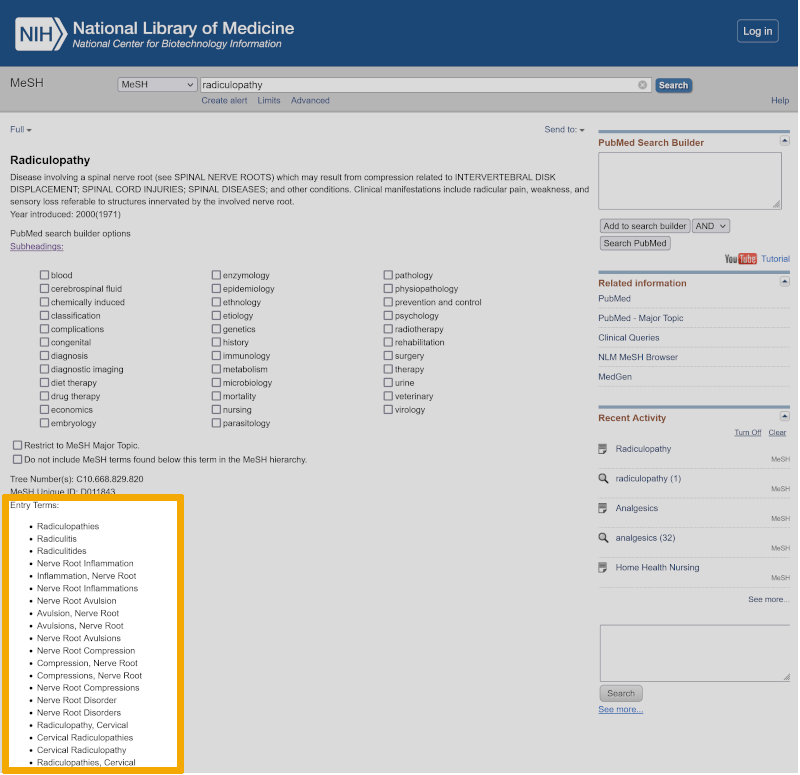
From ‘Entry terms’ to ‘Radiculopathy’, we choose ‘Radiculopath*’ and ‘Nerve Root Disorder*’. Our box model for the literature search now looks like this:

We do the same for our last main element, ‘Intervertebral Disk Displacement’. From ‘Entry terms’ to ‘Intervertebral Disk Displacement’ we choose to use: ‘Disk Protrusion*’, ‘Disk Prolapse*’, and ‘Prolapsed Disc*’.
We have now completed our search setup for the literature search for our bachelor’s thesis. This figure is a publishable overview of the search setup for the literature search for your bachelor’s thesis:

What remains now is to conduct this search in PubMed. A good tip is to do this in a structured and clear manner. This means that you start with the keywords in the box to the left, and search each keyword individually. We start by retrieving ‘Analgesics’ from the controlled search vocabulary. Then we enter the free search keywords we have chosen from ‘Entry Terms’ to ‘Analgesics’. We do this in the window ‘Add Terms To Query Box’. Now we can choose which search field(s) we want to search in, by clicking on the drop-down menu to the left of the search keyword. For your bachelor’s thesis, it is more important to get precise hits, rather than building a sensitive search. We therefore recommend that you use the ‘Title’ field, for this search. If you get few results, you should rather use the ‘Title/Abstract’ field for your text word search. We choose the ‘Title’ field which gives us results in all references with the word ‘Analgesic*’ in the title:
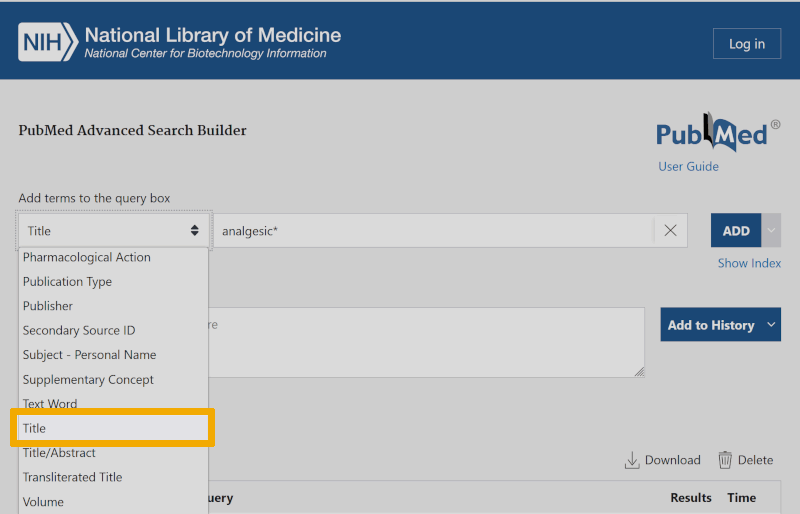
Then we click on ‘ADD’, and place this search keyword in the ‘Query Box’. Then we click on ‘Add to History’.
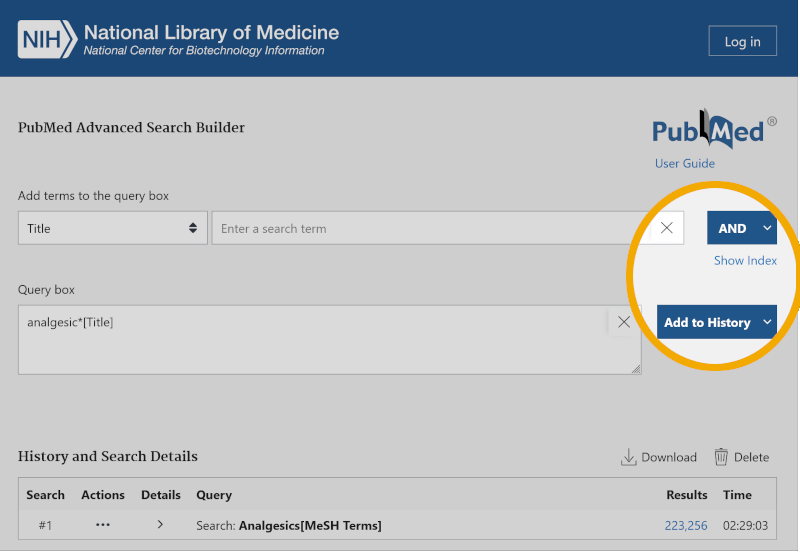
We now see that the search for Analgesic* in the title field has given us 22,367 references with the word Analgesic* in the title.
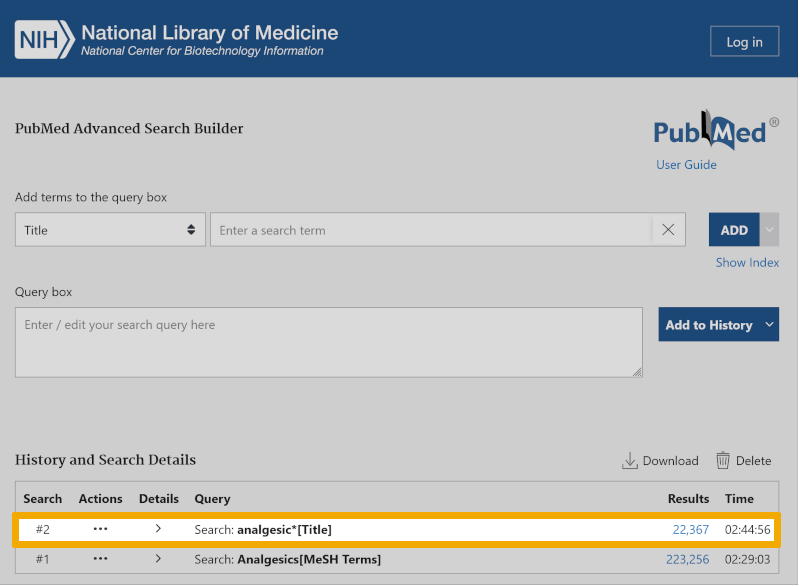
We repeat this for the remaining free search keywords in our first box, and get a result that looks like this:
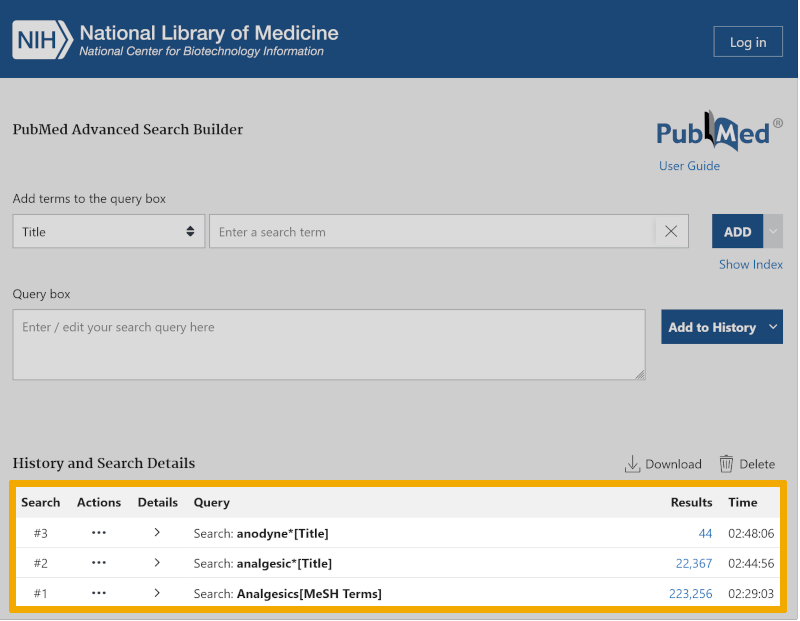
Notice that the search keyword Anodyne* only yields 44 references. This tells us that it is a synonym that is very rarely used.
We now combine these three search keyword searches from our first box with the Boolean operator OR and find that we have increased the number of references from 223,256 to 229,197. Thus, we have found quite a few more relevant references than we did by using only the controlled search keyword ‘Analgesics’.
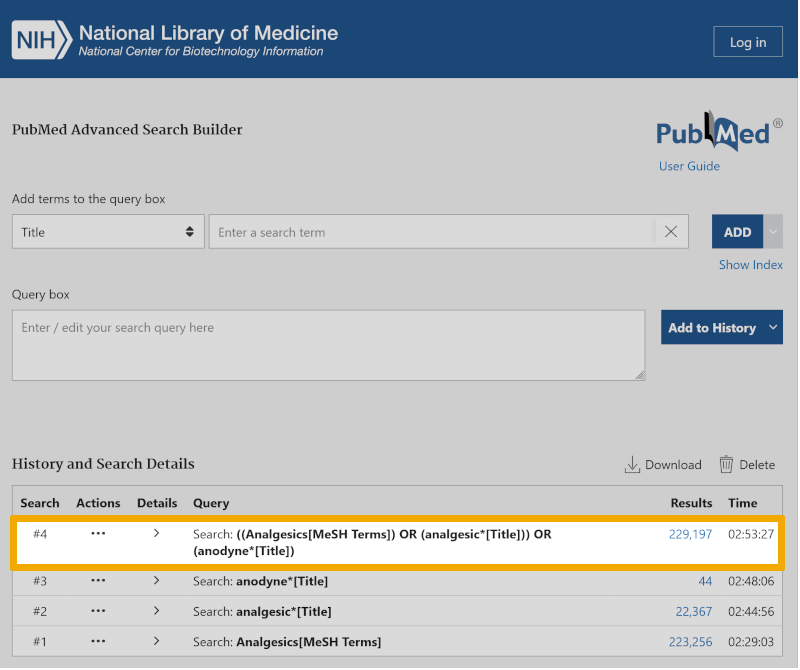
We repeat this process for the remaining main elements, where we search up one search keyword from each box before combining them with OR. We then get a search setup that looks like this:
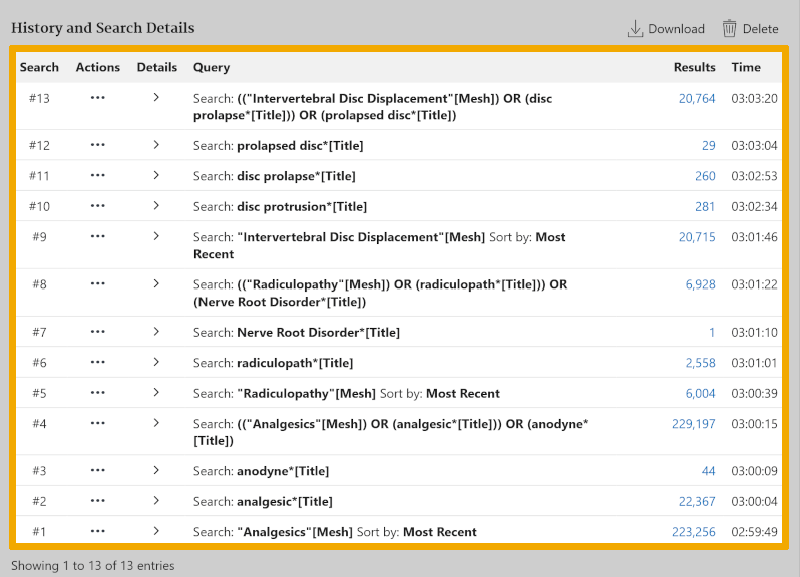
We can now make our final compilation of this search by clicking on the three dots under ‘Actions’, and choosing AND. The search then becomes: #4 AND #8 AND #13:
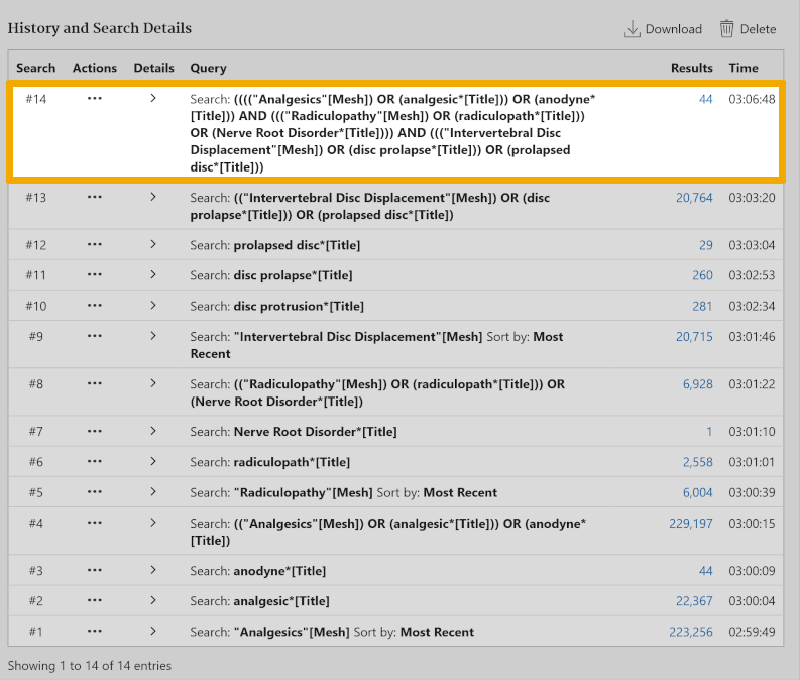
We see that we now find 44 references, which is 4 more than what we found by using only the controlled search keywords. You might think this was a lot of work for a few new references. However, the number of references you find with this methodology will vary greatly, depending on your project! This methodology provides you with a unique and structured literature search and will in most cases find very relevant references for use in your bachelor’s thesis. Additionally, it clearly shows that you have mastered the methodology underlying your literature study, allowing you to shine as a bachelor student when you formulate the methods section of your thesis. Good luck!
Step 5: Adapt the search to other databases
For most literature studies at the bachelor level, it will be sufficient to use one database. You may discuss with your supervisor if you need to conduct your literature search in multiple databases. PubMed, CINAHL, and PsycINFO are relevant databases to conduct your literature search in. The interfaces of these databases are different, but the search methodology explained above can be used in almost any reference database.