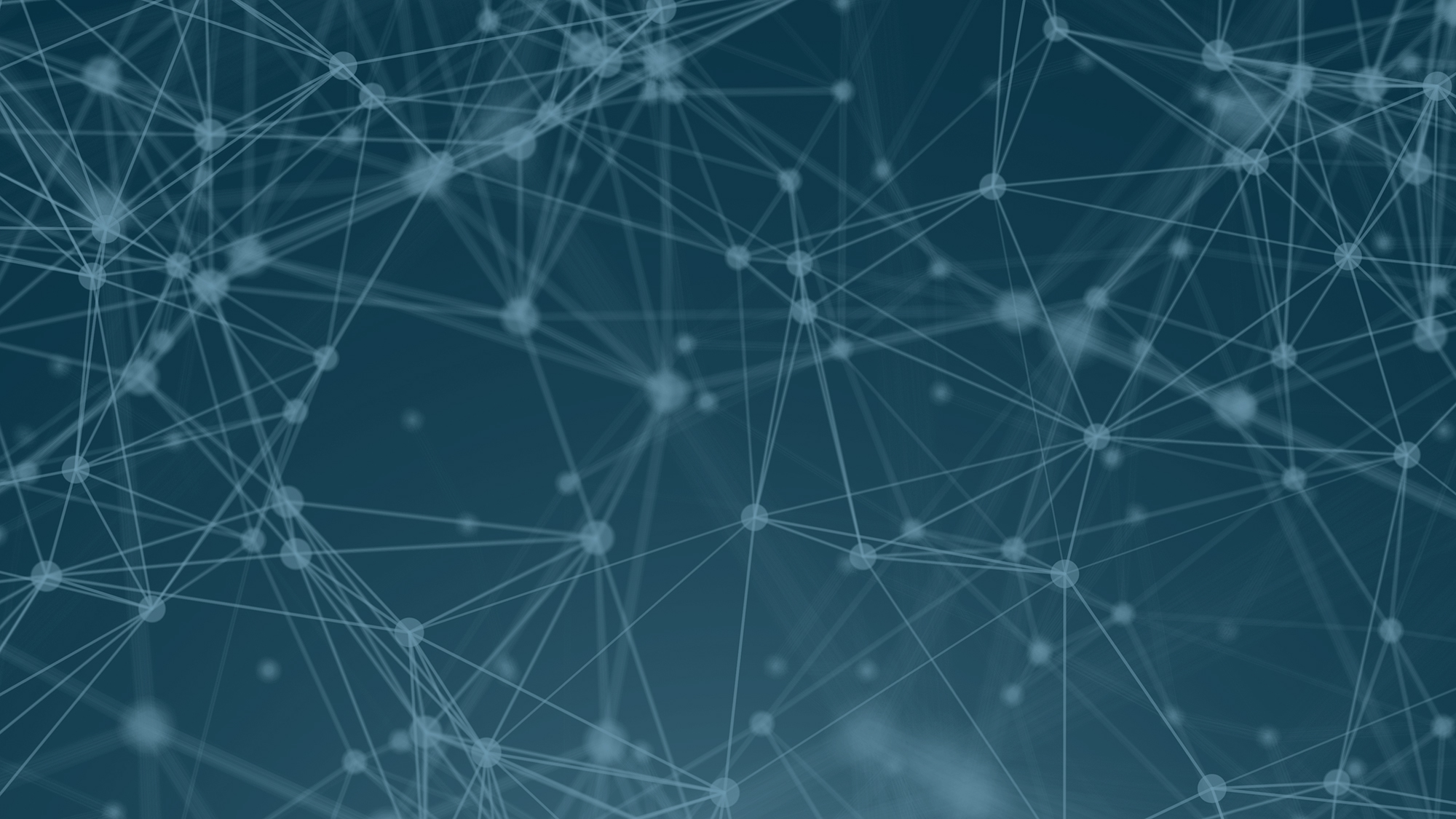
Master
Master

For literature studies at the master's level, the full methodology of systematic literature reviews is often used. However, we recommend that the research question to be as precise as possible so that the number of references allows for a feasible project. In practice, this means that together with a supervisor, you seek to limit the project so that it corresponds to a manageable amount of literature.
Be aware that the literature search is only a small part of the total methodology to be used in conducting a systematic literature review.
In our examples, we present a sensible solution for a literature search for the research question. We want to emphasize that there is never a definitive answer for literature searches, and that multiple solutions can work.
Example from Medline & Embase
We take the following project as our example:
What is the best treatment for accidental hypothermia?
Step 1: From research question to searchable terms
A crucial method to employ before identifying the relevant search keywords for your project is to ask yourself the following question: What main elements from my project do I want to find in relevant publications?
The main elements in our example are:
- Hypothermia
- Intervention
- Cause of hypothermia
To systematize these main elements and find the correct scientific terms, we recommend setting the main elements as headings for separate "boxes". This provides a clear overview of the individual search keywords and helps you conduct the search in a systematic and structured manner.
Step 2: Find search keywords for each main element
Now you can start the process of finding the correct scientific search keywords. There are many different methods to use. For example, you can ask your supervisor, a study colleague, consult a medical dictionary, ask your supervisor for relevant articles, and look these up in a relevant database, where you can easily find the controlled search keywords with which these are indexed.
In our example, we utilize the expertise of the supervisor and base our search on relevant articles recommended by the supervisor. In the initial work of finding relevant search keywords and getting an overview of the terminology used within the chosen theme, you will almost always find that multiple search keywords can be used for each main element. This step in the 5-step method of building and conducting a structured and systematic search always takes time and requires a lot of work. Therefore, set aside plenty of time!
In our example, we find the following words:
- Hypothermia, Cold temperature, Cold exposure, Body temperature
- Extracorporeal Membrane Oxygenation, Rewarming, Heart-lung machine, Cardiopulmonary Resuscitation
- Causes of hypothermia caused by accidents can be many. Here, it is important to try to cover as many eventualities as possible. Discuss with your supervisor or others who may have expertise in the area and read relevant publications. In our example, we find: Accidents, Avalanches, Mass Casualty Incidents, Emergencies, Aviation accidents, Warfare, Drowning.
We now fill these words into our "boxes," and get the following setup for our search:
For a literature study on master's level, you should run your search in the most relevant database(s). If you are unsure which database(s) are the most relevant, you should discuss this with your supervisor or contact the University Library. For this example, Ovid Medline, and Ovid Embase Classic+Embase, are the most relevant databases.
We start first in Ovid Medline. The first thing we do in Medline is to look up all the translated search keywords under each main element in the controlled search vocabulary (MeSH – Medical Subject Headings – Medical search keywords/subject terms). This is a very important step in the process because we should always use controlled search keywords if such exist for the relevant main element. If you are unsure what a controlled search vocabulary is and what advantages it offers, you should read our page about controlled search keywords again.
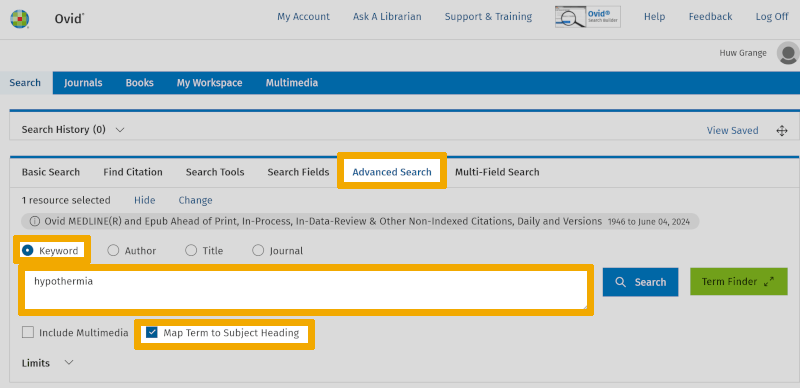
In Ovid's interface for the three databases Medline, Embase, and PsycINFO, you should always conduct your search under the 'Advanced Search' tab. Here exemplified with the first search keyword in our first box, 'hypothermia'. In the search window above, you will see that 'Keyword' and 'Map Term to Subject Heading' are checked. This is a standard setup in the Ovid interface and ensures that Medline searches in the controlled search vocabulary for the word written in the search window. When we then press 'Search', we get the window below, where we now see that the mapping algorithm suggests the controlled search keyword Hypothermia (MeSH-term).
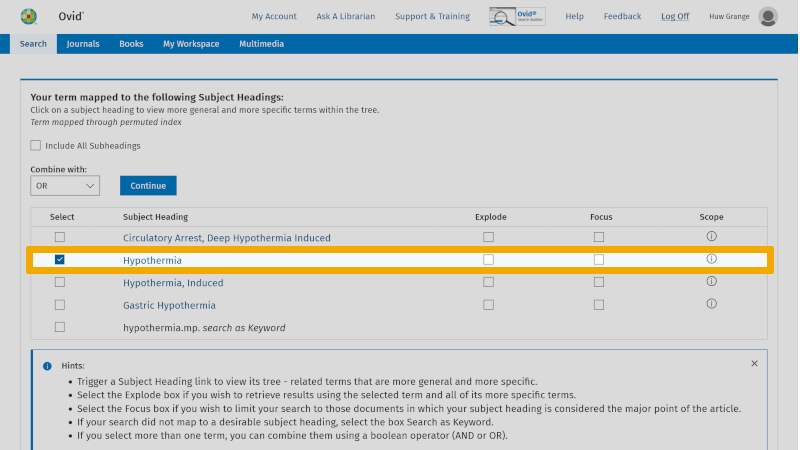
You should always check the definition of the controlled search keyword that is suggested. You do this by clicking on the information symbol to the right of your controlled search keyword. You find this under the heading 'Scope'.
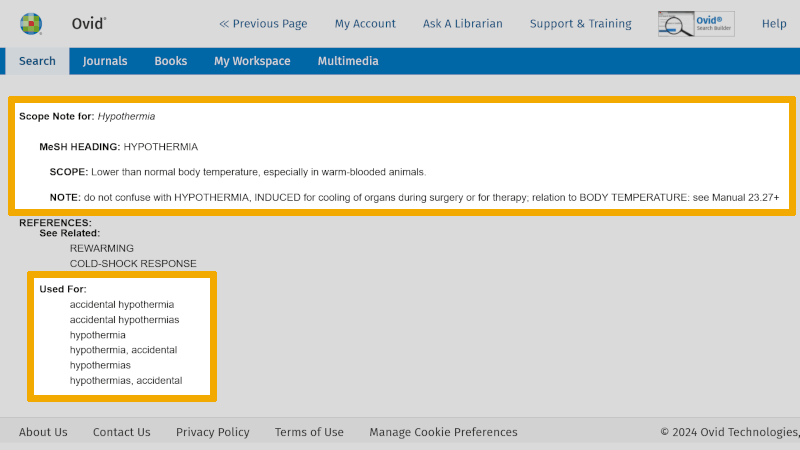
Here you read the objective definition of this controlled search keyword.
Note: Below the heading 'Used for:' in this window, you will always find an overview of synonyms that can be used as free search keywords. These should also be considered for use in your search. In connection with systematic literature reviews, the search should be improved by also using some synonymous free search keywords. Indexing of articles with controlled search keywords, such as MeSH terms, takes time. There may therefore be delays of months, or longer. In addition, errors can occur in the indexing. Therefore, it is always good to build a literature search that also includes one or more free search keywords, in addition to the controlled search keywords.
To ensure that you include any controlled search keywords further down in the hierarchical structure of the controlled search vocabulary, it is important that you check the box 'Explode' (see our page about controlled search keywords).
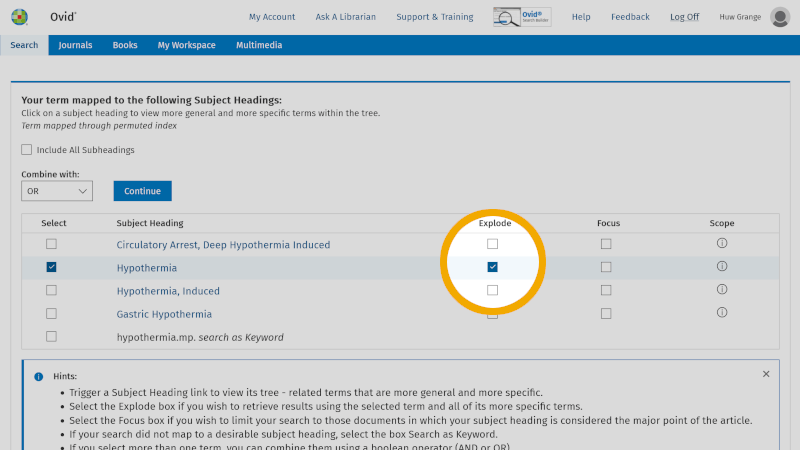
We then click 'Continue', and are forwarded to an overview of subheadings. Here you check off 'Include All Subheadings', unless you want to focus on one or more of these.
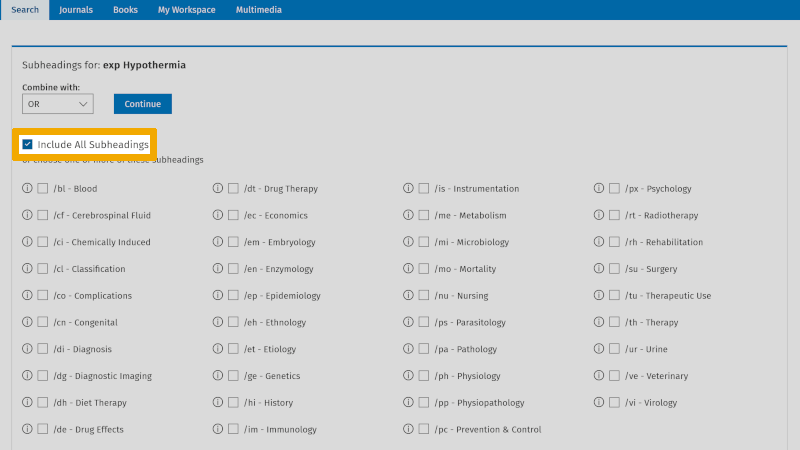
Then we click on 'Continue' and you now include all references that are indexed with the controlled search keyword 'Hypothermia'.
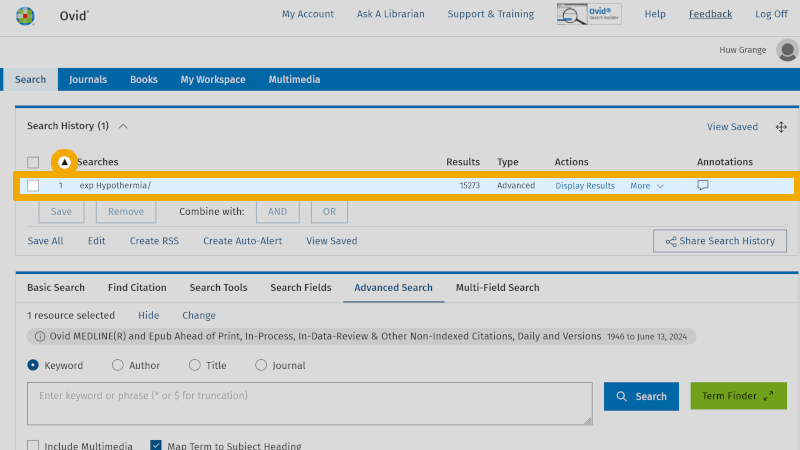
By clicking on the arrow symbol to the right of 'Search History', at the top left of the main menu, you can expand/collapse the search history. We see that 'Hypothermia', exploded, yields 15,273 references (exp Hypothermia/ 15,273). We have now found the controlled search keyword for 'Hypothermia'. We mark this in our box diagram.
We then continue by checking if the search keywords below each main element exist as controlled search keywords. We use the same procedure for each of the search keywords we have found so far.
Step 3: Build the first search
Now, you have found controlled search keywords for all the main elements of your project.
These can be found under 'Search history' on Medline's main page. Note that the controlled search keyword for 'Freezing' is not included. The reason for this is that it is a controlled search keyword that falls under 'Cold Temperature' in the hierarchical structure of the controlled search vocabulary, and it is therefore included in the search when we check 'Explode' 'Cold Temperature'.
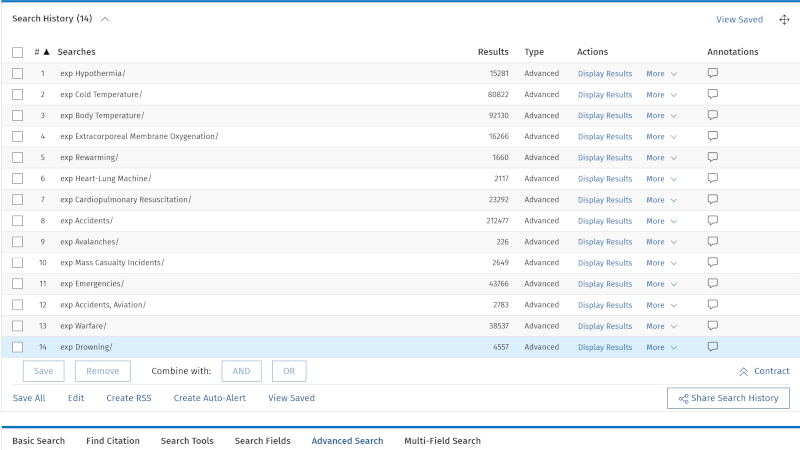
You are now ready to combine the controlled search keywords for a first literature search. Controlled search keywords from each main element are combined with OR in the following way. Check each of the controlled search keywords you have found in the first box.
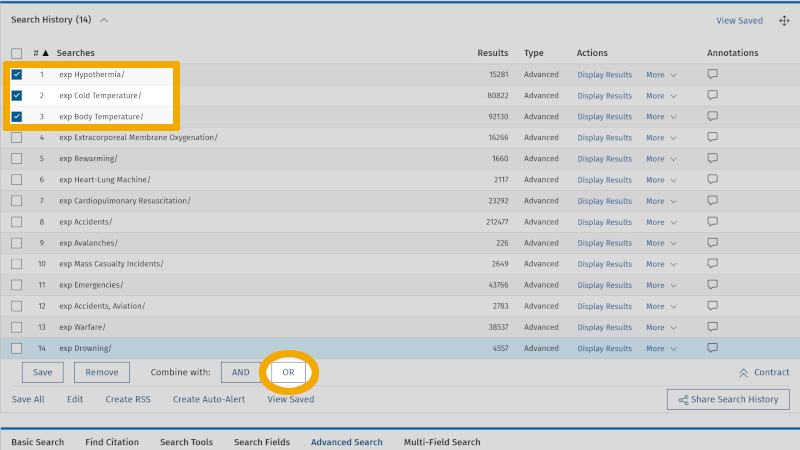
Then click on the button with the Boolean operator OR under the search history, and you will see that these controlled search keywords combine in line 15 in 'Search history'.
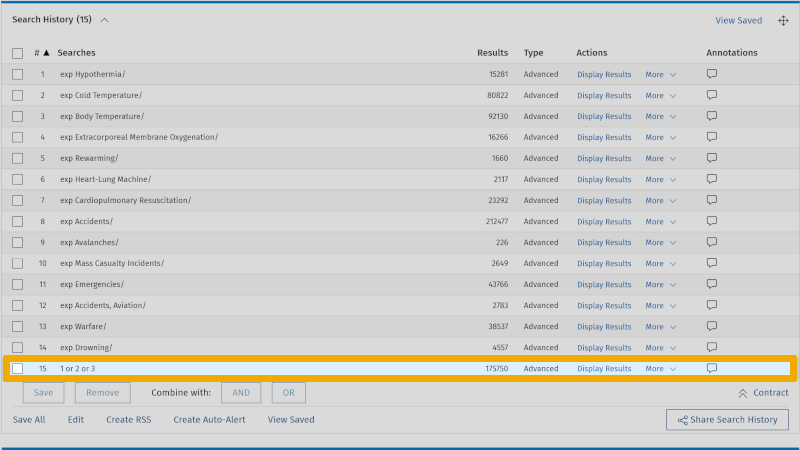
Repeat this for the controlled search keywords you have found in the next two boxes. One box at a time!
You will then find the combined search keywords from the three boxes, in lines 15, 16, and 17 respectively.
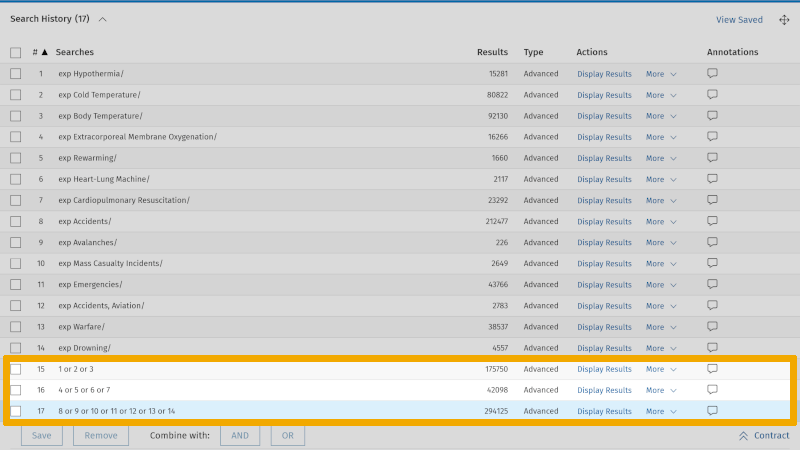
You are now ready to combine these three separate searches with AND. Check off lines 15, 16, and 17. Then click on the Boolean operator AND, in the search history. You now see that your first search with controlled search keywords gives you 176 references (line 18).
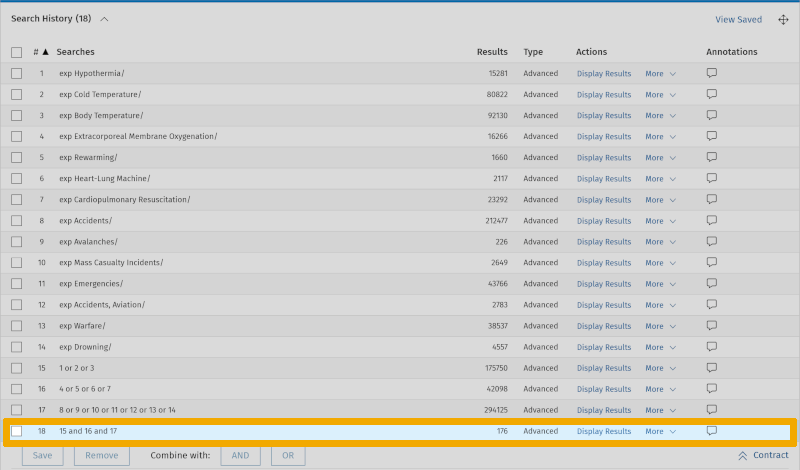
Step 4: Improve the search
The search we have conducted so far only used controlled search keywords for each main element from the project title. You can improve the search by using some synonymous free search keywords in what we call a text word search. Indexing articles with controlled search keywords, such as MeSH terms, takes time. Hence, there can be a delays of months, or longer. Furthermore, small errors can occur in the indexing. Therefore, it's always good to build a literature search that also includes one or more free synonymous text words, in addition to the controlled search keywords.
Let's take our example:
Let's take our example:
Where can you find synonymous free search keywords for these controlled search keywords?
One of the most important tools you have is actually to start by familiarizing yourself with the terminology of the scientific field you are working with. This is best done by starting to read articles and writing down the terminology used by individual research groups.
Another very useful tool is to look up the individual controlled search keyword you have found in the controlled vocabulary. In Medline, this is the MeSH database, which we have previously used.
From the previous example above, you remember that we could see the definition of each controlled search keyword, here exemplified with 'Hypothermia'. Under 'Used for' you find synonymous text words for the controlled search keyword.
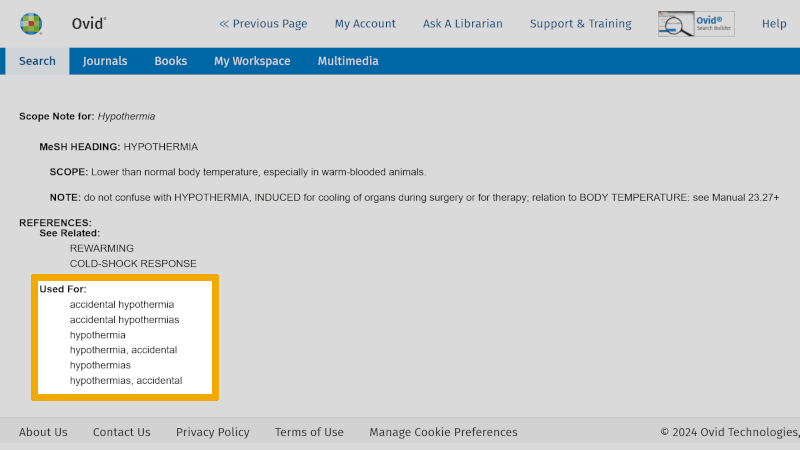
We decide to go for precision here and note 'accidental hypothermia*' as a free search keyword.
Text word searches are done in selected search fields. The most common search fields we use in Medline are: 'Title', 'Abstract', and 'Keyword Heading' (authors' own keywords). We note this in our search box setup, where we mark the three fields we will search in, with ti (Title), ab (Abstract), and kw (Keyword Heading). The syntax for the synonymous text word then becomes accidental hypothermia*.ti,ab,kw. (Note the use of period and comma, and that no spaces are used.)
We use the same method for all the controlled search keywords. In addition, we should use other free search keywords we have picked up from various sources. We use the same syntax as described above.
By working in a structured and systematic way as we have now demonstrated, we get the following box setup for our search:
What remains now is to conduct this search in Medline. A good tip is to do this in a structured and clear way. This means starting with the search keywords in the box on the left, and searching each keyword individually. We start by bringing in 'Hypothermia' as a controlled search keyword. Then we click on the 'Search Fields' tab (to the left of 'Advanced Search'). Here we get an overview of all the metadata fields that each reference is indexed in. We also see that 'All Fields' is checked.
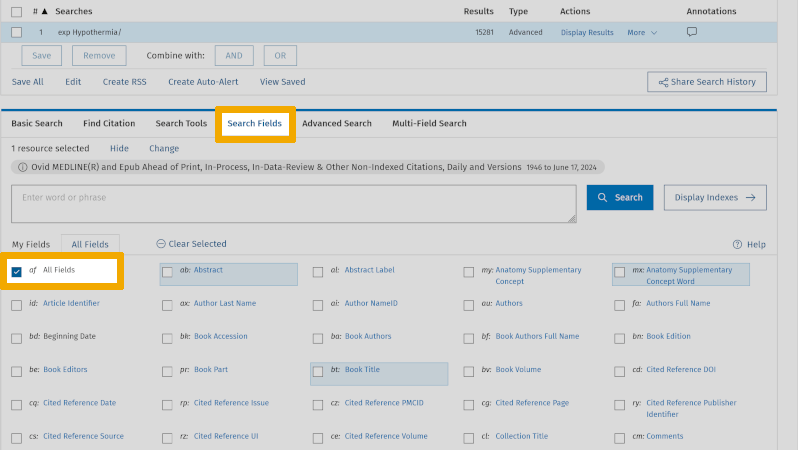
We uncheck 'All Fields' and enter our first synonymous text word: 'accidental hypothermia*', and check in 'Search Fields': 'Title', 'Abstract', and 'Keyword Heading'. Then we click on search.
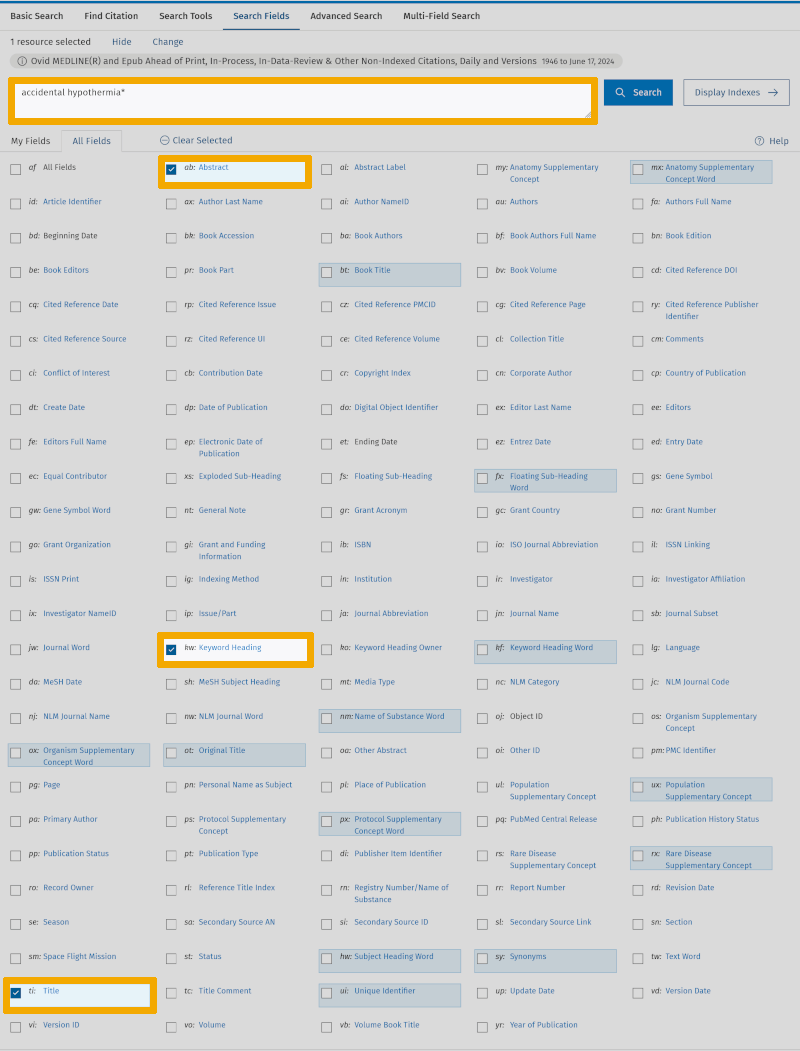
We see that in Medline there are 982 references that have the text word 'accidental hypothermia*', in title and/or abstract and/or authors' keywords.
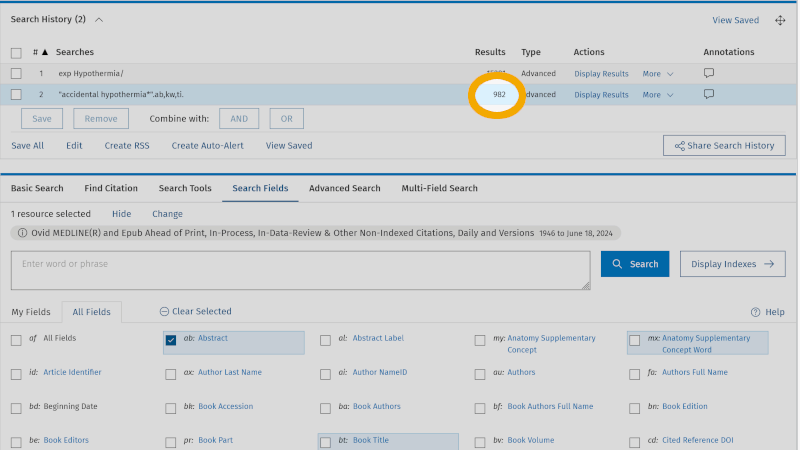
A practical tip is to do this 'Search Fields' search in the 'Advanced Search' screen. This saves you from clicking around on the various fields in the 'Search Fields' screen. You have now learned that the field code for the three search fields is ti (title) ab (abstract) kw (keyword heading). You enter these directly into the search window of 'Advanced Search', with this syntax: accidental hypothermia*.ti,ab,kw.
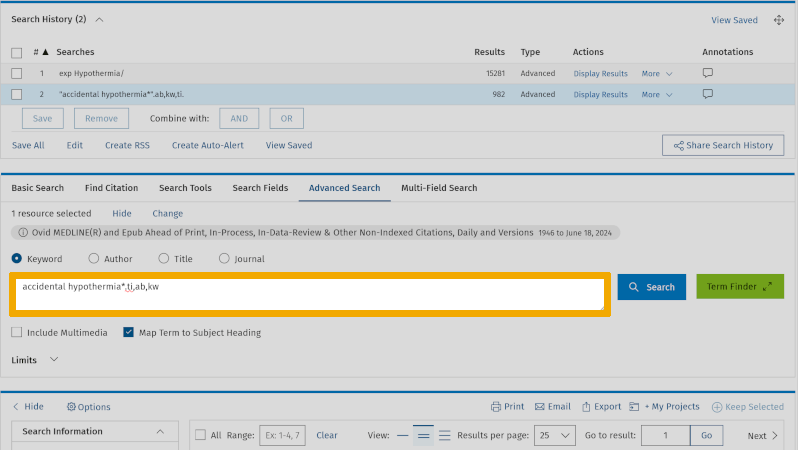
When you click on the 'Search' button, you see that the result is the same (line 3 in the search history) as you got by going into 'Search Fields' (line 2 in the search history).
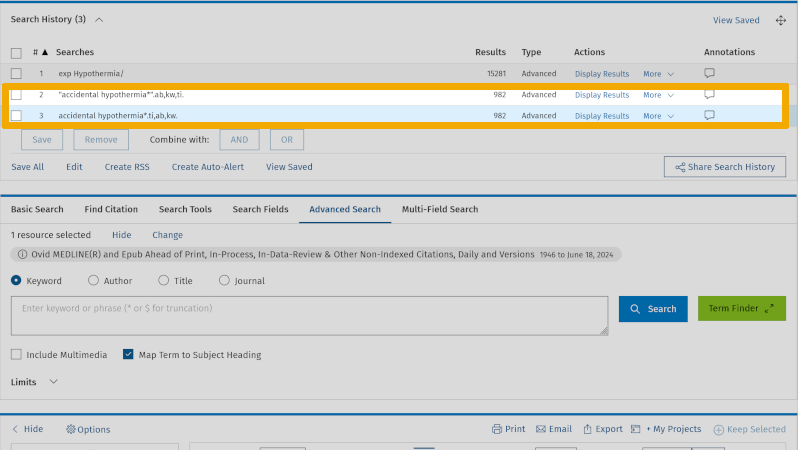
We now use the box setup we have come up with, and enter and search for one search keyword at a time so that we get a structured and systematic search history.
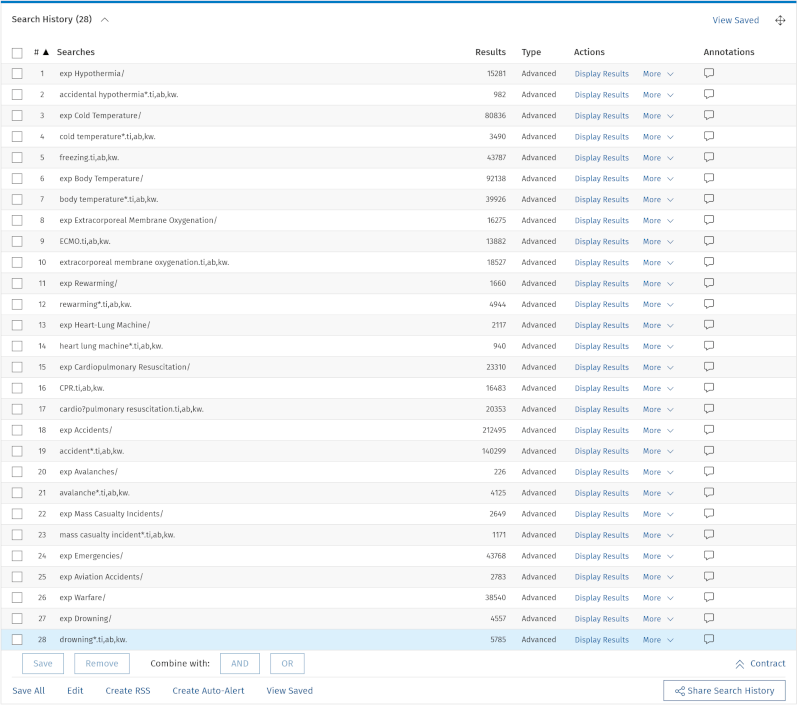
We are now ready to combine our improved search, by doing exactly the same as in Step 3. We first select all the search keywords from the first box under the main element 'Hypothermia'.
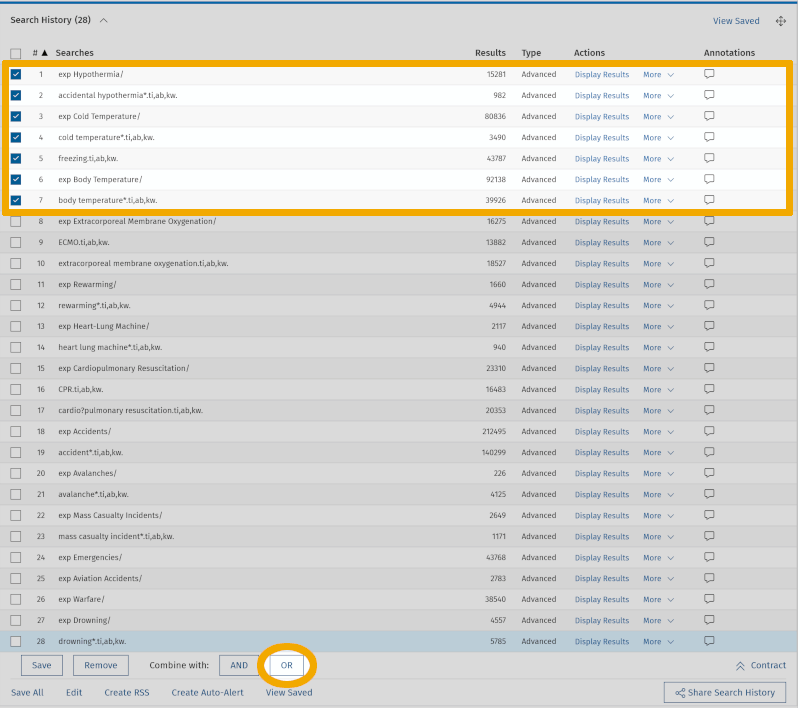
Then we combine with OR. We repeat this for the search keywords in the next two boxes. We now see that we have 3 lines, 29, 30, and 31, where the search keywords for each main element are combined with OR. Now we can conduct our expanded literature search by combining these with AND.
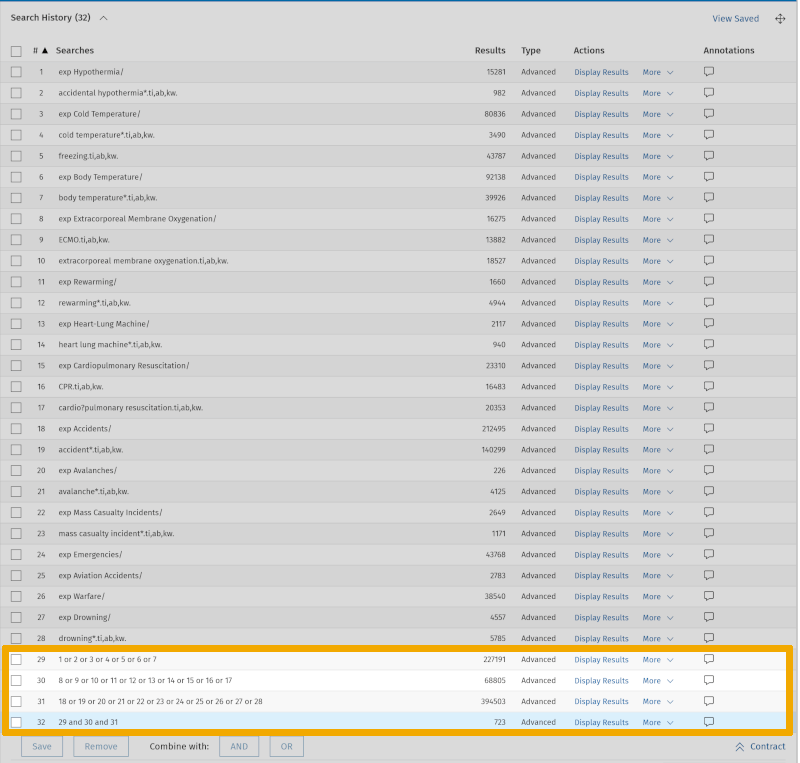
We now have 723 references, compared to our first search which yielded 176 references. We have thus conducted a more sensitive search in our chosen database. As a master's student, you must, together with your supervisor, make some qualified considerations about the scope of your first search. If there are too many irrelevant references among these 723, you can remove the abstract field, a field that can add some "noise" to the search result in the form of irrelevant literature, and only search in the title and authors' keywords. In that search, you use the same setup, but exclude the abstract (ab). This means that the first text word search that we had in this example, accidental hypothermia*.ti,ab,kw, will now look like this: accidental hypothermia*.ti,kw. We then end up with 441 references. Thus, a more specific search.
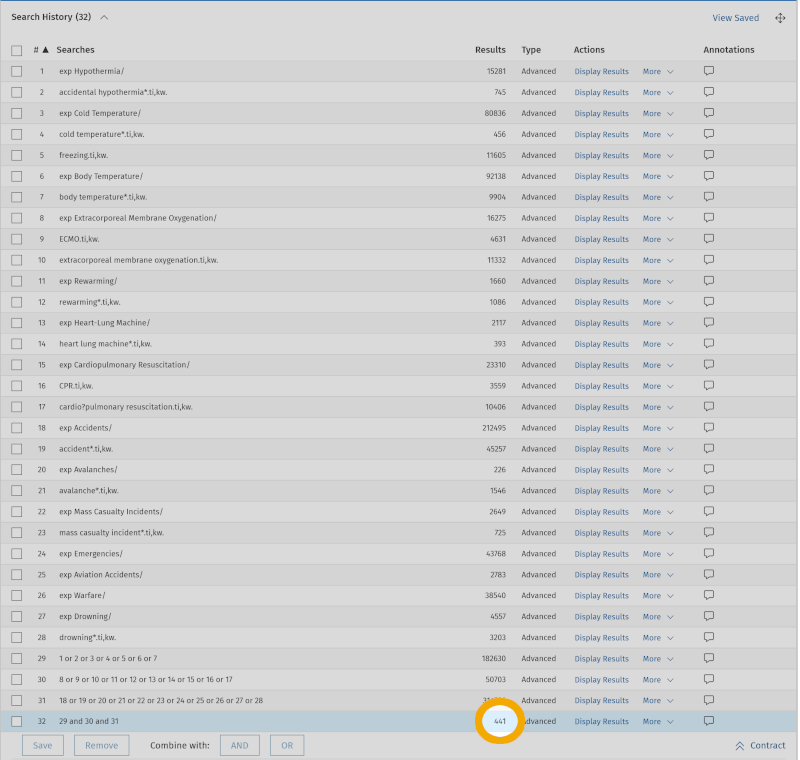
Step 5: Adapt the search to other databases
For most master's projects within health sciences, the databases Medline, Embase, PsycINFO (on Ovid's interface), CINAHL, Web of Science, and Cochrane will be relevant databases. If you are unsure which database(s) to choose, you should speak with your supervisor or contact the University Library. It is rarely sufficient to search in just one database for a literature review at master's level.
The interfaces of these databases can feel very different, but the search methodology explained above can be used in any of these reference databases.
We will now convert our example search from Medline to Embase Classic+Embase. From our example, you now know that Medline uses MeSH terms to index articles so that we can easily find relevant references. Embase, which is also on Ovid's interface, uses a different controlled search vocabulary, called Emtree. When moving from one database to another, it is therefore necessary to look up the controlled search keywords you found in the database you first searched in. In our example, we must find Emtree terms that correspond to the MeSH terms we used in the Medline search.
After you have conducted and saved your search in Medline, click on the 'Change' link to the right of '1 resource selected'.
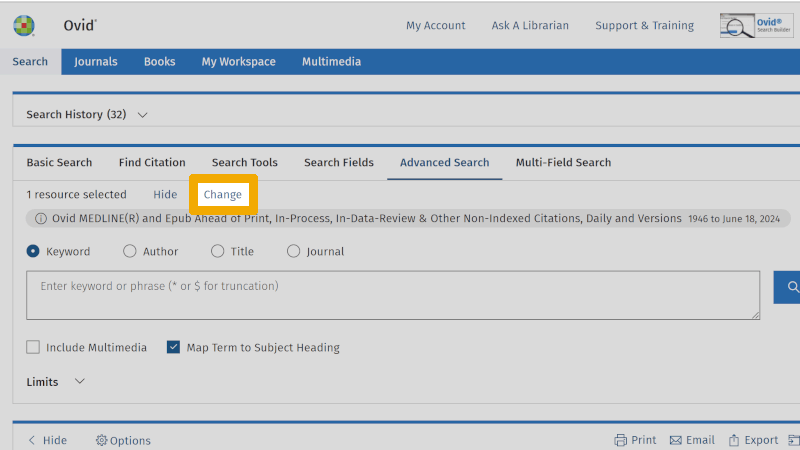
A new window will open where you select Embase Classic+Embase. After that, you have the option to click on 'Continue' or 'Run Search'. We recommend that you click on 'Continue'. The reason for this is that 'Run Search' will conduct your Medline search in Embase, without you having quality assured whether the controlled search keywords from Medline are used as controlled search keywords in Embase. By clicking on 'Continue', you start a new search in Embase, and you will then have full control over each step in the search process as described above.
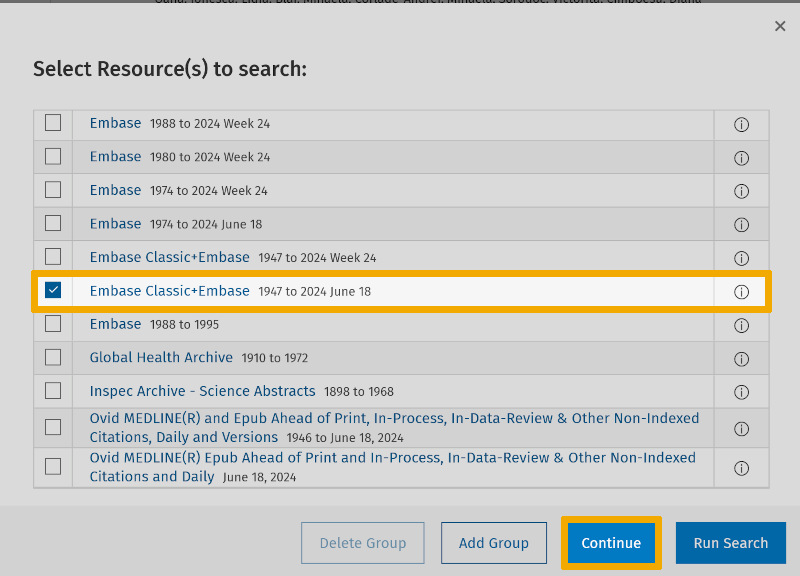
To illustrate that there can be differences between the naming (and level in the hierarchical structure of the controlled search keywords), we take the controlled search keyword 'Extracorporeal Membrane Oxygenation' that we found as a MeSH term in Medline. We enter this into the search window in Embase.
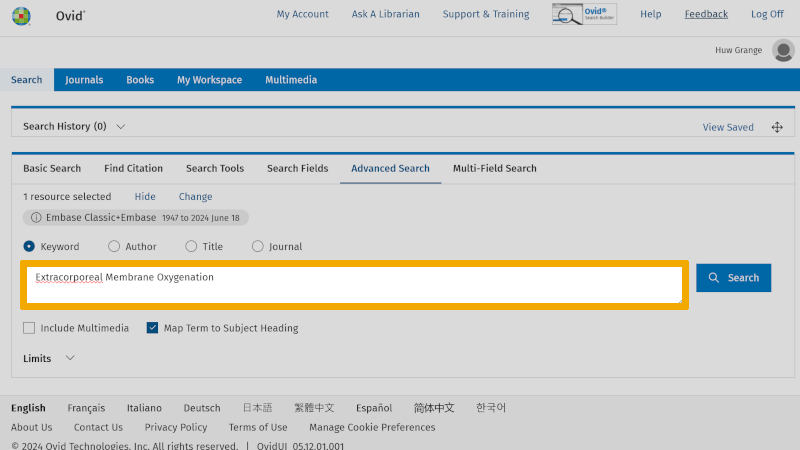
When we click on the 'Search' button, we see that the controlled search keyword 'Extracorporeal Membrane Oxygenation', from Medline, only matches 'extracorporeal oxygenation' as a controlled search keyword in Embase.
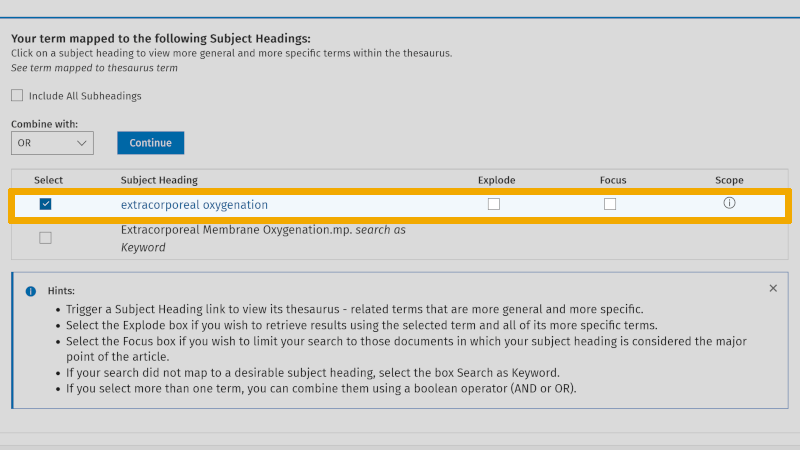
To ensure that the definition of the proposed controlled search keyword 'extracorporeal oxygenation' matches the definition we have from the MeSH term, we click further on the information icon under 'Scope'. Here we can read that the proposed Emtree term 'extracorporeal oxygenation' is defined exactly like the MeSH term 'Extracorporeal Membrane Oxygenation'. Additionally, this Emtree term has a very long list of synonymous text words, which you find under 'Used For'. These should be considered for inclusion in the search, as synonymous free search keywords.
If you find new free search keywords that you have not used in previous searches when you, as in this example, move from Medline to Embase, you should consider including these in your original search setup, and conduct a new search in Medline. We do not demonstrate this in our example, but this is something you need to be aware of. The point is that when transferring a search from one database to another, the searches should be as similar as allowed by the differences in search vocabulary and syntax.
Just like in Medline, you can search in title, abstract, and authors' keywords in Embase, using these field codes: ti,ab,kw.
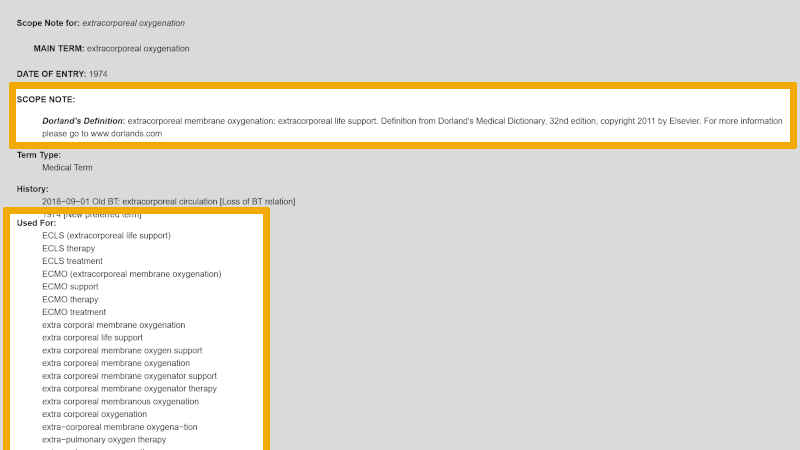
Below you find the same search as in the example from Medline, but now conducted in Embase. Here we have ONLY used the search keywords that we used in the example from Medline (we have NOT added more free search keywords). Note that most controlled search keywords have changed names, compared to the controlled search keywords from the search in Medline (you find that these start with exp). This is explained by the fact that Embase uses the controlled vocabulary Emtree. Also note that we do not use the controlled search keyword 'Freezing' from our first search box here either. In Embase, 'Freezing' is defined as the process of freezing down food items, etc.
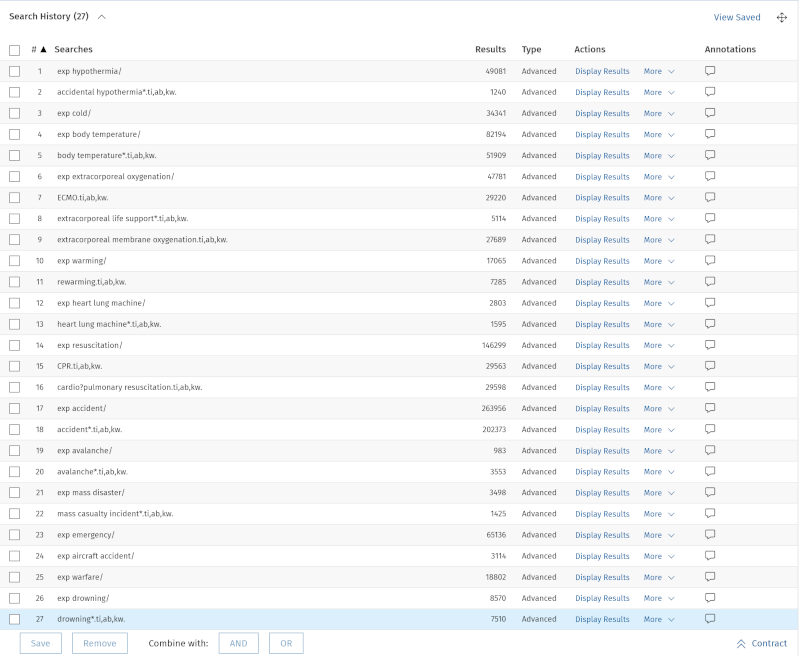
When we combine the three main elements in our box search setup, we see that Embase delivers 1519 references, compared to the 723 references we got in Medline.
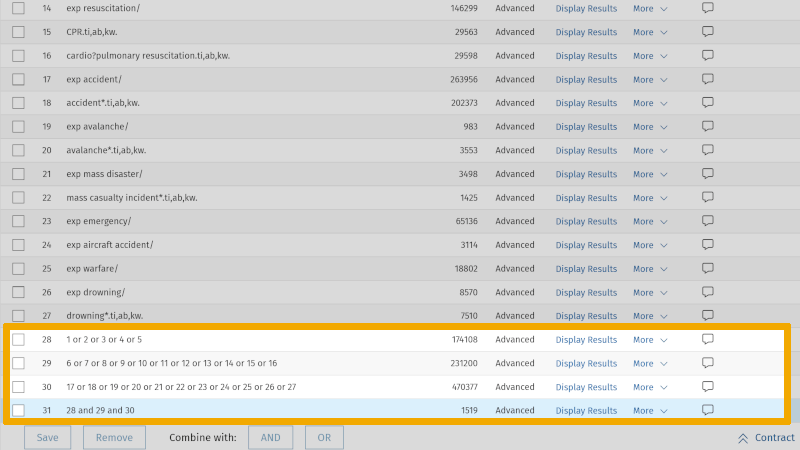
Example from CINAHL and Medline
We will use the following example of a master’s project:
Midwives' experiences in ensuring women’s right to patient participation and informed consent during induction
Step 1: From research question to searchable concepts
Before you start identifying search terms, it is important to break down your research question into its main concepts. Ask yourself the following question: Which concepts in the research question must be mentioned in a source for that source to be considered relevant?
In this example, we can identify the following main elements:
- Midwives
- Participation and informed consent
- Induction
To systematize these main concepts and prepare for finding search terms, we recommend putting the main concepts as headings in separate ‘boxes’. This provides a good overview of the individual search terms and helps you conduct the search in a structured way.
Step 2: Find search terms for each of the main concepts
In this example, we will first search in CINAHL (Cumulative Index to Nursing and Allied Health Literature), one of the most important bibliographic databases in the health sciences. If you are unsure which bibliographic database is best suited to your research question, ask your supervisor or contact the University Library.
We are now ready to find controlled search terms that can be used in CINAHL. CINAHL has its own controlled vocabulary, called ‘CINAHL Headings’. We recommend that you use controlled search terms where possible to retrieve the most relevant literature for your research question.
There are several methods to find controlled search terms. In this example, we will use an automatic function in CINAHL that suggests relevant CINAHL Headings.
In the CINAHL database, navigate to CINAHL Headings.
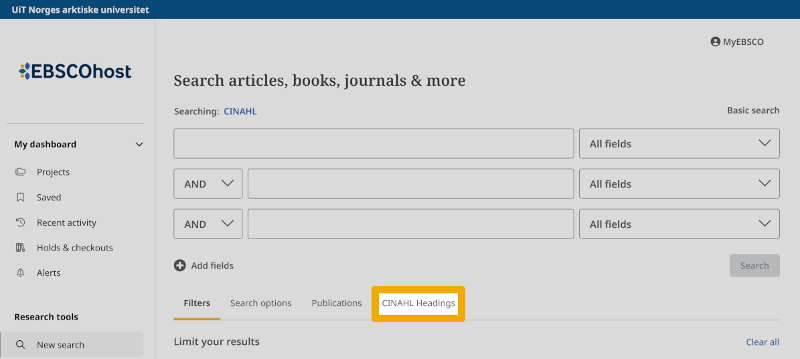
Ensure that Relevancy ranked is selected and type the first main concept (Midwives) in the search box. Then click on the search icon.
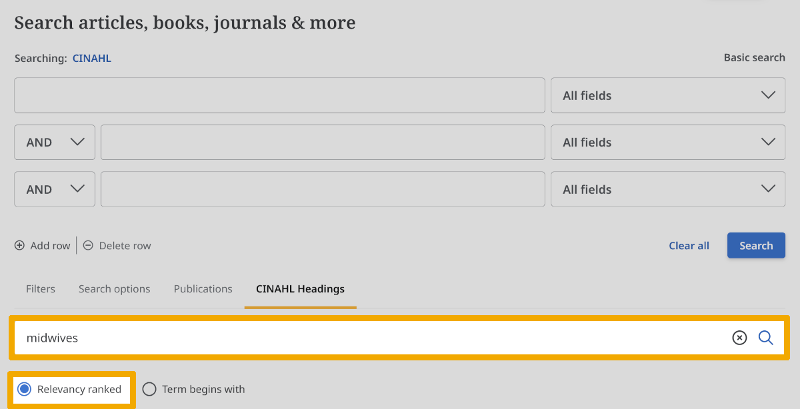
In the results list, we find suggestions for relevant CINAHL Headings:
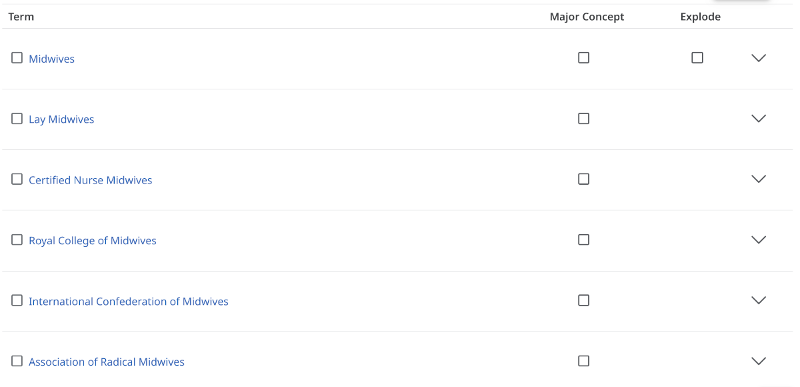
Among the suggestions, we find "Midwives". We click on this CINAHL Heading to see how this term is defined in CINAHL. It is important to read the explanation of controlled search terms to ensure it aligns with our understanding of the term.
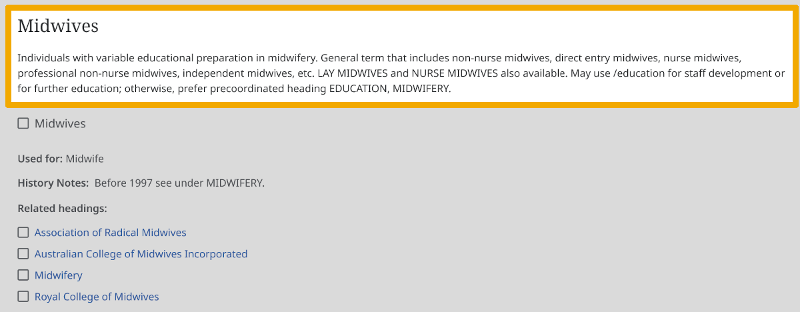
Additionally, we can see where this controlled search term is located in CINAHL's controlled vocabulary. It is important to check if there is a broader or narrower term in the hierarchy that better fits your research question. For example, here we see that there are two CINAHL Headings under "Midwives," namely "Certified Nurse Midwives" and "Lay Midwives." For now, we choose the more general term "Midwives", because we do not want to narrow our search too early.
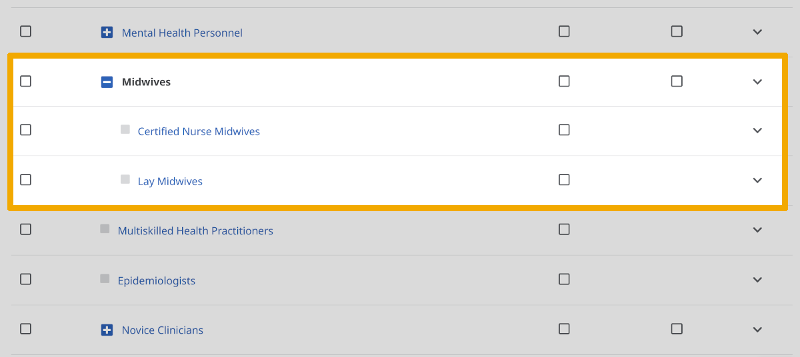
To use a CINAHL Heading in your search, select the relevant search term. At master's level, we usually ensure that Explode is checked, where possible. This will automatically include all narrower terms in the search. In most cases, we do not need to select subheadings.
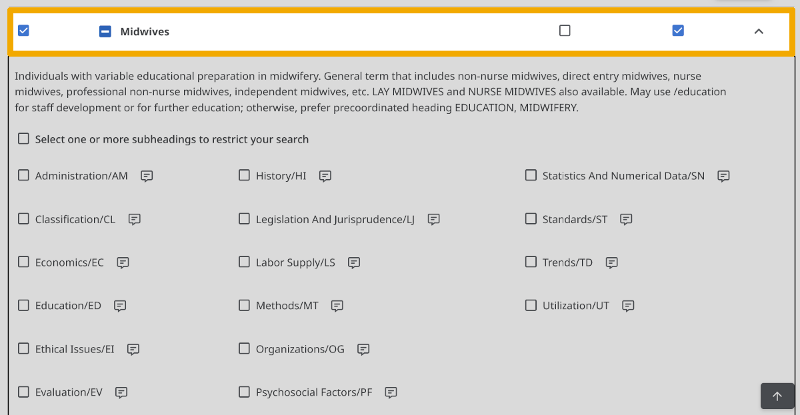
Then click on Add to Search and Search.
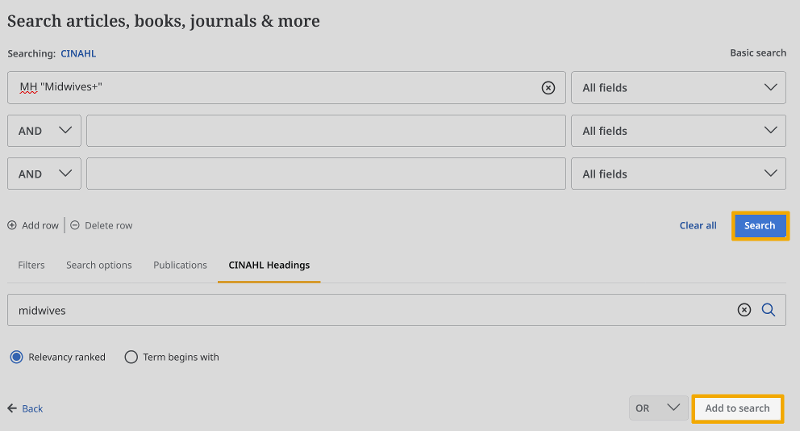
In the results list on the next page, all sources indexed in CINAHL with the controlled search term "Midwives" are listed.
"Midwives" was not the only useful suggestion we found when searching for "midwives" using the automatic function in CINAHL. The results list also included "Midwifery" and "Midwife Attitudes". We repeat the process for these two CINAHL Headings: after checking the definition and seeing where the term is located in the hierarchy, we decide to add them to the search.
We are now ready to proceed to our other two main concepts. We see what suggestions for CINAHL Headings we get and search with the ones we consider relevant, one controlled search term at a time.
We update our search setup along the way with the controlled search terms we have found: MH stands for ‘Main Heading’ and is the code used in CINAHL for controlled search terms (‘CINAHL Headings’). The plus sign indicates that we selected Explode when searching with a controlled search term.
We have now used the automatic function in CINAHL to find at least one controlled search term for each of the main concepts and searched for them one at a time in the database.
Step 3: Build the first search
We are now ready to combine the controlled search terms we have found into our first search for this project.
Search terms are combined in CINAHL in the Recent activity window. Here we have a complete overview of all the search terms we have used, and we can easily see how to combine them into a search.
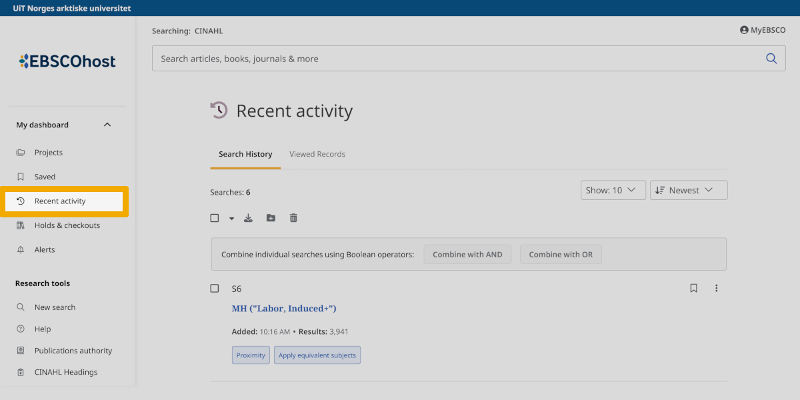
The first thing we do is combine controlled search terms that belong in the same box using the Boolean operator OR. In the Recent activity window, we check the three CINAHL Headings we found for the main concept Midwives (S1, S2, and S3). Ensure the search box at the top is empty. Then select Combine with OR.
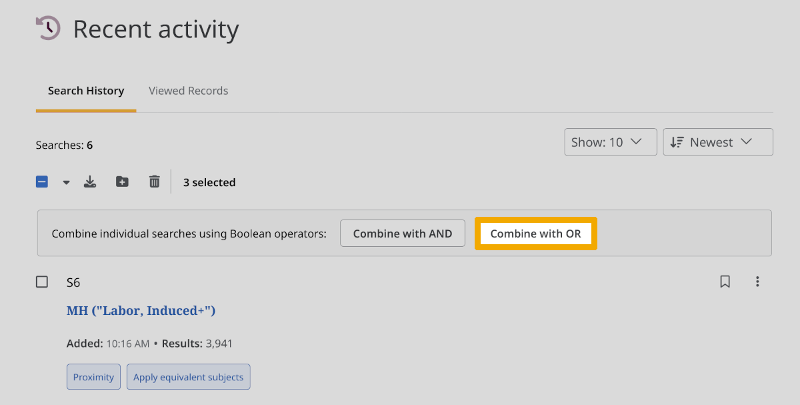
S1 OR S2 OR S3 is added to the search box at the top. Now click on the search icon.

S7 shows sources indexed in CINAHL with one or more of the controlled search terms associated with the main element "Midwives".
We do the same for the main concept Participation and informed consent. We check the two controlled search terms we found (S4 and S5) and combine them with OR. In the last box, we only have one controlled search term, so we do not need to carry out an OR search.
We are now ready to combine the three individual searches corresponding to our three main concepts using the Boolean operator AND. We check S6, S7, and S8, then click on Combine with AND, and search.
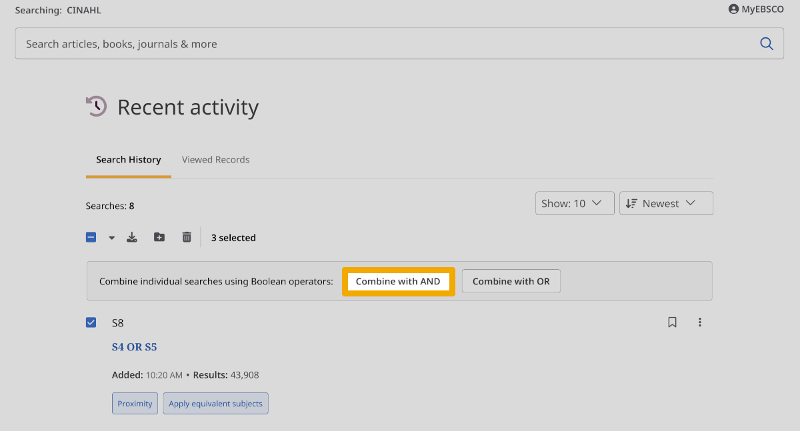
In the results list, we see that there are 22 sources in CINAHL indexed with at least one controlled search term from all of our main concepts.
Step 4: Improve the search
The search we have just performed is a search that only uses controlled search terms (in CINAHL, ‘CINAHL Headings’). One way to improve our search is to find more controlled search terms. One method we can use here is to see which controlled search terms are used to index relevant articles we have already found. We scan the results list from our previous search for articles that seem particularly relevant. If we click on a title, we see the bibliographic information for that article, including ‘Major Subjects’ and ‘Minor Subjects’ (both of these are types of CINAHL Heading).
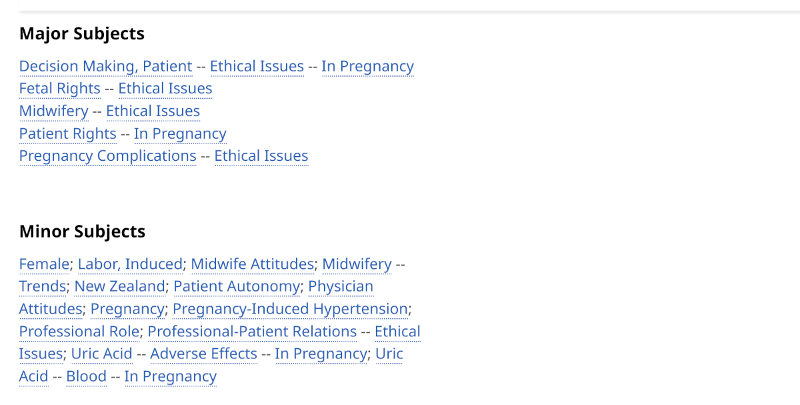
In this case, we decide to add the controlled search term "Patient Autonomy" to the box dealing with participation and consent.
When searching systematically, it is good practice to use one or more free-text search terms for each main concept, in addition to the controlled search terms we have found. Free-text searches are conducted in selected search fields, such as the title field, abstract field, or both.
Where can we find free-text terms for our three main concepts? There are several methods we can use. In this example, we will look at the definitions in CINAHL for the CINAHL Headings we included in our initial search, looking particularly at the terms listed under Used for:. We are looking for relevant synonyms for the controlled vocabulary search terms, including singular and plural forms and British and American spellings. After reviewing the information about all of our controlled search terms, we end up with the following relevant free-text search terms:
- midwife, midwives, midwifery
- patient participation, patient involvement, patient empowerment, patient engagement, decision making, consent, autonomy
- induced labor, induced labour, labor induction, labour induction, induction of labor, induction of labour
We note the free-text terms we have found and specify which fields in the references we will search in. Here we choose to search in the Title and Abstract field (XB), which gives us the following box setup:
Note that we have placed all search terms in quotation marks (""). We have also used the truncation symbol (*) with the free-text term "midwife". By searching for XB ("midwife*"), we will retrieve results for both "midwife" and "midwifery". Additionally, we have used the wildcard symbol in CINAHL (#) with the term "labo#r", so that we find both "labor" and "labour" (i.e., both American and British spellings).
We have now finalized the search setup for our literature search. We can use this figure to document our search strategy.
What remains now is to conduct this search in CINAHL. A smart tip is to do this in a structured and organized manner. This means starting with the search terms in the box on the left and searching for each term individually.
We begin by retrieving "Midwives+", "Midwifery+", and "Midwifery" from the controlled vocabulary. Then we add the free-text term "midwife*". This can be done in Advanced Search. We type the free-text term "midwife*" into the search box. After that, we select the field Title and Abstract – XB from the dropdown menu on the right and click Search.
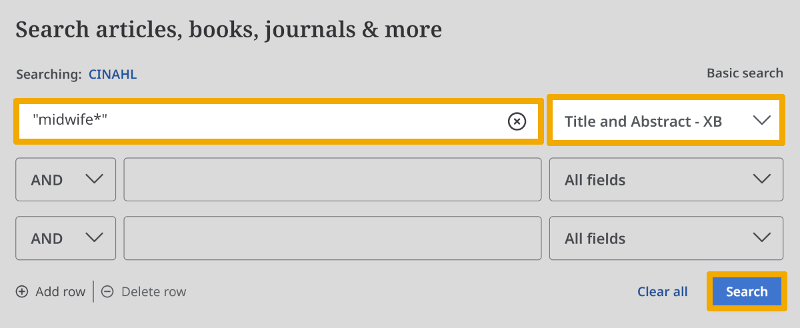
Alternatively, we can use Basic Search and search for XB "midwife*".
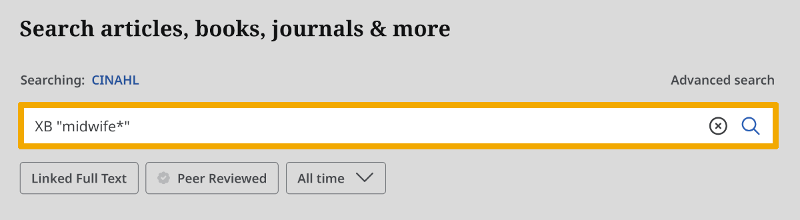
We proceed to the next free-text term, XB "midwives", and search for it in the same way. Once we have searched for all the terms from our first box, we move on to the next step.
The next step is to combine the search terms from our first box by selecting S1, S2, S3, S4, and S5 in Recent activity and clicking Combine with OR.
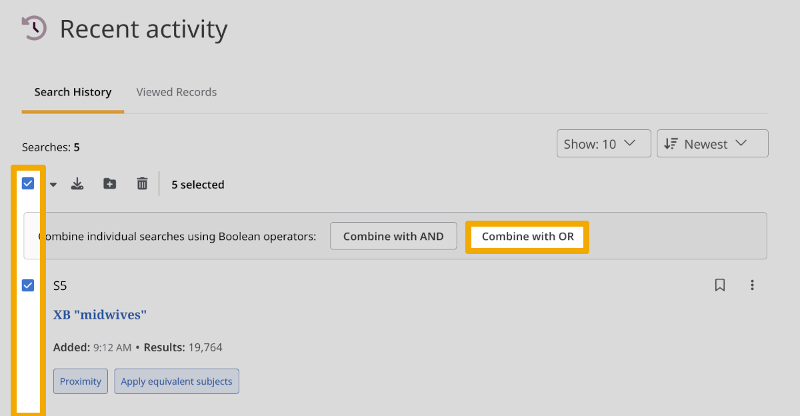
We repeat this process for our remaining main concepts. We search for each term from each box individually before combining them with OR. It is difficult to take screenshots of long searches on the Recent activity page in CINAHL, but we can summarize the search setup so far as follows:
| S1 | MH "Midwives+" |
| S2 | MH "Midwifery+" |
| S3 | MH "Midwife Attitudes" |
| S4 | XB "midwife*" |
| S5 | XB "midwives " |
| S6 | S1 OR S2 OR S3 OR S4 OR S5 |
| S7 | MH "Patient Participation+" |
| S8 | MH "Consent+" |
| S9 | MH "Patient Autonomy" |
| S10 | XB "patient participation" |
| S11 | XB "patient involvement" |
| S12 | XB "patient empowerment" |
| S13 | XB "patient engagement" |
| S14 | XB "decision making" |
| S15 | XB "consent" |
| S16 | XB "autonomy" |
| S17 | S7 OR S8 OR S9 OR S10 OR S11 OR S12 OR S13 OR S14 OR S15 OR S16 |
| S18 | MH "Labor, Induced+" |
| S19 | XB "induced labo#r" |
| S20 | XB "labo#r induction" |
| S21 | XB "induction of labo#r" |
| S22 | S18 OR S19 OR S20 OR S21 |
We can now put everything together by selecting the three OR searches we have carried out (S6, S17, S22) and clicking Combine with AND:
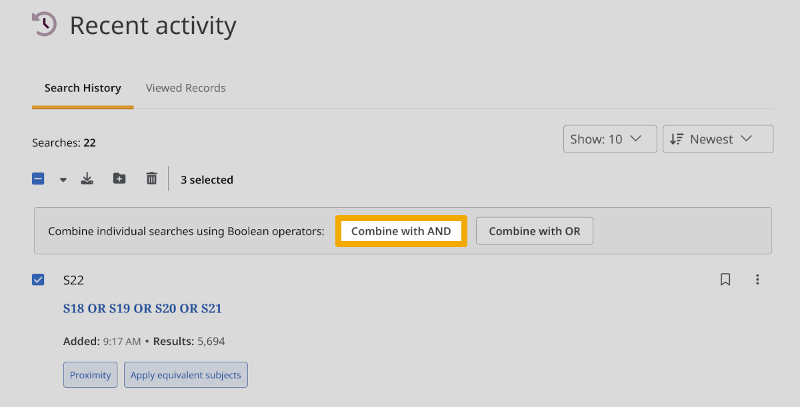
S6 AND S17 AND S22 is added to the search box at the top. When we run this search, we see that we now find 72 references, a significant increase compared to the number we found by using only controlled search terms.
We have now built a search in CINAHL that uses a combination of controlled search terms and free-text terms. This methodology will, in most cases, retrieve highly relevant references for use in a master's thesis.
Step 5: Adapt to other databases
For most master’s projects in the health sciences, the databases Medline, Embase, CINAHL, Cochrane, PsycINFO, Web of Science, and Cochrane are relevant. If you are unsure which databases to choose, you should talk to your supervisor or contact the University Library. It is rarely sufficient to search in only one database for a literature review at the master’s level.
Once we have developed a search strategy for one database, it is relatively easy to adapt that strategy to other databases. We can generally use the same free-text terms, but search functionality may differ slightly. For example, in CINAHL, we used the wildcard symbol # in "labo#r" to search with both "labor" and "labour", while in Medline, we will use the symbol ?. The controlled search terms, however, require a bit more work. Different databases use different controlled vocabularies. We must therefore look up the controlled search terms we found in the first database to find equivalent controlled search terms that can be used in the second database.
In this example, we choose to translate our search strategy from CINAHL to Medline. Medline uses Medical Subject Headings (MeSH) as its controlled vocabulary, instead of CINAHL Headings. The next step, therefore, is to find MeSH terms that correspond to the controlled search terms we used in CINAHL.
In Medline, select Advanced Search and ensure that Map Term to Subject Heading is selected.
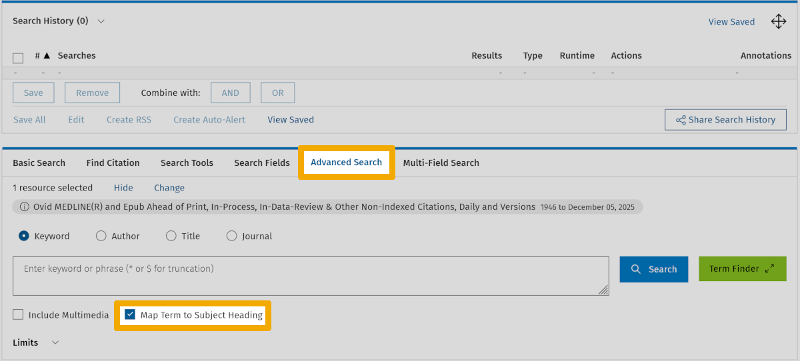
We then type in the first CINAHL Heading we found, "Midwives", and press Search.
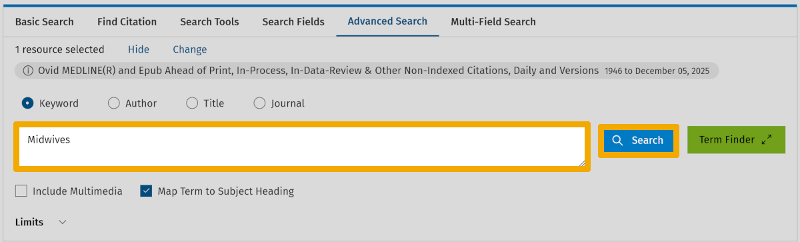
One MeSH term is suggested: "Midwifery".
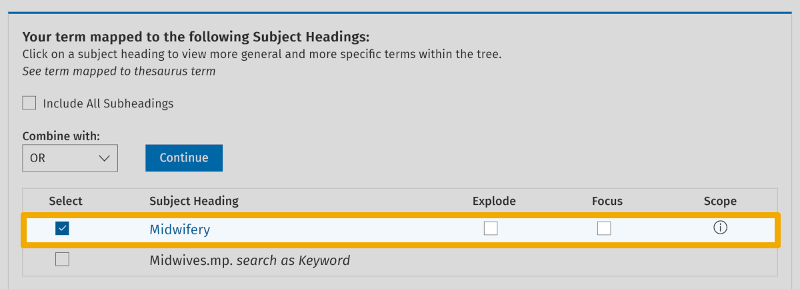
You should always click on the information symbol to the right of the MeSH term (under the heading Scope). Here, we find a definition of the relevant MeSH term and tips for other related MeSH terms.
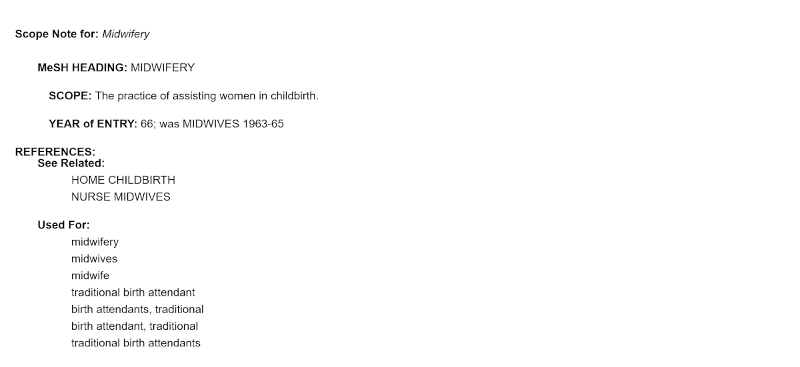
We repeat this process for all the controlled search terms we searched with in CINAHL. It is not always possible to find an equivalent MeSH term. For example, there is nothing in the MeSH database as specific as the CINAHL Heading "Midwife Attitudes".
When we have finished searching for MeSH terms, we end up with the following setup for a search in Medline:
In this table, MeSH terms are marked with a forward slash. The abbreviation ‘exp’ means that we will ‘explode’ the controlled search term. We will search with the same free-text terms we used in CINAHL. As before, we will search in the Title and Abstract fields. In Medline, we use the field code tw (‘Text Word’), which includes both the Title and Abstract fields. We use the truncation symbol (*) in the same way as in CINAHL. However, we need to make a small adjustment regarding the wildcard symbol (? instead of #).
We are now ready to run this search in Medline. We search with each search term separately. To search for MeSH terms, we can use Advanced Search. We start with the MeSH term "Midwifery".
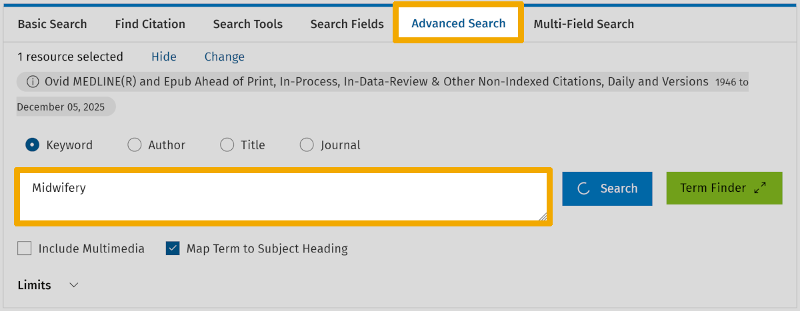
In the results list, select the relevant MeSH term, check Explode if applicable, and press Continue. At master's level, we rarely need to select one or more subheadings.
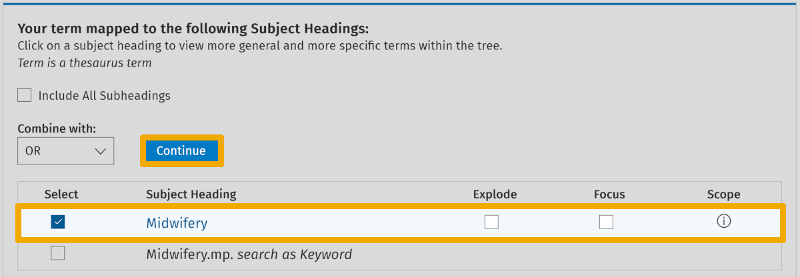
The MeSH term "Midwifery" is now added to the search history. We repeat this process for the next MeSH term.
To search for free-text terms, select Search Fields:
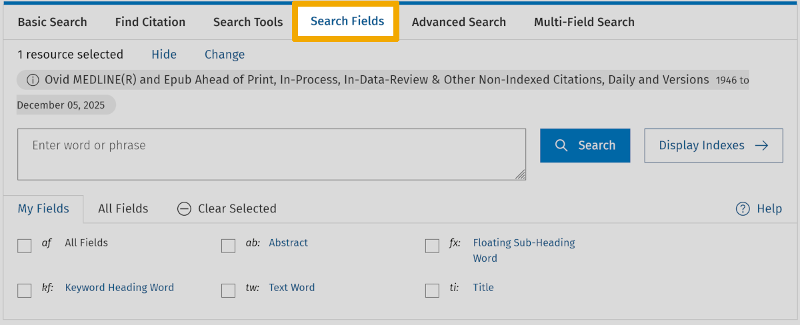
Type the first free-text term ("midwife*") into the search box and select the field tw: Text Word. Then click Search.
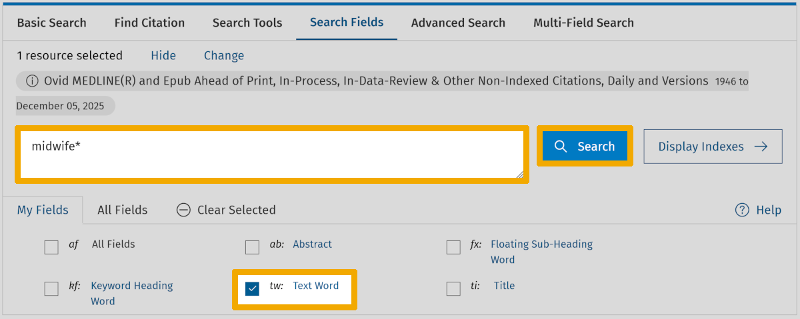
The free-text term "midwife*" is added to the search history. We repeat this process for the next free-text term.
Search terms are combined in Search History using the buttons AND and OR. For example, here we combine all search terms from our first ‘box’ with OR:
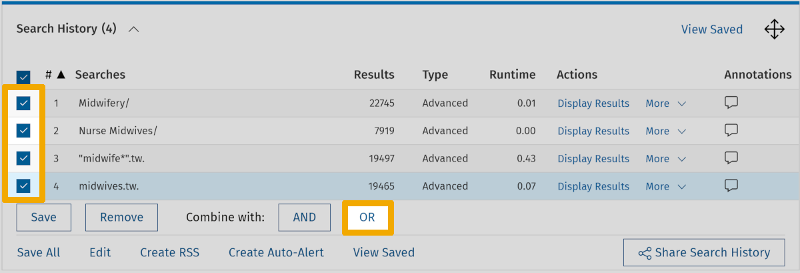
For further information about searching in Medline, you can refer to the master's level example that focuses on that database.