E-MAIL AT UiT

As an employee or a student at UiT Norges Arktiske Universitet, you will get an e-mail account. This e-mail address is the primary tool the university will use to contact you. It is therefore expected that both employees and students read their e-mail.
Your e-mail account will be created automatically, together with your IT-user account, when you have accepted the admission to a field of study at UiT Norges arktiske universitet
Information on websiteIT-user accounts at UiT
The e-mail adress countains your username@post.uit.no (example: abc123@post.uit.no)
- You can find your username on website password.uit.no
- You can have more than one e-mail aliases (additional e-mail adresses to your primary adress). You can find your active e-mail aliases by logging in to website brukerinfo.uit.no. You will find e-mail aliases under the tab "E-mail"
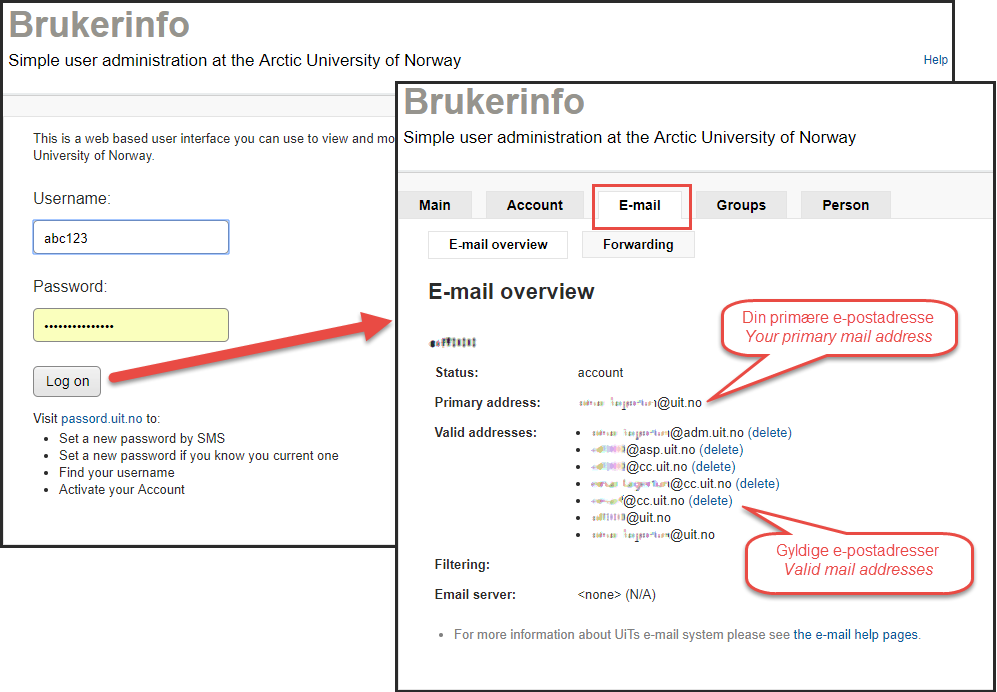
You can either log in to outlook.office.com, download Microsoft Office from Office 365 or set up your e-mail account on your mobile phone
OBS! When logging in to your e-mail, you always add @uit.no after you username (example: abc123@uit.no)
Outlook Web app gives you access to your e-mail from anywhere in the world. If you cannot access you e-mail client, or if you are using a computer you normally do not use
- You log in to outlook.office.com
- When logging in to your e-mail, you always add @uit.no after you username (example: abc123@uit.no)
- You can find a usermanual on website Outlook Web App (OWA)
Outlook is part of the Microsoft Office package that you can download from Office 365
- Log in to Office 365
- Choose Install office Apps
- Start Outlook and follow the instructions on website Outlook 2016 - Configuration Guide
Outlook is part of the Microsoft Office package that you can download from Office 365
- Log in to Office 365
- Choose Install office Apps
- Start Outlook and follow the instructions on website Outlook 2016 - Configuration Guide
You can use both the standard mail client, and the Outlook app for iPhone to read you email on.
- Standard client: This is the Mail client that is pre-installed on your iPhone. Follow the instructions on website E-mail - Configuration of IOS devices (iPhone, iPad, iPod)
- Microsoft Outlook for IOS: You can download this app from your app store. Follow the usermanual on website Microsoft Outlook for iOS (iPhone, iPad)
You can use both the standard e-mail client that is pre-installed on your, and Microsoft Outlook for android, to read e-mail on your Android phone
- Standard client: This is the Mail client that is pre-installed on your phone. Follow the instructions on website E-Mail - Configuration setting for Android devices (GalaxyTab, HTC, Samsung)
Beware that the setup can vary between different models, this means that the pictures might not mirror the setup on your phone - Microsoft Outlook for Android: You can download the app from Google Play. Follow the instructions on website Microsoft Outlook for Android
You can use the standard e-mail client that is pre-installed on your phone. Follow the instructions on website E-mail - Configure Windows Phone
Related topics
ITA only supports the e-mail clients described above. If you use a different client, you can try the following steps:
- Check if the e-mail client has support for Exchange. If it does, use the following settings.
- E-mail adress: Type in you primary UiT e-mail adress (You can check which e-mail adress is your primary one by going to Brukerinfo.uit.no, then choosing the tab E-mail
- Your username: Remember to follow up your username with @uit.no (Example abc123@uit.no)
- Your password
- Server name: outlook.office365.com
- Domain: username@uit.no
- SSL Encryption: Yes
- If the client does not support Exchange, you can use IMAP
- E-mail adress: Type in you primary UiT e-mail adress (You can check which e-mail adress is your primary one by going to Brukerinfo.uit.no, then choosing the tab E-mail
- Your username: Remember to follow up your username with @uit.no (Example abc123@uit.no)
- Your password
- Incoming e-mail (server): outlook.office.com. Port 993
- Outgoing e-mail (server): smtp.office365.com. SMTPS (SSL/TLS) port 465. Authentication method: PLAIN or LOGIN
- Domain: username@uit.no
- SSL Encryption: Yes
UiT receives enormous amounts of jung e-mail, that are stopped before they reach users. Unfortunately, some of it passes through our filters. You can read aboud spam and phising, and what the IT department does about it on website: E-mail - Spam and Phishing
You can activate (and deactivate) forwarding of your e-mail from website brukerinfo.uit.no
UiT does not recommed forwarding of e-mail. There are several reasons for this:
- When forwarding, your e-mail do not get stored by UiT. Recovering/backup is therefor not available.
- UiT expects that you read e-mail coming from your institute. If the e-mail are lost because you were forwarding them, it would be your own responsibility.
- If you lose access to the e-mail you were forwarding to, the university will not be able to help you recover it.
Your e-mail account will be created automatically together with your IT-user account once your registration is complete in PAGA
You can activate your IT user account on website Passord.uit.no
NB: Beware that UiT uses an SMS service that requires that you have registered your phone number in Difi. Information about this here
The e-mail adress countains your firstname.lastname@uit.no (example: ola.nordmann@uit.no)
- You can have more than one e-mail aliases (additional e-mail adresses to your primary adress). You can find your active e-mail aliases by logging in to website brukerinfo.uit.no. You will find e-mail aliases under the tab "E-mail"
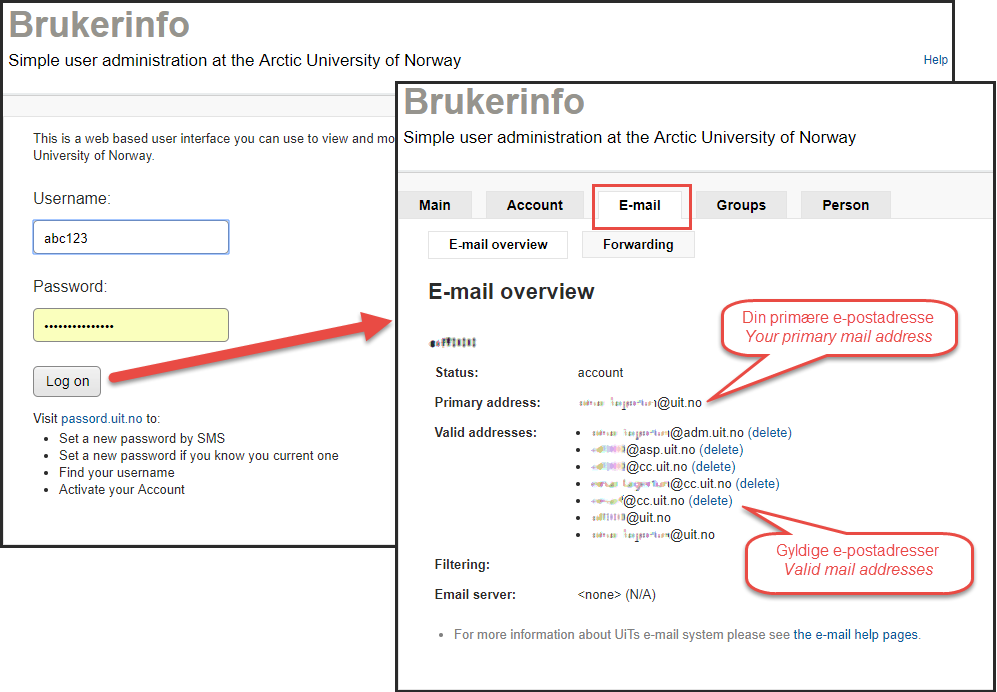
All of the universities computers have Microsoft Outlook pre-installed. When logging on for the first time, just start Outlook, and choose "OK/Next" to everything you are asked
Other ways to read your e-mail
- You can log into website outlook.office.com
- Download Microsoft Office from Office 365 to install it on your private computer
- Set up your mobile phone to read your e-mail
Note!When logging in to your e-mail, you always add @uit.no after your username (eksempel: abc123@uit.no)
Two-factor Authentication
Employees are required to use two-factor Authentication when logging on to e-mail (and other Office 365 services). You can read more about this on website Office 365 - Two-factor Authentication
Outlook Web app gives you access to your e-mail from anywhere in the world. If you cannot access you e-mail client, or if you are using a computer you normally do not use
- You log in to outlook.office.com
- When logging in to your e-mail, you always add @uit.no after you username (example: abc123@uit.no)
- Employees are required to use two-factor authentication when logging in
- You can find a usermanual on website Outlook Web App (OWA)
All of the universities computers have Microsoft Outlook pre-installed. When logging on for the first time, just start Outlook, and choose "OK/Next" to everything you are asked
You can also download Microsoft Outlook, which is a part of Office 365, for your private computer
- Log in to Office 365
- Choose install office apps
- Start Outlook and follow the instructions on website Outlook 2016 - Configuration Guide
- You can find a usermanual on website OUTLOOK 2016
University owned computers with Macintosh can follow the usermanual on website Outlook 2016 - Configuration Guide for first time connection
You can also download Microsoft Outlook, which is a part of Office 365, for your private computer
- Log in to Office 365
- Choose Install office Apps
- Start Outlook and follow the instructions on website Outlook 2016 - Configuration Guide
You can use both the standard mail client, and the Outlook app for iPhone to read you email on.
- Standard client: This is the Mail client that is pre-installed on your iPhone. Follow the instructions on website E-mail - Configuration of IOS devices (iPhone, iPad, iPod)
- Microsoft Outlook for IOS: You can download this app from your app store. Follow the usermanual on website Microsoft Outlook for iOS (iPhone, iPad)
You can use both the standard e-mail client that is pre-installed on your, and Microsoft Outlook for android, to read e-mail on your Android phone
- Microsoft Outlook for Android: You can download the app from Google Play. Follow the instructions on website Microsoft Outlook for Android
You can use the standard e-mail client that is pre-installed on your phone. Follow the instructions on website E-mail - Configure Windows Phone
Related topics
ITA only supports the e-mail clients described above. If you use a different client, you can try the following steps:
- Check if the e-mail client has support for Exchange. If it does, use the following settings.
- E-mail adress: Type in you primary UiT e-mail adress (You can check which e-mail adress is your primary one by going to Brukerinfo.uit.no, then choosing the tab E-mail
- Your username: Remember to follow up your username with @uit.no (Example abc123@uit.no)
- Your password
- Server name: outlook.office365.com
- Domain: username@uit.no
- SSL Encryption: Yes
- If the client does not support Exchange, you can use IMAP
- E-mail adress: Type in you primary UiT e-mail adress (You can check which e-mail adress is your primary one by going to Brukerinfo.uit.no, then choosing the tab E-mail
- Your username: Remember to follow up your username with @uit.no (Example abc123@uit.no)
- Your password
- Incoming e-mail (server): outlook.office.com. Port 993
- Outgoing e-mail (server): smtp.office365.com. SMTPS (SSL/TLS) port 465. Authentication method: PLAIN or LOGIN
- Domain: username@uit.no
- SSL Encryption: Yes
UiT receives enormous amounts of jung e-mail, that are stopped before they reach users. Unfortunately, some of it passes through our filters. You can read aboud spam and phising, and what the IT department does about it on website: E-mail - Spam and Phishing
You can activate (and deactivate) forwarding of your e-mail from website brukerinfo.uit.no
UiT does not recommed forwarding of e-mail. There are several reasons for this:
- When forwarding, your e-mail do not get stored by UiT. Recovering/backup is therefor not available.
- UiT expects that you read e-mail coming from your institute. If the e-mail are lost because you were forwarding them, it would be your own responsibility.
- If you lose access to the e-mail you were forwarding to, the university will not be able to help you recover it.
Display name is the name that the receiver of the e-mail can see in addition to the e-mail adress.
You can change your own display name that follows e-mail sendt by you. You can do this on your contact card that you can fin on the universities web portal. See website E-post - Changing display name for hvordan du gjør dette.
Your e-mail account gets created along with your IT-user account when your registration is complete in HR-Resource
Your e-mail adress contains your firstname.lastname@samskipnaden.no (example: ola.nordmann@samskipnaden.no)
All of Samskipnadens computers have Microsoft Outlook pre-installed. When logging on for the first time, just start Outlook, and choose "OK/Next" to everything you are asked
Other ways to read your e-mail
- You can log in from website mail.uit.no
IT support announcements:
Det er ingen aktive driftsmeldinger for øyeblikketAll IT-support announcements
Newsletter:
Opening Hours
Phone
- Monday -Friday: 08:00 – 14:30
Service desk
- Monday - Friday: 09:00 – 14:30
Service desk closed for lunch
- 11:30 - 12:00
CONTACT INFORMATION
- Contact form
- Telefon: +47 776 44544
 Til norsk versjon
Til norsk versjon